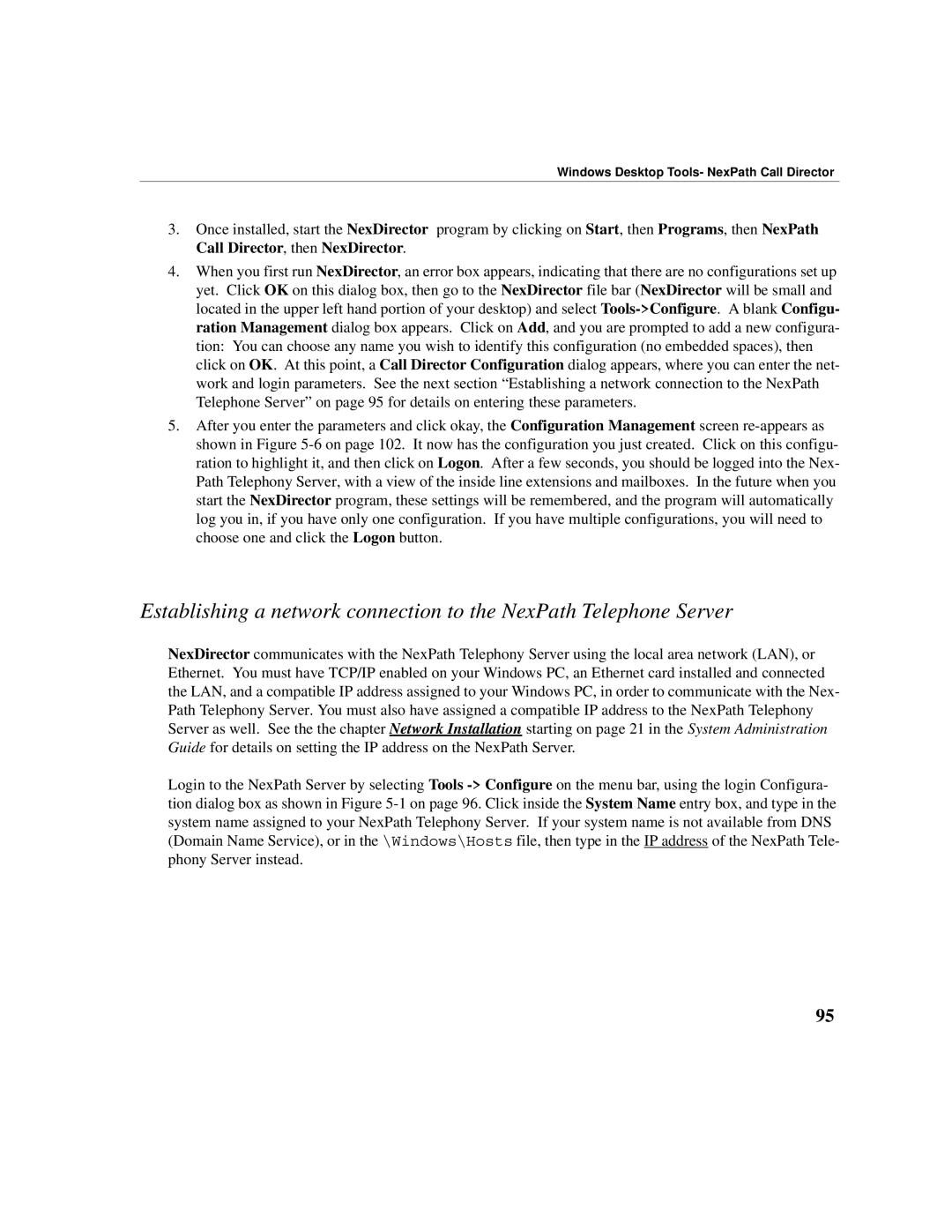Windows Desktop Tools- NexPath Call Director
3.Once installed, start the NexDirector program by clicking on Start, then Programs, then NexPath Call Director, then NexDirector.
4.When you first run NexDirector, an error box appears, indicating that there are no configurations set up yet. Click OK on this dialog box, then go to the NexDirector file bar (NexDirector will be small and located in the upper left hand portion of your desktop) and select Tools->Configure. A blank Configu- ration Management dialog box appears. Click on Add, and you are prompted to add a new configura- tion: You can choose any name you wish to identify this configuration (no embedded spaces), then click on OK. At this point, a Call Director Configuration dialog appears, where you can enter the net- work and login parameters. See the next section “Establishing a network connection to the NexPath Telephone Server” on page 95 for details on entering these parameters.
5.After you enter the parameters and click okay, the Configuration Management screen re-appears as shown in Figure 5-6 on page 102. It now has the configuration you just created. Click on this configu- ration to highlight it, and then click on Logon. After a few seconds, you should be logged into the Nex- Path Telephony Server, with a view of the inside line extensions and mailboxes. In the future when you start the NexDirector program, these settings will be remembered, and the program will automatically log you in, if you have only one configuration. If you have multiple configurations, you will need to choose one and click the Logon button.
Establishing a network connection to the NexPath Telephone Server
NexDirector communicates with the NexPath Telephony Server using the local area network (LAN), or Ethernet. You must have TCP/IP enabled on your Windows PC, an Ethernet card installed and connected the LAN, and a compatible IP address assigned to your Windows PC, in order to communicate with the Nex- Path Telephony Server. You must also have assigned a compatible IP address to the NexPath Telephony Server as well. See the the chapter Network Installation starting on page 21 in the System Administration Guide for details on setting the IP address on the NexPath Server.
Login to the NexPath Server by selecting Tools -> Configure on the menu bar, using the login Configura- tion dialog box as shown in Figure 5-1 on page 96. Click inside the System Name entry box, and type in the system name assigned to your NexPath Telephony Server. If your system name is not available from DNS (Domain Name Service), or in the \Windows\Hosts file, then type in the IP address of the NexPath Tele- phony Server instead.