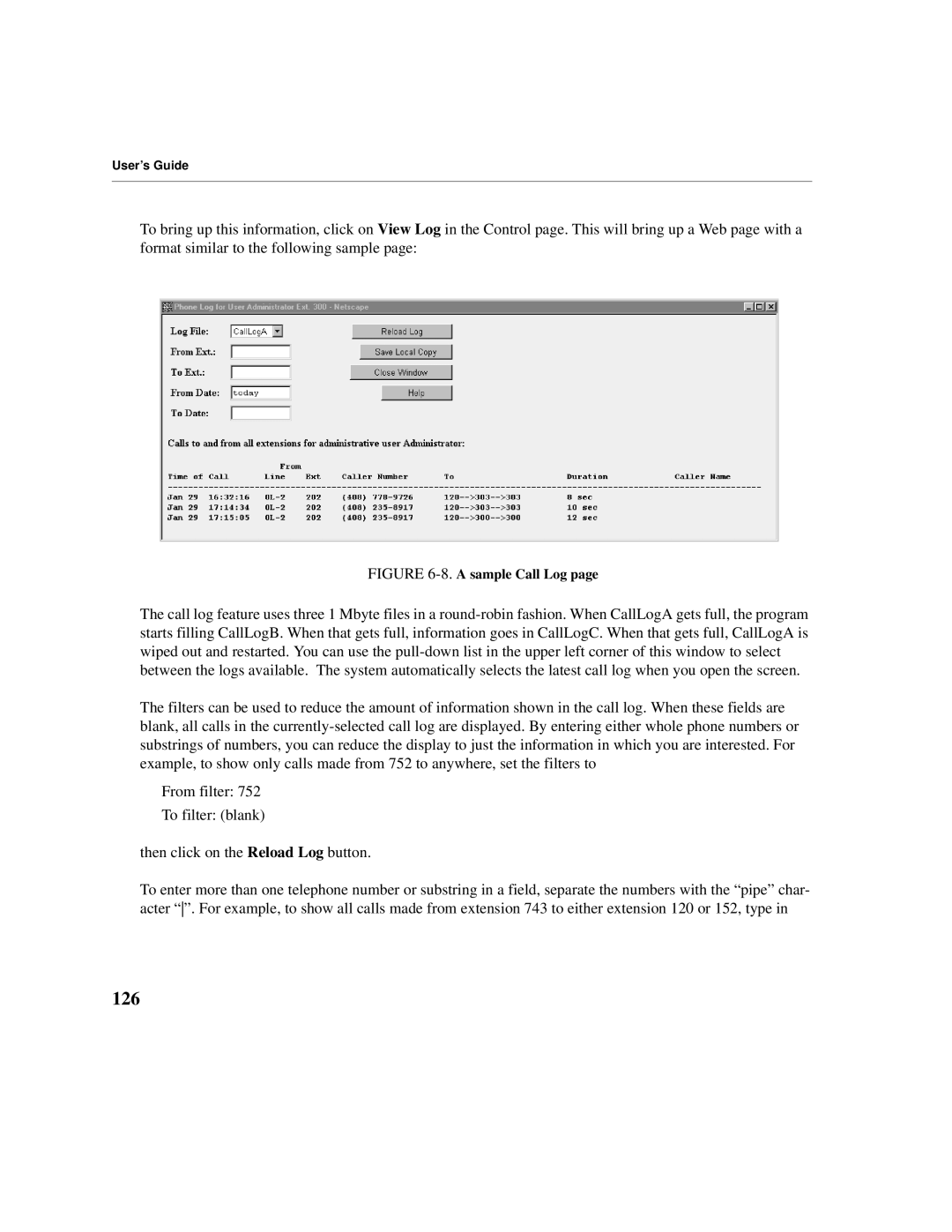User’s Guide
To bring up this information, click on View Log in the Control page. This will bring up a Web page with a format similar to the following sample page:
FIGURE 6-8. A sample Call Log page
The call log feature uses three 1 Mbyte files in a
The filters can be used to reduce the amount of information shown in the call log. When these fields are blank, all calls in the
From filter: 752
To filter: (blank)
then click on the Reload Log button.
To enter more than one telephone number or substring in a field, separate the numbers with the “pipe” char- acter “”. For example, to show all calls made from extension 743 to either extension 120 or 152, type in