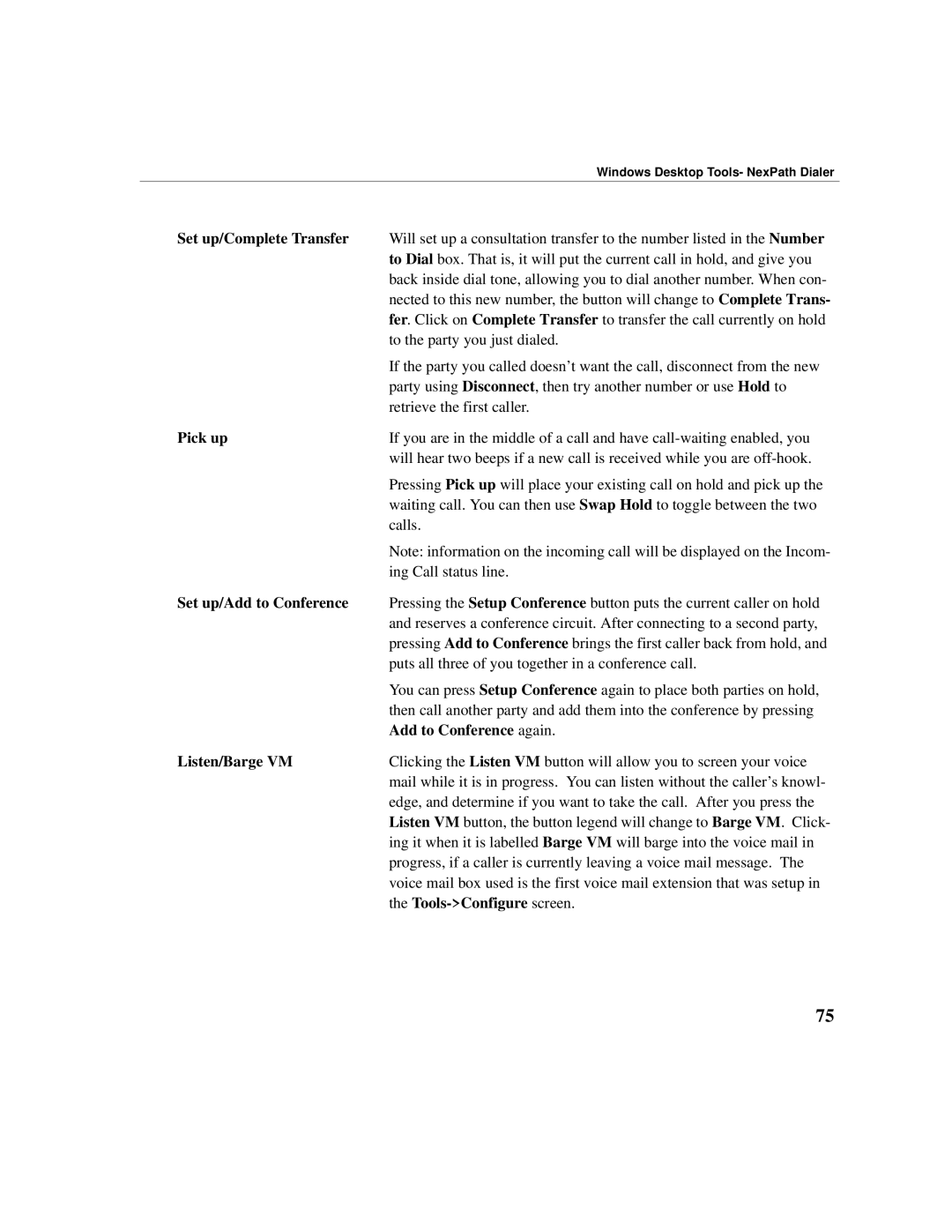| Windows Desktop Tools- NexPath Dialer |
Set up/Complete Transfer | Will set up a consultation transfer to the number listed in the Number |
| to Dial box. That is, it will put the current call in hold, and give you |
| back inside dial tone, allowing you to dial another number. When con- |
| nected to this new number, the button will change to Complete Trans- |
| fer. Click on Complete Transfer to transfer the call currently on hold |
| to the party you just dialed. |
| If the party you called doesn’t want the call, disconnect from the new |
| party using Disconnect, then try another number or use Hold to |
| retrieve the first caller. |
Pick up | If you are in the middle of a call and have |
| will hear two beeps if a new call is received while you are |
| Pressing Pick up will place your existing call on hold and pick up the |
| waiting call. You can then use Swap Hold to toggle between the two |
| calls. |
| Note: information on the incoming call will be displayed on the Incom- |
| ing Call status line. |
Set up/Add to Conference | Pressing the Setup Conference button puts the current caller on hold |
| and reserves a conference circuit. After connecting to a second party, |
| pressing Add to Conference brings the first caller back from hold, and |
| puts all three of you together in a conference call. |
| You can press Setup Conference again to place both parties on hold, |
| then call another party and add them into the conference by pressing |
| Add to Conference again. |
Listen/Barge VM | Clicking the Listen VM button will allow you to screen your voice |
| mail while it is in progress. You can listen without the caller’s knowl- |
| edge, and determine if you want to take the call. After you press the |
| Listen VM button, the button legend will change to Barge VM. Click- |
| ing it when it is labelled Barge VM will barge into the voice mail in |
| progress, if a caller is currently leaving a voice mail message. The |
| voice mail box used is the first voice mail extension that was setup in |
| the |
75