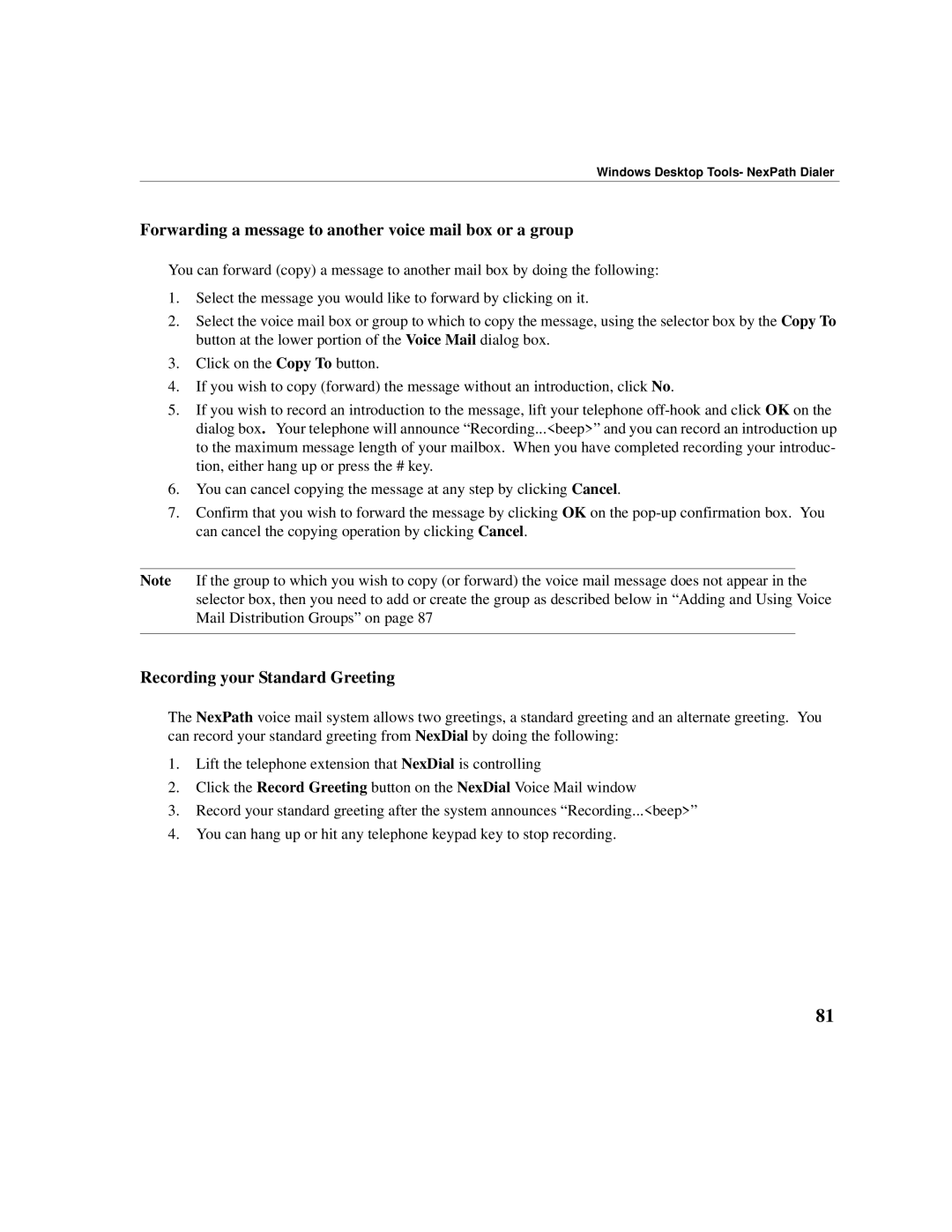Windows Desktop Tools- NexPath Dialer
Forwarding a message to another voice mail box or a group
You can forward (copy) a message to another mail box by doing the following:
1.Select the message you would like to forward by clicking on it.
2.Select the voice mail box or group to which to copy the message, using the selector box by the Copy To button at the lower portion of the Voice Mail dialog box.
3.Click on the Copy To button.
4.If you wish to copy (forward) the message without an introduction, click No.
5.If you wish to record an introduction to the message, lift your telephone
6.You can cancel copying the message at any step by clicking Cancel.
7.Confirm that you wish to forward the message by clicking OK on the
Note If the group to which you wish to copy (or forward) the voice mail message does not appear in the selector box, then you need to add or create the group as described below in “Adding and Using Voice Mail Distribution Groups” on page 87
Recording your Standard Greeting
The NexPath voice mail system allows two greetings, a standard greeting and an alternate greeting. You can record your standard greeting from NexDial by doing the following:
1.Lift the telephone extension that NexDial is controlling
2.Click the Record Greeting button on the NexDial Voice Mail window
3.Record your standard greeting after the system announces “Recording...<beep>”
4.You can hang up or hit any telephone keypad key to stop recording.
81