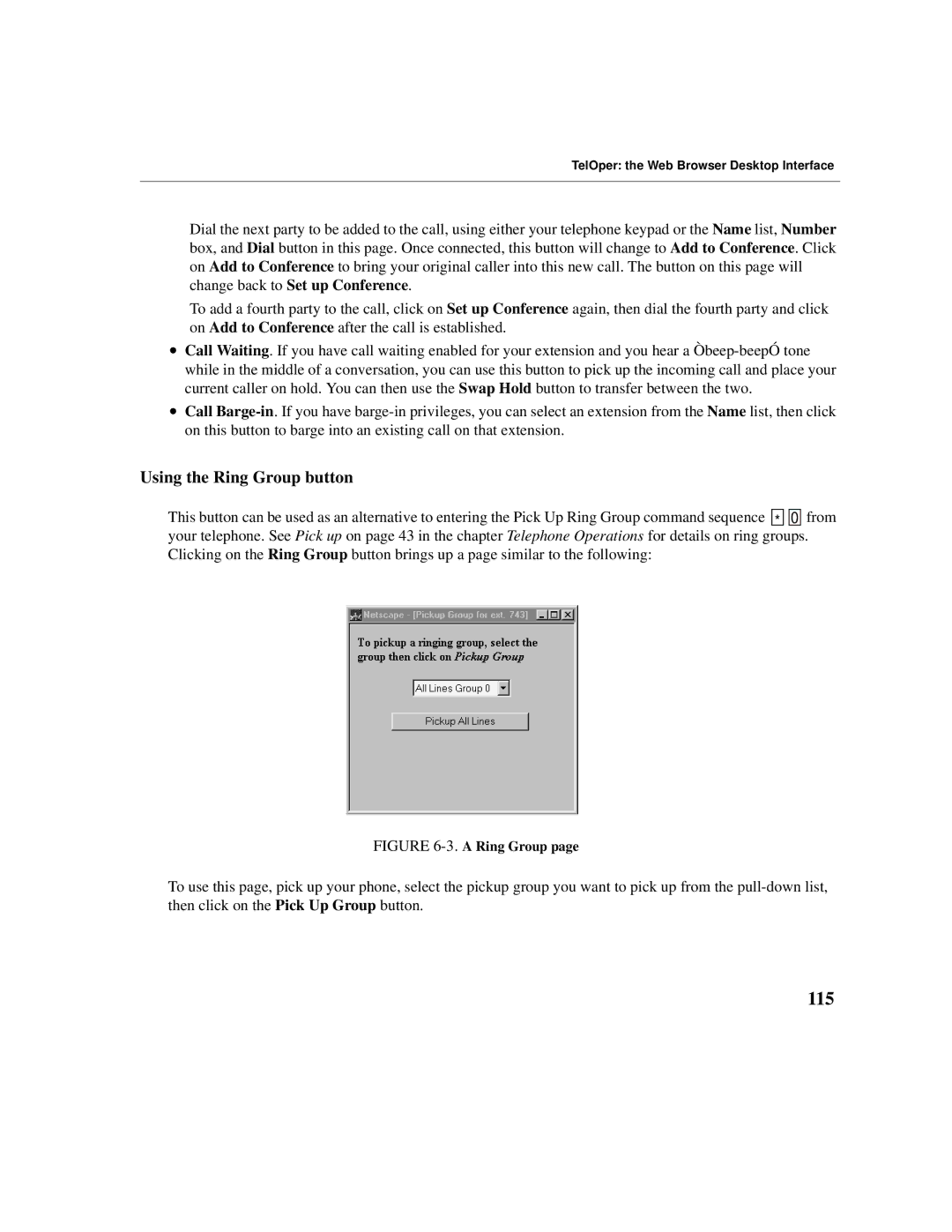TelOper: the Web Browser Desktop Interface
Dial the next party to be added to the call, using either your telephone keypad or the Name list, Number box, and Dial button in this page. Once connected, this button will change to Add to Conference. Click on Add to Conference to bring your original caller into this new call. The button on this page will change back to Set up Conference.
To add a fourth party to the call, click on Set up Conference again, then dial the fourth party and click on Add to Conference after the call is established.
•Call Waiting. If you have call waiting enabled for your extension and you hear a
•Call
Using the Ring Group button
This button can be used as an alternative to entering the Pick Up Ring Group command sequence ![]()
![]() *
* ![]()
![]()
![]()
![]() 0
0 ![]()
![]() from your telephone. See Pick up on page 43 in the chapter Telephone Operations for details on ring groups. Clicking on the Ring Group button brings up a page similar to the following:
from your telephone. See Pick up on page 43 in the chapter Telephone Operations for details on ring groups. Clicking on the Ring Group button brings up a page similar to the following:
FIGURE 6-3. A Ring Group page
To use this page, pick up your phone, select the pickup group you want to pick up from the