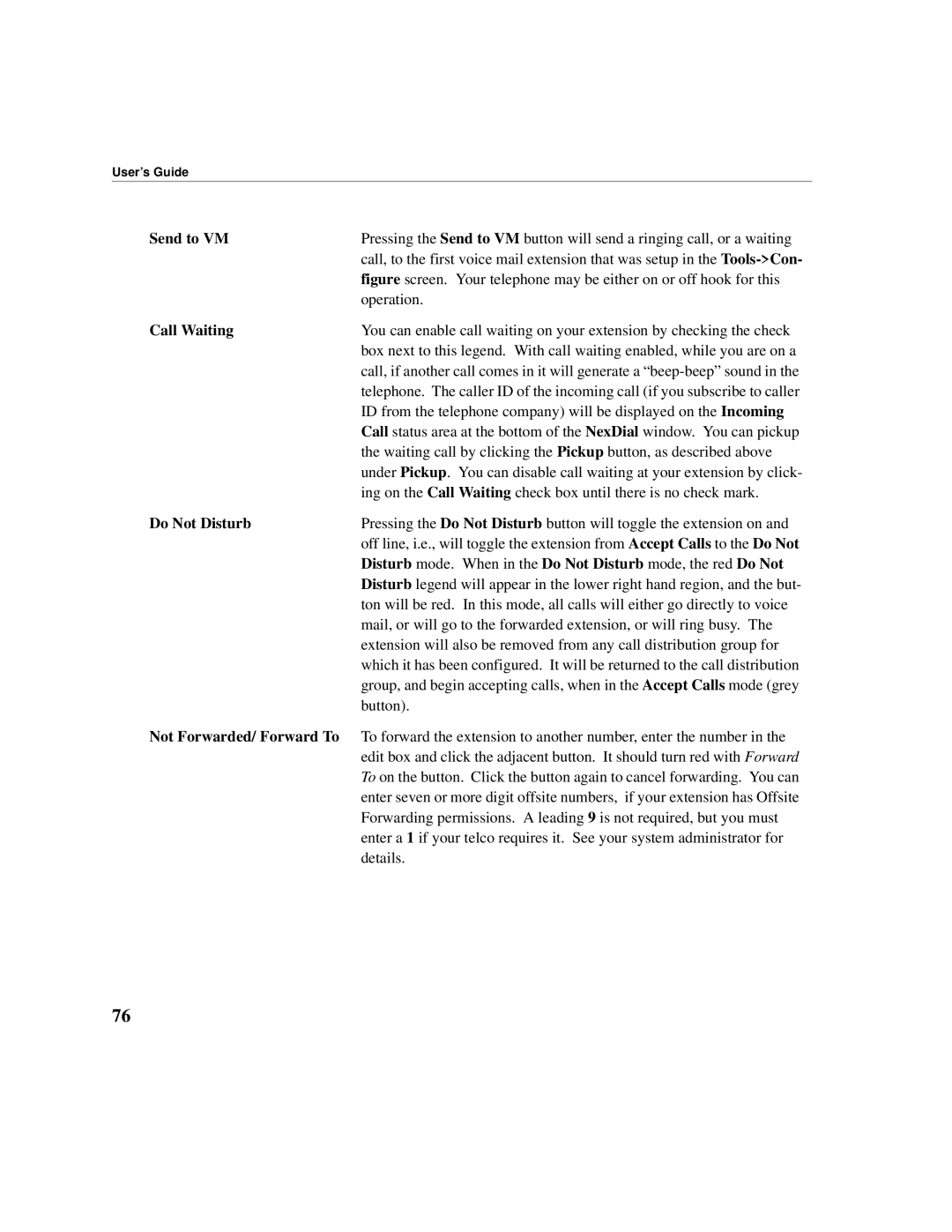User’s Guide
Send to VM | Pressing the Send to VM button will send a ringing call, or a waiting |
| call, to the first voice mail extension that was setup in the |
| figure screen. Your telephone may be either on or off hook for this |
| operation. |
Call Waiting | You can enable call waiting on your extension by checking the check |
| box next to this legend. With call waiting enabled, while you are on a |
| call, if another call comes in it will generate a |
| telephone. The caller ID of the incoming call (if you subscribe to caller |
| ID from the telephone company) will be displayed on the Incoming |
| Call status area at the bottom of the NexDial window. You can pickup |
| the waiting call by clicking the Pickup button, as described above |
| under Pickup. You can disable call waiting at your extension by click- |
| ing on the Call Waiting check box until there is no check mark. |
Do Not Disturb | Pressing the Do Not Disturb button will toggle the extension on and |
| off line, i.e., will toggle the extension from Accept Calls to the Do Not |
| Disturb mode. When in the Do Not Disturb mode, the red Do Not |
| Disturb legend will appear in the lower right hand region, and the but- |
| ton will be red. In this mode, all calls will either go directly to voice |
| mail, or will go to the forwarded extension, or will ring busy. The |
| extension will also be removed from any call distribution group for |
| which it has been configured. It will be returned to the call distribution |
| group, and begin accepting calls, when in the Accept Calls mode (grey |
| button). |
Not Forwarded/ Forward To To forward the extension to another number, enter the number in the edit box and click the adjacent button. It should turn red with Forward To on the button. Click the button again to cancel forwarding. You can enter seven or more digit offsite numbers, if your extension has Offsite Forwarding permissions. A leading 9 is not required, but you must enter a 1 if your telco requires it. See your system administrator for details.
76