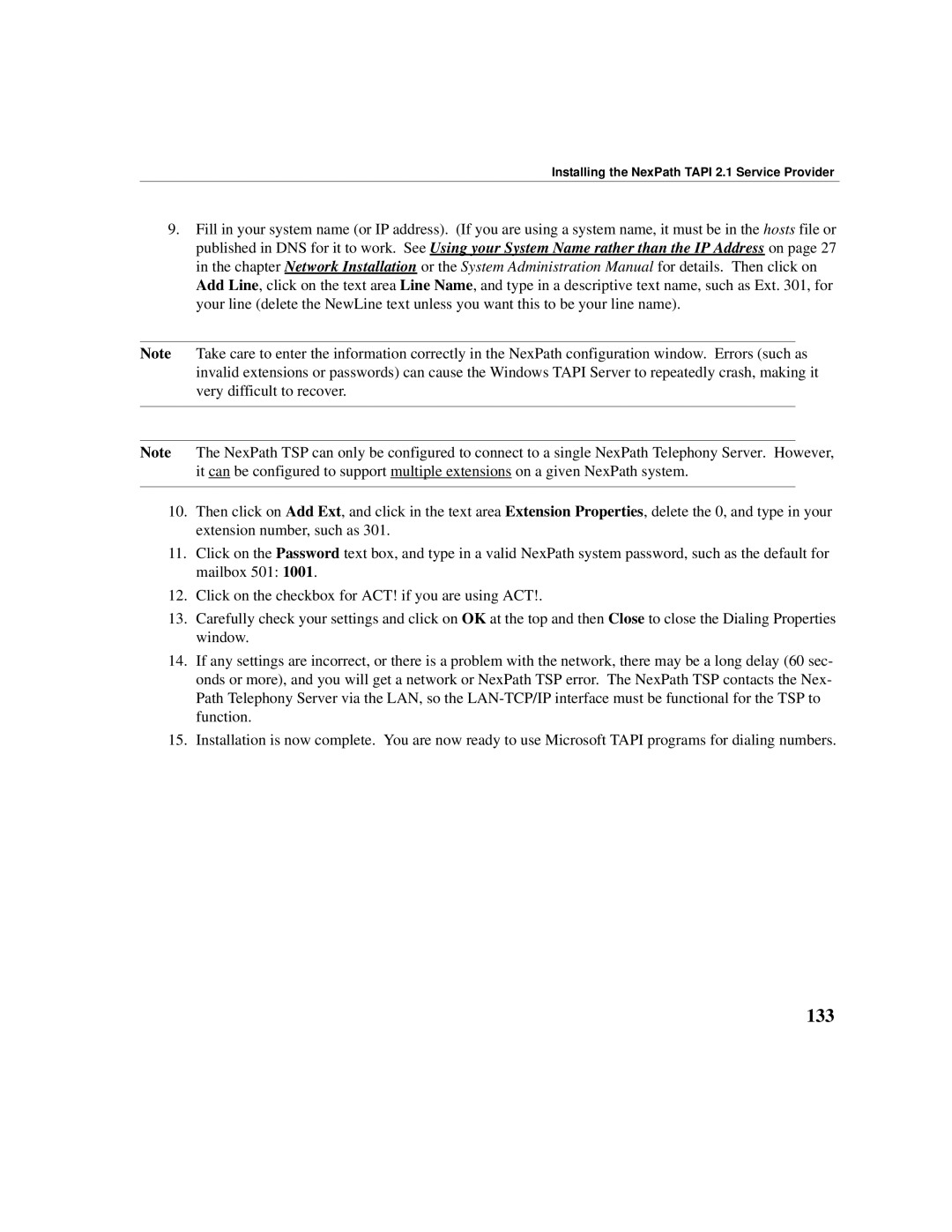Installing the NexPath TAPI 2.1 Service Provider
9.Fill in your system name (or IP address). (If you are using a system name, it must be in the hosts file or published in DNS for it to work. See Using your System Name rather than the IP Address on page 27 in the chapter Network Installation or the System Administration Manual for details. Then click on Add Line, click on the text area Line Name, and type in a descriptive text name, such as Ext. 301, for your line (delete the NewLine text unless you want this to be your line name).
Note Take care to enter the information correctly in the NexPath configuration window. Errors (such as invalid extensions or passwords) can cause the Windows TAPI Server to repeatedly crash, making it very difficult to recover.
Note The NexPath TSP can only be configured to connect to a single NexPath Telephony Server. However, it can be configured to support multiple extensions on a given NexPath system.
10.Then click on Add Ext, and click in the text area Extension Properties, delete the 0, and type in your extension number, such as 301.
11.Click on the Password text box, and type in a valid NexPath system password, such as the default for mailbox 501: 1001.
12.Click on the checkbox for ACT! if you are using ACT!.
13.Carefully check your settings and click on OK at the top and then Close to close the Dialing Properties window.
14.If any settings are incorrect, or there is a problem with the network, there may be a long delay (60 sec- onds or more), and you will get a network or NexPath TSP error. The NexPath TSP contacts the Nex- Path Telephony Server via the LAN, so the
15.Installation is now complete. You are now ready to use Microsoft TAPI programs for dialing numbers.