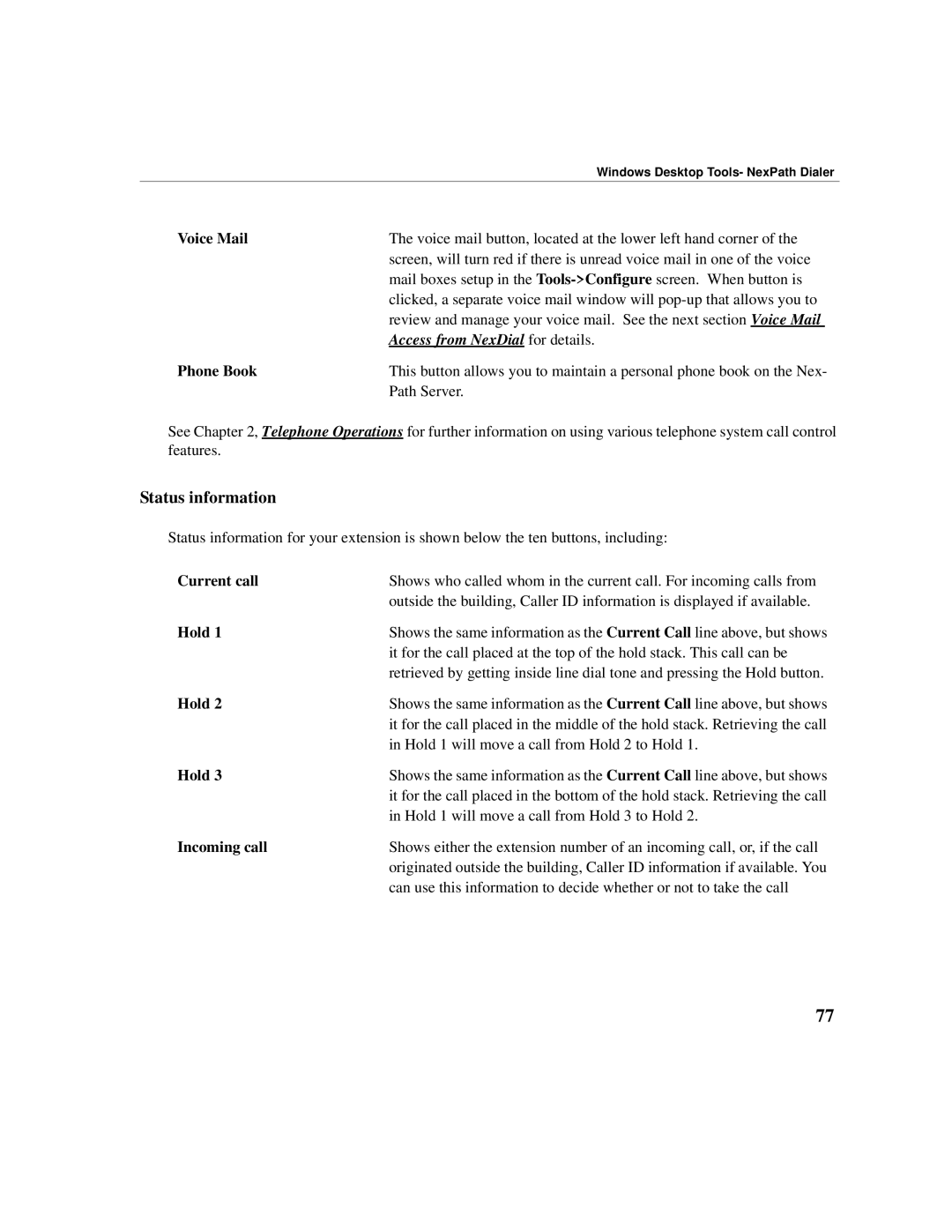Windows Desktop Tools- NexPath Dialer
Voice Mail | The voice mail button, located at the lower left hand corner of the |
| screen, will turn red if there is unread voice mail in one of the voice |
| mail boxes setup in the |
| clicked, a separate voice mail window will |
| review and manage your voice mail. See the next section Voice Mail |
| Access from NexDial for details. |
Phone Book | This button allows you to maintain a personal phone book on the Nex- |
| Path Server. |
See Chapter 2, Telephone Operations for further information on using various telephone system call control features.
Status information
Status information for your extension is shown below the ten buttons, including:
Current call | Shows who called whom in the current call. For incoming calls from |
| outside the building, Caller ID information is displayed if available. |
Hold 1 | Shows the same information as the Current Call line above, but shows |
| it for the call placed at the top of the hold stack. This call can be |
| retrieved by getting inside line dial tone and pressing the Hold button. |
Hold 2 | Shows the same information as the Current Call line above, but shows |
| it for the call placed in the middle of the hold stack. Retrieving the call |
| in Hold 1 will move a call from Hold 2 to Hold 1. |
Hold 3 | Shows the same information as the Current Call line above, but shows |
| it for the call placed in the bottom of the hold stack. Retrieving the call |
| in Hold 1 will move a call from Hold 3 to Hold 2. |
Incoming call | Shows either the extension number of an incoming call, or, if the call |
| originated outside the building, Caller ID information if available. You |
| can use this information to decide whether or not to take the call |
77