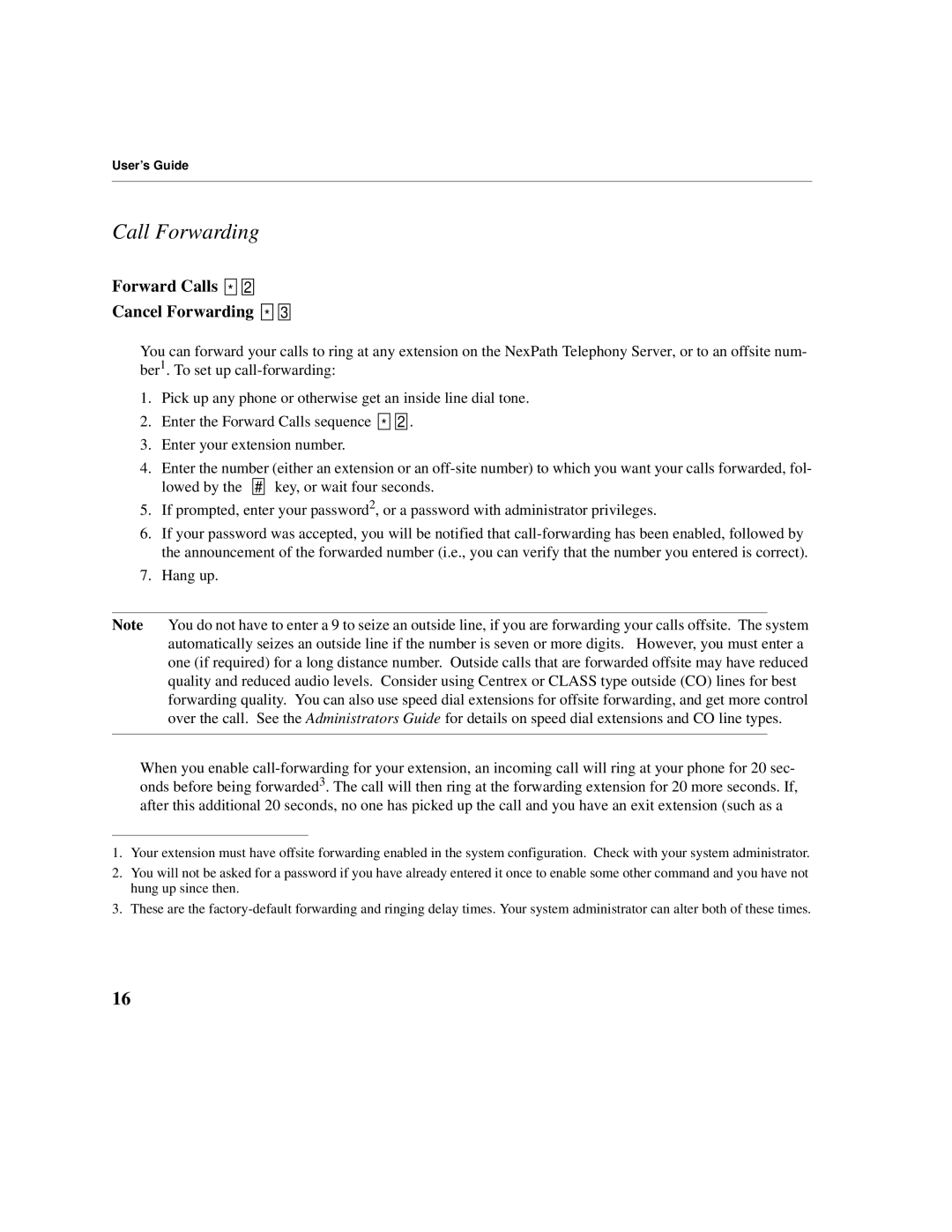User’s Guide
Call Forwarding
Forward Calls 
 *
* 


 2
2 

Cancel Forwarding 
 *
* 


 3
3 

You can forward your calls to ring at any extension on the NexPath Telephony Server, or to an offsite num- ber1. To set up
1.Pick up any phone or otherwise get an inside line dial tone.
2.Enter the Forward Calls sequence ![]()
![]() *
* ![]()
![]()
![]()
![]() 2
2 ![]()
![]() .
.
3.Enter your extension number.
4.Enter the number (either an extension or an ![]()
![]() #
# ![]()
![]() key, or wait four seconds.
key, or wait four seconds.
5.If prompted, enter your password2, or a password with administrator privileges.
6.If your password was accepted, you will be notified that
7.Hang up.
Note You do not have to enter a 9 to seize an outside line, if you are forwarding your calls offsite. The system automatically seizes an outside line if the number is seven or more digits. However, you must enter a one (if required) for a long distance number. Outside calls that are forwarded offsite may have reduced quality and reduced audio levels. Consider using Centrex or CLASS type outside (CO) lines for best forwarding quality. You can also use speed dial extensions for offsite forwarding, and get more control over the call. See the Administrators Guide for details on speed dial extensions and CO line types.
When you enable
1.Your extension must have offsite forwarding enabled in the system configuration. Check with your system administrator.
2.You will not be asked for a password if you have already entered it once to enable some other command and you have not hung up since then.
3.These are the
16