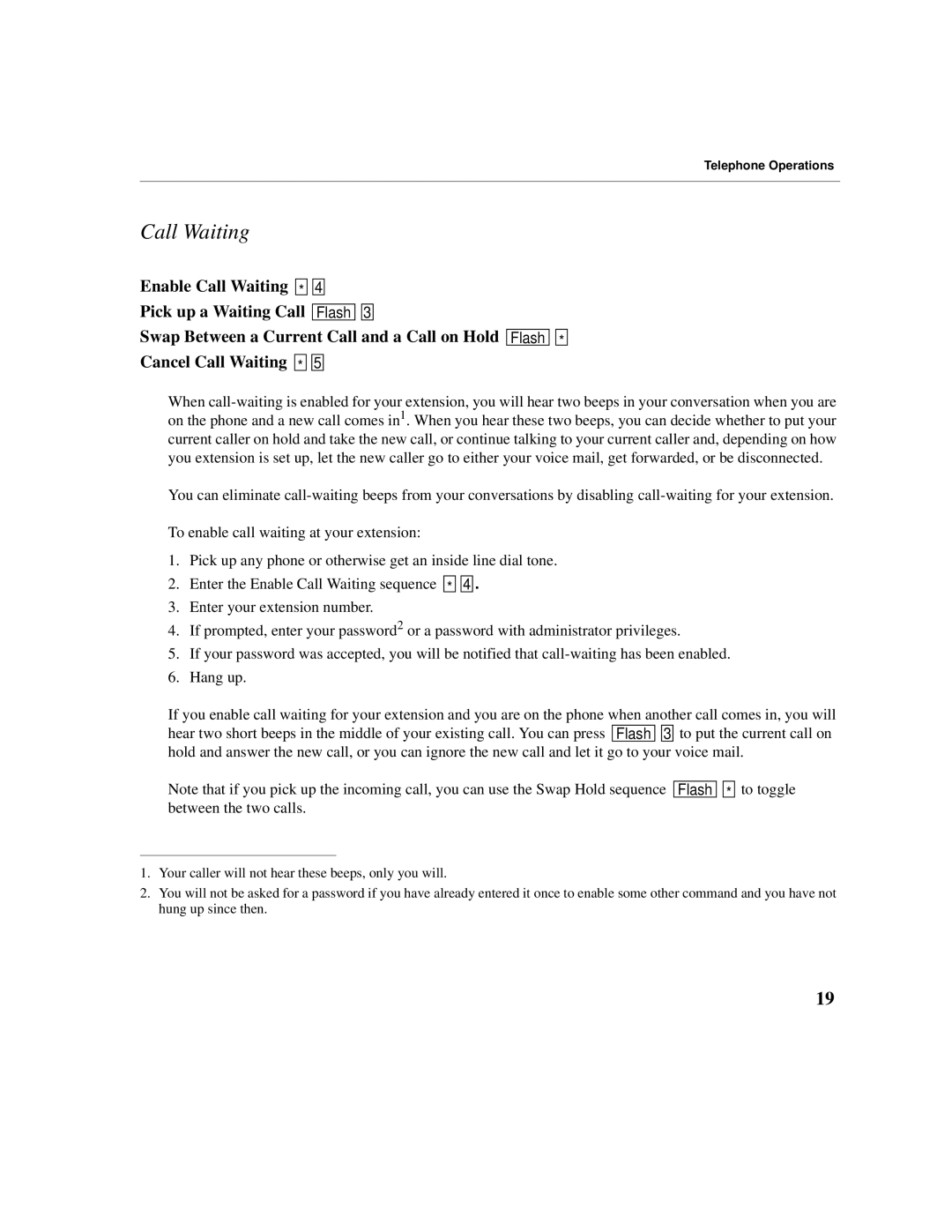Telephone Operations
Call Waiting
Enable Call Waiting ![]()
![]() *
* ![]()
![]()
![]()
![]() 4
4 ![]()
![]()
Pick up a Waiting Call ![]()
![]() Flash
Flash ![]()
![]()
![]()
![]() 3
3 ![]()
![]()
Swap Between a Current Call and a Call on Hold ![]()
![]() Flash
Flash ![]()
![]()
![]()
![]() *
* ![]()
![]()
Cancel Call Waiting ![]()
![]() *
* ![]()
![]()
![]()
![]() 5
5 ![]()
![]()
When
You can eliminate
To enable call waiting at your extension:
1.Pick up any phone or otherwise get an inside line dial tone.
2.Enter the Enable Call Waiting sequence ![]()
![]() *
* ![]()
![]()
![]()
![]() 4
4 ![]()
![]() .
.
3.Enter your extension number.
4.If prompted, enter your password2 or a password with administrator privileges.
5.If your password was accepted, you will be notified that
6.Hang up.
If you enable call waiting for your extension and you are on the phone when another call comes in, you will hear two short beeps in the middle of your existing call. You can press ![]()
![]() Flash
Flash ![]()
![]()
![]()
![]() 3
3 ![]()
![]() to put the current call on hold and answer the new call, or you can ignore the new call and let it go to your voice mail.
to put the current call on hold and answer the new call, or you can ignore the new call and let it go to your voice mail.
Note that if you pick up the incoming call, you can use the Swap Hold sequence ![]()
![]() Flash
Flash ![]()
![]()
![]()
![]() *
* ![]()
![]() to toggle between the two calls.
to toggle between the two calls.
1.Your caller will not hear these beeps, only you will.
2.You will not be asked for a password if you have already entered it once to enable some other command and you have not hung up since then.
19