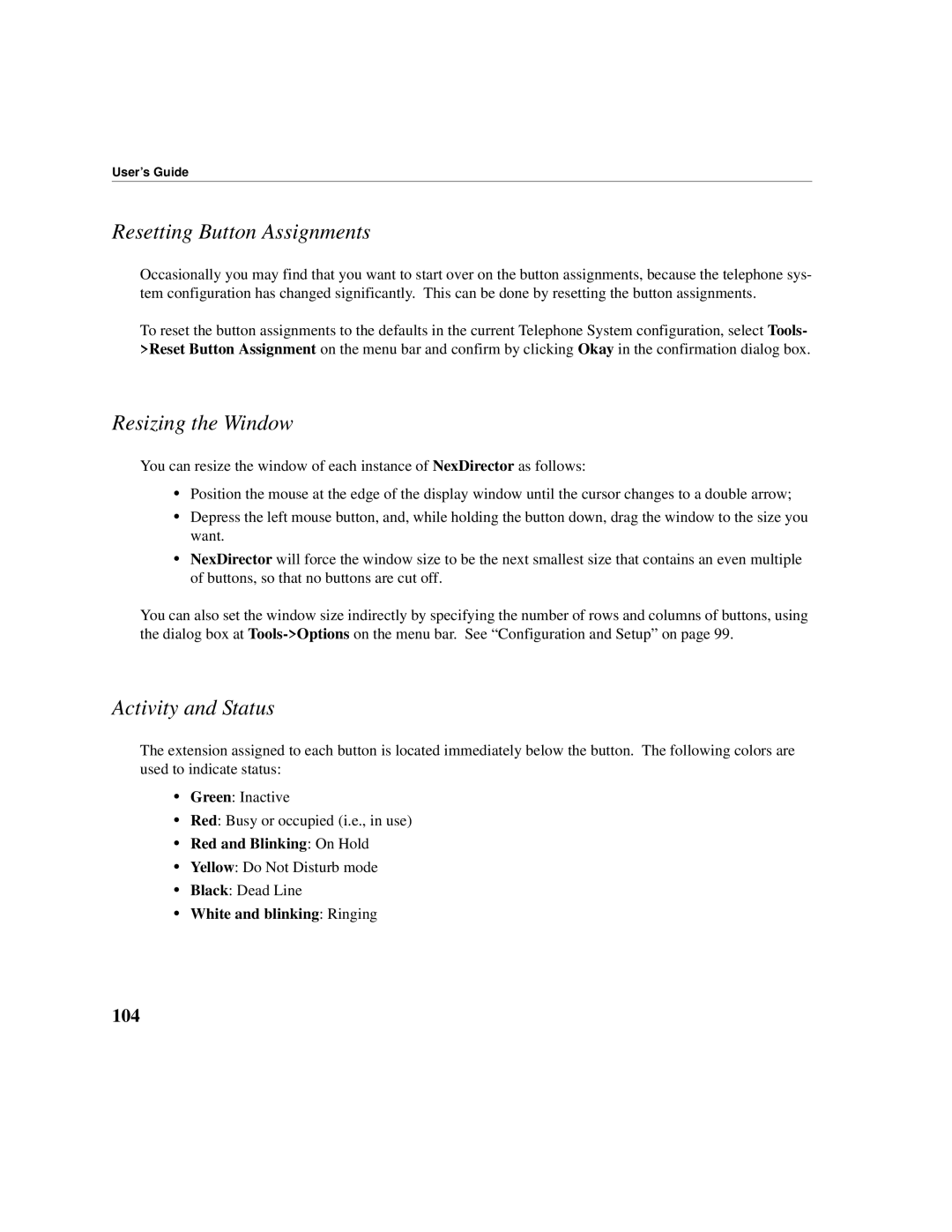User’s Guide
Resetting Button Assignments
Occasionally you may find that you want to start over on the button assignments, because the telephone sys- tem configuration has changed significantly. This can be done by resetting the button assignments.
To reset the button assignments to the defaults in the current Telephone System configuration, select Tools- >Reset Button Assignment on the menu bar and confirm by clicking Okay in the confirmation dialog box.
Resizing the Window
You can resize the window of each instance of NexDirector as follows:
•Position the mouse at the edge of the display window until the cursor changes to a double arrow;
•Depress the left mouse button, and, while holding the button down, drag the window to the size you want.
•NexDirector will force the window size to be the next smallest size that contains an even multiple of buttons, so that no buttons are cut off.
You can also set the window size indirectly by specifying the number of rows and columns of buttons, using the dialog box at
Activity and Status
The extension assigned to each button is located immediately below the button. The following colors are used to indicate status:
•Green: Inactive
•Red: Busy or occupied (i.e., in use)
•Red and Blinking: On Hold
•Yellow: Do Not Disturb mode
•Black: Dead Line
•White and blinking: Ringing