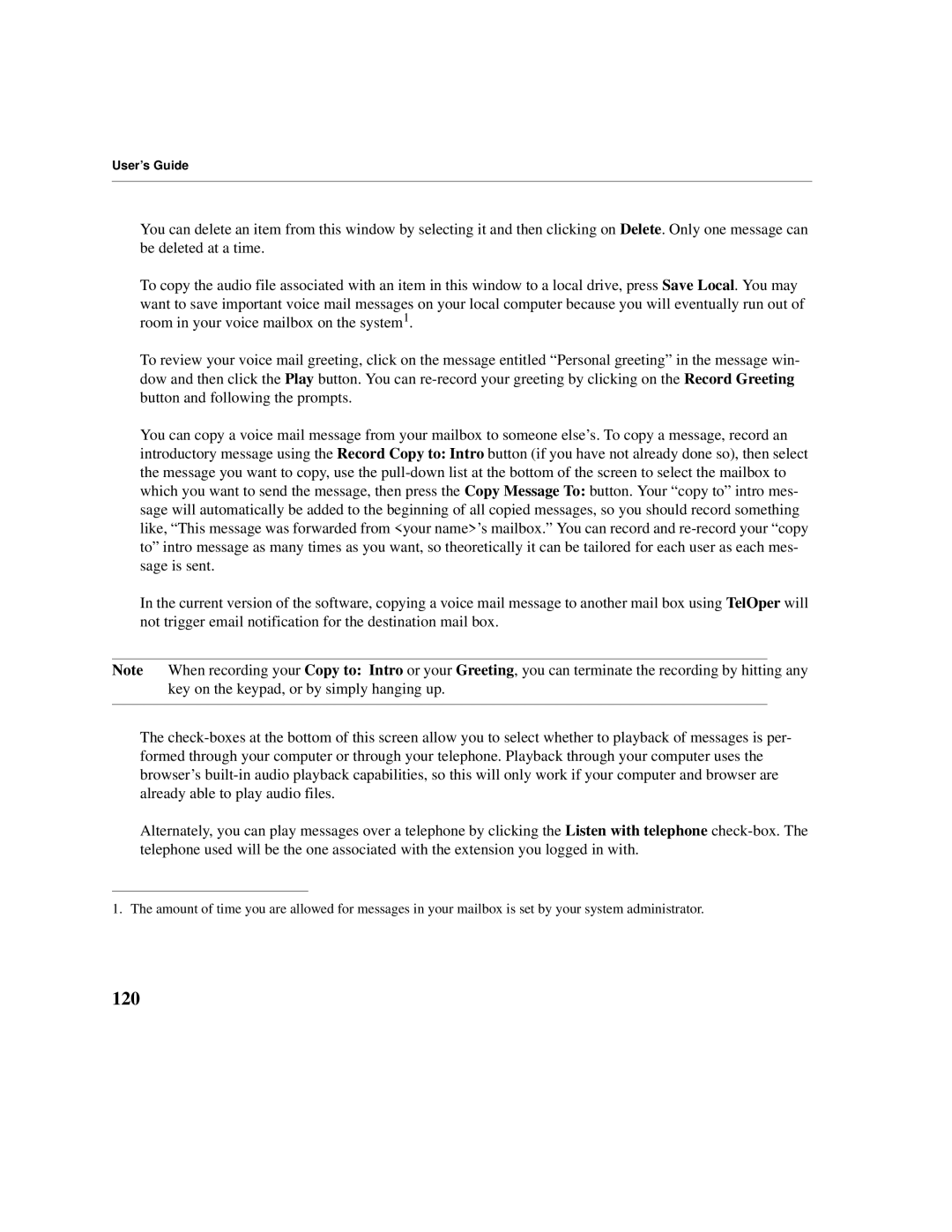User’s Guide
You can delete an item from this window by selecting it and then clicking on Delete. Only one message can be deleted at a time.
To copy the audio file associated with an item in this window to a local drive, press Save Local. You may want to save important voice mail messages on your local computer because you will eventually run out of room in your voice mailbox on the system1.
To review your voice mail greeting, click on the message entitled “Personal greeting” in the message win- dow and then click the Play button. You can
You can copy a voice mail message from your mailbox to someone else’s. To copy a message, record an introductory message using the Record Copy to: Intro button (if you have not already done so), then select the message you want to copy, use the
In the current version of the software, copying a voice mail message to another mail box using TelOper will not trigger email notification for the destination mail box.
Note When recording your Copy to: Intro or your Greeting, you can terminate the recording by hitting any key on the keypad, or by simply hanging up.
The
Alternately, you can play messages over a telephone by clicking the Listen with telephone
1. The amount of time you are allowed for messages in your mailbox is set by your system administrator.