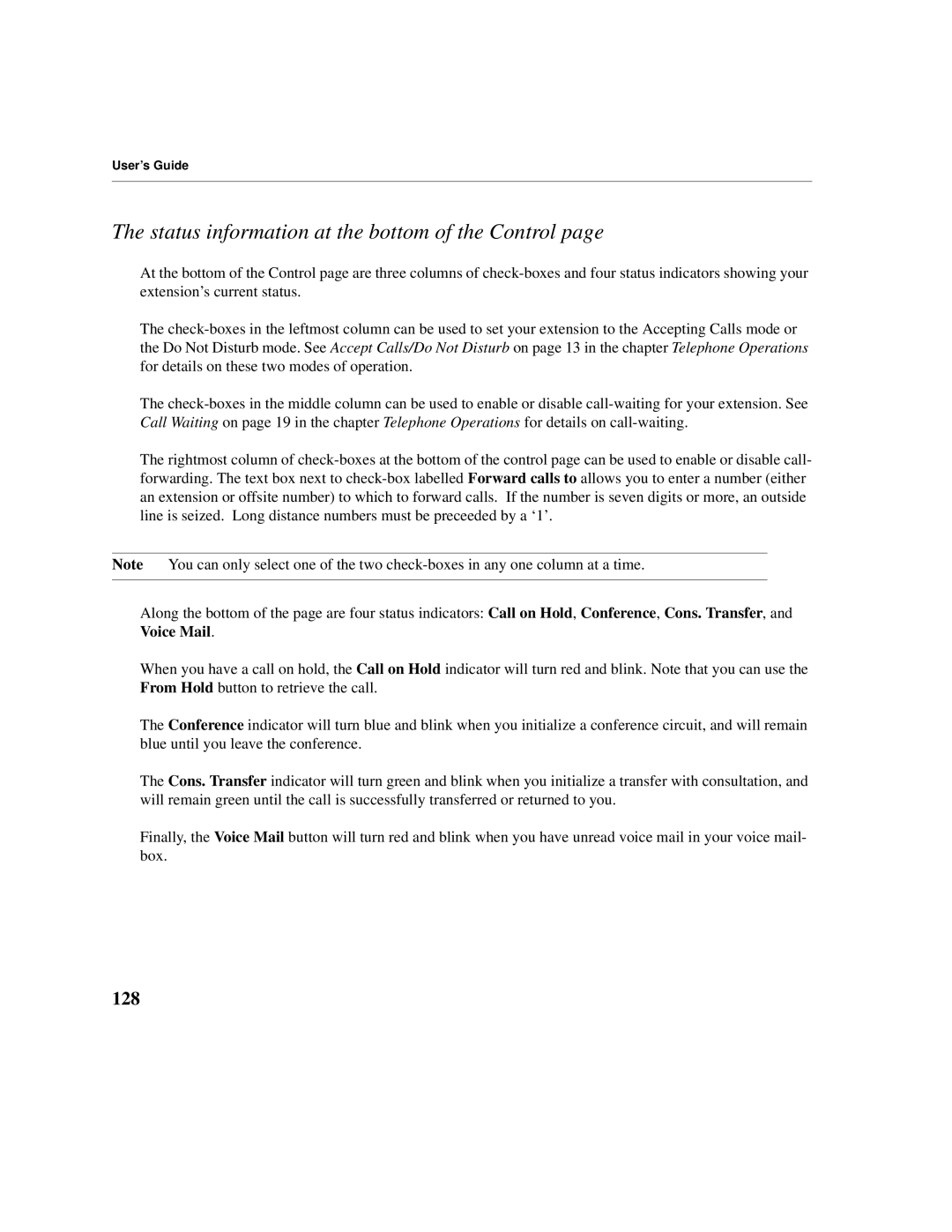User’s Guide
The status information at the bottom of the Control page
At the bottom of the Control page are three columns of
The
The
The rightmost column of
Note You can only select one of the two
Along the bottom of the page are four status indicators: Call on Hold, Conference, Cons. Transfer, and Voice Mail.
When you have a call on hold, the Call on Hold indicator will turn red and blink. Note that you can use the From Hold button to retrieve the call.
The Conference indicator will turn blue and blink when you initialize a conference circuit, and will remain blue until you leave the conference.
The Cons. Transfer indicator will turn green and blink when you initialize a transfer with consultation, and will remain green until the call is successfully transferred or returned to you.
Finally, the Voice Mail button will turn red and blink when you have unread voice mail in your voice mail- box.