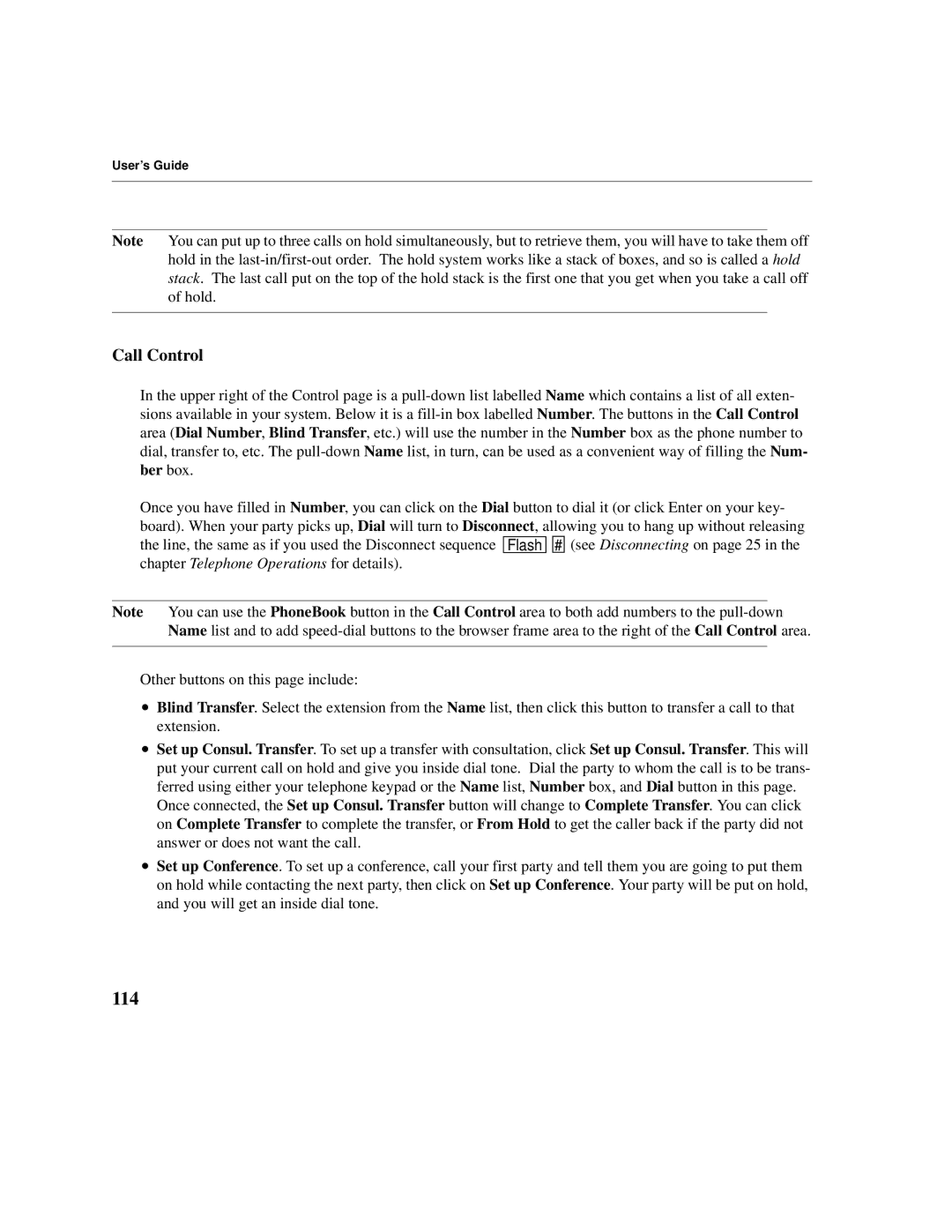User’s Guide
Note You can put up to three calls on hold simultaneously, but to retrieve them, you will have to take them off hold in the
Call Control
In the upper right of the Control page is a
Once you have filled in Number, you can click on the Dial button to dial it (or click Enter on your key- board). When your party picks up, Dial will turn to Disconnect, allowing you to hang up without releasing the line, the same as if you used the Disconnect sequence ![]()
![]() Flash
Flash ![]()
![]()
![]()
![]() #
# ![]()
![]() (see Disconnecting on page 25 in the chapter Telephone Operations for details).
(see Disconnecting on page 25 in the chapter Telephone Operations for details).
Note You can use the PhoneBook button in the Call Control area to both add numbers to the
Other buttons on this page include:
•Blind Transfer. Select the extension from the Name list, then click this button to transfer a call to that extension.
•Set up Consul. Transfer. To set up a transfer with consultation, click Set up Consul. Transfer. This will put your current call on hold and give you inside dial tone. Dial the party to whom the call is to be trans- ferred using either your telephone keypad or the Name list, Number box, and Dial button in this page.
Once connected, the Set up Consul. Transfer button will change to Complete Transfer. You can click on Complete Transfer to complete the transfer, or From Hold to get the caller back if the party did not answer or does not want the call.
•Set up Conference. To set up a conference, call your first party and tell them you are going to put them on hold while contacting the next party, then click on Set up Conference. Your party will be put on hold, and you will get an inside dial tone.