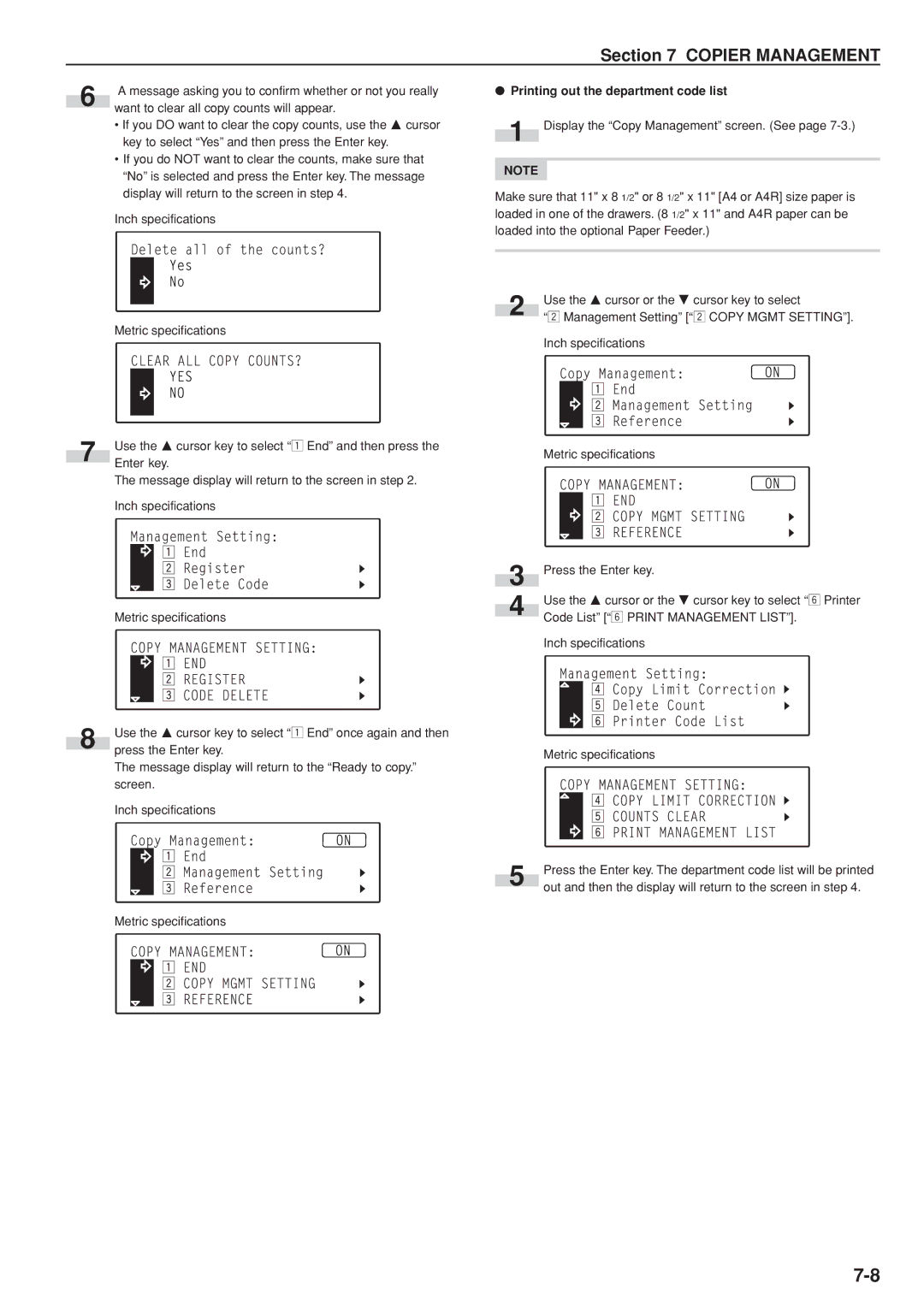Section 7 COPIER MANAGEMENT
6
7
8
A message asking you to confirm whether or not you really want to clear all copy counts will appear.
•If you DO want to clear the copy counts, use the M cursor key to select “Yes” and then press the Enter key.
•If you do NOT want to clear the counts, make sure that “No” is selected and press the Enter key. The message display will return to the screen in step 4.
Inch specifications
Metric specifications
Use the M cursor key to select “z End” and then press the Enter key.
The message display will return to the screen in step 2.
Inch specifications
Metric specifications
Use the M cursor key to select “z End” once again and then press the Enter key.
The message display will return to the “Ready to copy.” screen.
Inch specifications
Metric specifications
●Printing out the department code list
1 Display the “Copy Management” screen. (See page
NOTE
Make sure that 11" x 8 1/2" or 8 1/2" x 11" [A4 or A4R] size paper is loaded in one of the drawers. (8 1/2" x 11" and A4R paper can be loaded into the optional Paper Feeder.)
2 | Use the M cursor or the N cursor key to select |
“x Management Setting” [“x COPY MGMT SETTING”]. |
Inch specifications
Metric specifications
3 | Press the Enter key. |
| Use the M cursor or the N cursor key to select “n Printer |
4 | Code List” [“n PRINT MANAGEMENT LIST”]. |
|
Inch specifications
Metric specifications
5 | Press the Enter key. The department code list will be printed |
out and then the display will return to the screen in step 4. |