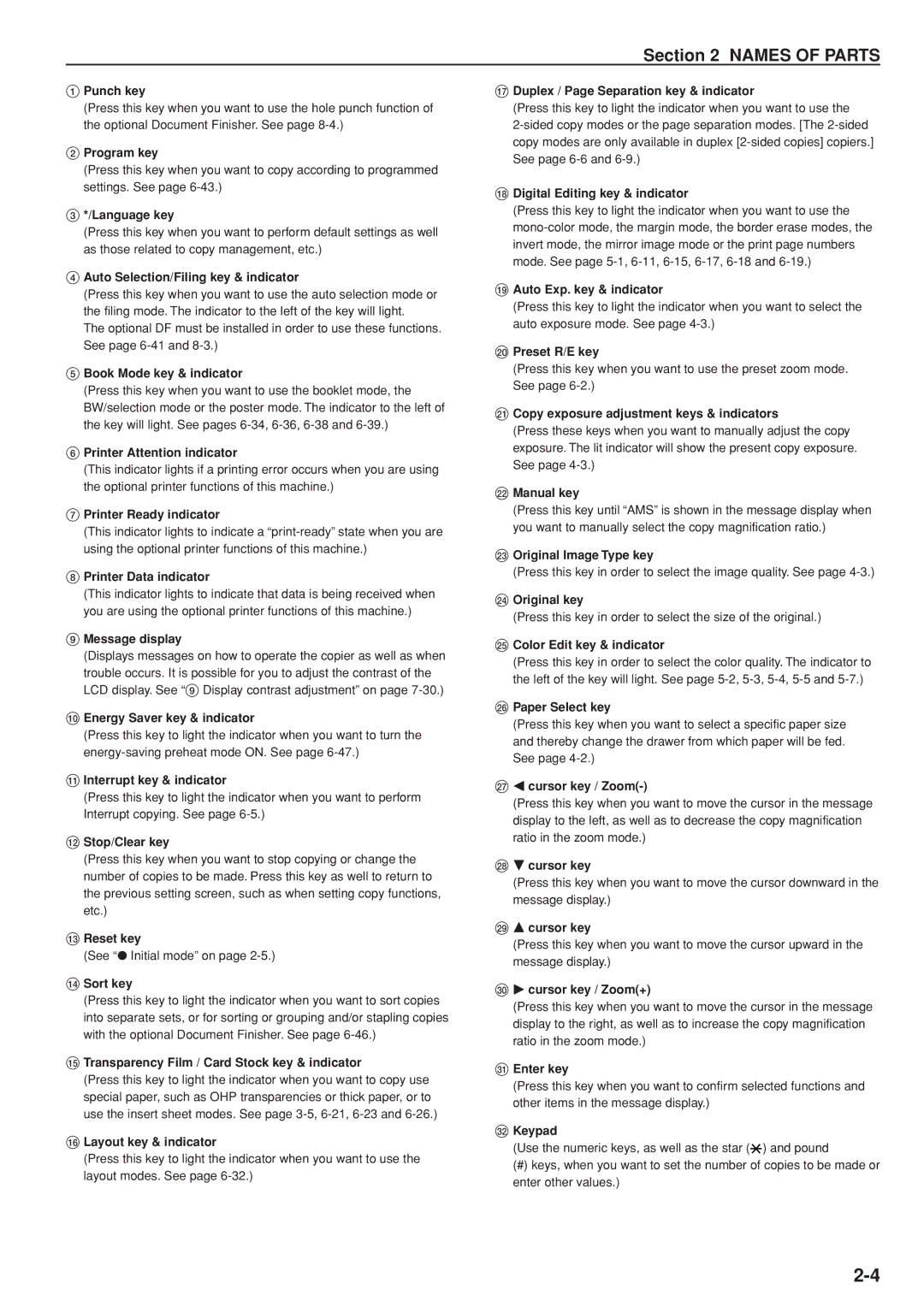Section 2 NAMES OF PARTS
1Punch key
(Press this key when you want to use the hole punch function of the optional Document Finisher. See page
2Program key
(Press this key when you want to copy according to programmed settings. See page
3*/Language key
(Press this key when you want to perform default settings as well as those related to copy management, etc.)
4Auto Selection/Filing key & indicator
(Press this key when you want to use the auto selection mode or the filing mode. The indicator to the left of the key will light.
The optional DF must be installed in order to use these functions. See page
5Book Mode key & indicator
(Press this key when you want to use the booklet mode, the BW/selection mode or the poster mode. The indicator to the left of the key will light. See pages
6Printer Attention indicator
(This indicator lights if a printing error occurs when you are using the optional printer functions of this machine.)
7Printer Ready indicator
(This indicator lights to indicate a
8Printer Data indicator
(This indicator lights to indicate that data is being received when you are using the optional printer functions of this machine.)
9Message display
(Displays messages on how to operate the copier as well as when trouble occurs. It is possible for you to adjust the contrast of the LCD display. See “9 Display contrast adjustment” on page
0Energy Saver key & indicator
(Press this key to light the indicator when you want to turn the
!Interrupt key & indicator
(Press this key to light the indicator when you want to perform Interrupt copying. See page
@Stop/Clear key
(Press this key when you want to stop copying or change the number of copies to be made. Press this key as well to return to the previous setting screen, such as when setting copy functions, etc.)
#Reset key
(See “● Initial mode” on page
$Sort key
(Press this key to light the indicator when you want to sort copies into separate sets, or for sorting or grouping and/or stapling copies with the optional Document Finisher. See page
%Transparency Film / Card Stock key & indicator
(Press this key to light the indicator when you want to copy use special paper, such as OHP transparencies or thick paper, or to use the insert sheet modes. See page
^Layout key & indicator
(Press this key to light the indicator when you want to use the layout modes. See page
&Duplex / Page Separation key & indicator
(Press this key to light the indicator when you want to use the
*Digital Editing key & indicator
(Press this key to light the indicator when you want to use the
(Auto Exp. key & indicator
(Press this key to light the indicator when you want to select the auto exposure mode. See page
)Preset R/E key
(Press this key when you want to use the preset zoom mode. See page
⁄Copy exposure adjustment keys & indicators
(Press these keys when you want to manually adjust the copy exposure. The lit indicator will show the present copy exposure. See page
¤Manual key
(Press this key until “AMS” is shown in the message display when you want to manually select the copy magnification ratio.)
‹Original Image Type key
(Press this key in order to select the image quality. See page
›Original key
(Press this key in order to select the size of the original.)
fiColor Edit key & indicator
(Press this key in order to select the color quality. The indicator to the left of the key will light. See page
flPaper Select key
(Press this key when you want to select a specific paper size and thereby change the drawer from which paper will be fed. See page
‡O cursor key / Zoom(-)
(Press this key when you want to move the cursor in the message display to the left, as well as to decrease the copy magnification ratio in the zoom mode.)
—N cursor key
(Press this key when you want to move the cursor downward in the message display.)
·M cursor key
(Press this key when you want to move the cursor upward in the message display.)
‚P cursor key / Zoom(+)
(Press this key when you want to move the cursor in the message display to the right, as well as to increase the copy magnification ratio in the zoom mode.)
ŒEnter key
(Press this key when you want to confirm selected functions and other items in the message display.)
„Keypad
(Use the numeric keys, as well as the star (![]() ) and pound
) and pound
(#) keys, when you want to set the number of copies to be made or enter other values.)