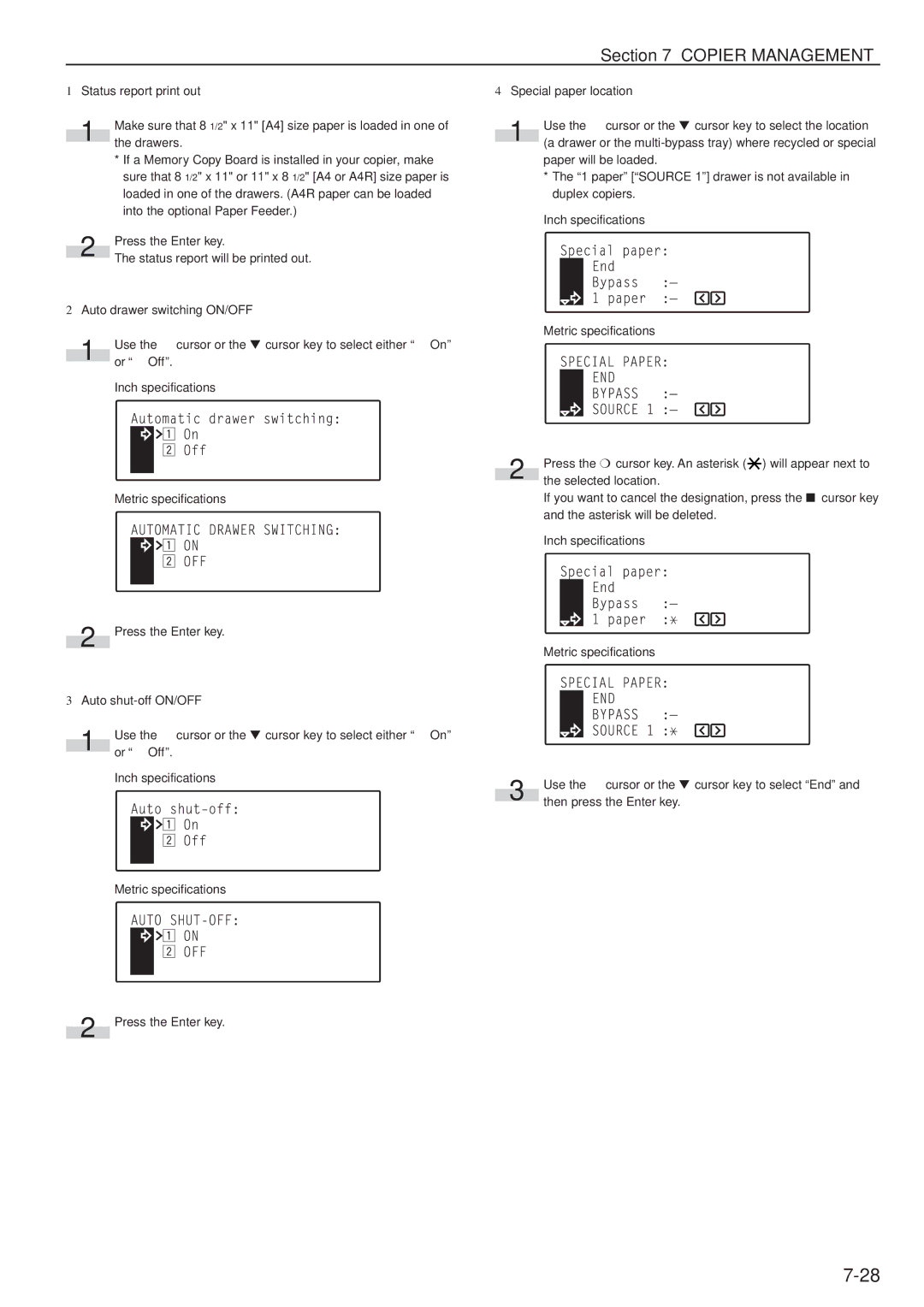Section 7 COPIER MANAGEMENT
1Status report print out
1Make sure that 8 1/2" x 11" [A4] size paper is loaded in one of the drawers.
*If a Memory Copy Board is installed in your copier, make sure that 8 1/2" x 11" or 11" x 8 1/2" [A4 or A4R] size paper is loaded in one of the drawers. (A4R paper can be loaded into the optional Paper Feeder.)
2Press the Enter key.
The status report will be printed out.
2Auto drawer switching ON/OFF
1Use the M cursor or the N cursor key to select either “z On” or “x Off”.
Inch specifications
Metric specifications
2 Press the Enter key.
3Auto shut-off ON/OFF
1Use the M cursor or the N cursor key to select either “z On” or “x Off”.
Inch specifications
Metric specifications
4Special paper location
1Use the M cursor or the N cursor key to select the location (a drawer or the
paper will be loaded.
*The “1 paper” [“SOURCE 1”] drawer is not available in duplex copiers.
Inch specifications
Metric specifications
2 | Press the P cursor key. An asterisk ( ) will appear next to |
the selected location. |
If you want to cancel the designation, press the O cursor key and the asterisk will be deleted.
Inch specifications
Metric specifications
3 | Use the M cursor or the N cursor key to select “End” and |
then press the Enter key. |
2 Press the Enter key.