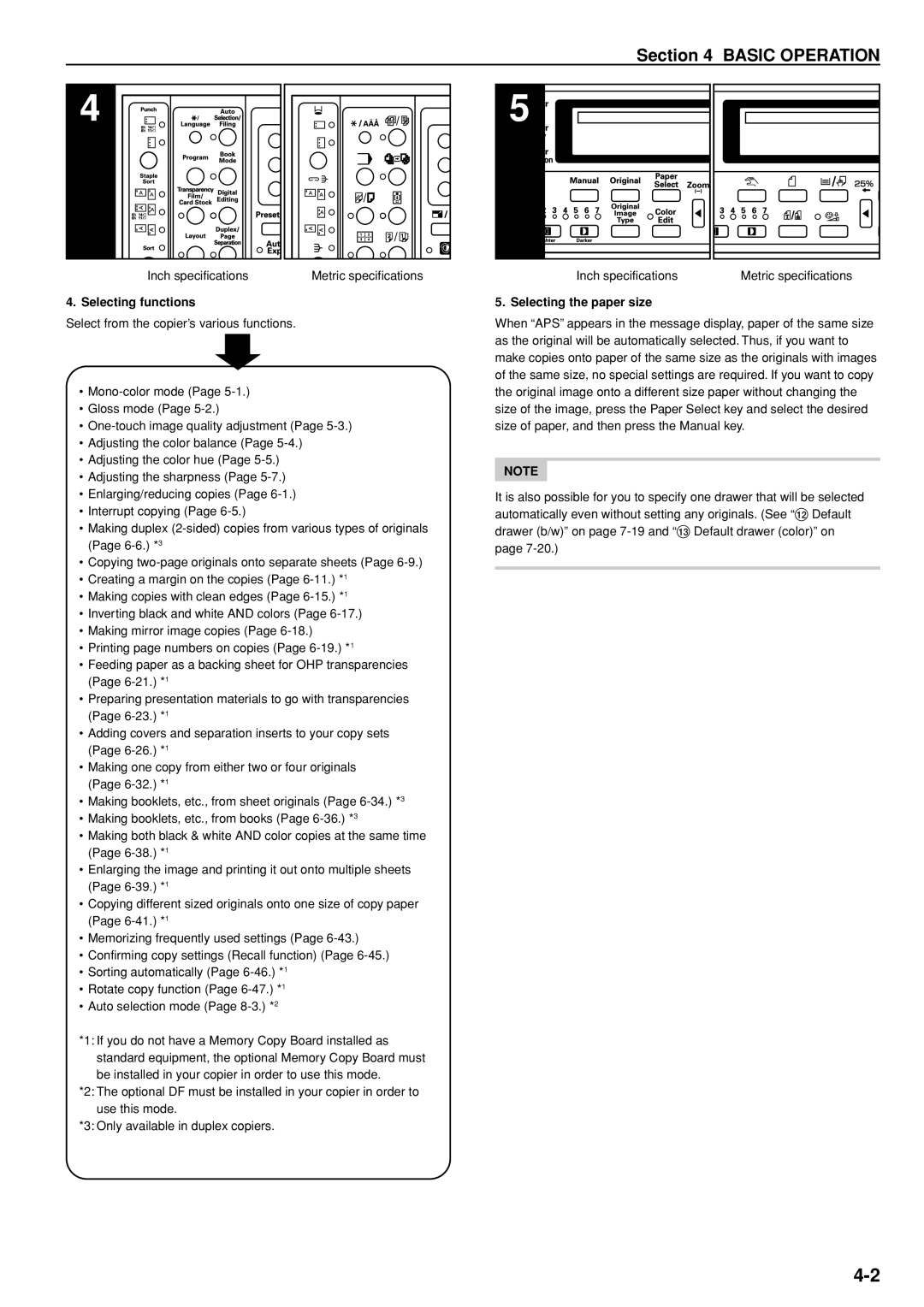Section 4 BASIC OPERATION
4
Inch specifications | Metric specifications |
4. Selecting functions
Select from the copier’s various functions.
•
•Gloss mode (Page
•
•Adjusting the color balance (Page
•Adjusting the color hue (Page
•Adjusting the sharpness (Page
•Enlarging/reducing copies (Page
•Interrupt copying (Page
•Making duplex
•Copying
•Creating a margin on the copies (Page
•Making copies with clean edges (Page
•Inverting black and white AND colors (Page
•Making mirror image copies (Page
•Printing page numbers on copies (Page
•Feeding paper as a backing sheet for OHP transparencies (Page
•Preparing presentation materials to go with transparencies (Page
•Adding covers and separation inserts to your copy sets (Page
•Making one copy from either two or four originals (Page
•Making booklets, etc., from sheet originals (Page
•Making booklets, etc., from books (Page
•Making both black & white AND color copies at the same time (Page
•Enlarging the image and printing it out onto multiple sheets (Page
•Copying different sized originals onto one size of copy paper (Page
•Memorizing frequently used settings (Page
•Confirming copy settings (Recall function) (Page
•Sorting automatically (Page
•Rotate copy function (Page
•Auto selection mode (Page
*1: If you do not have a Memory Copy Board installed as standard equipment, the optional Memory Copy Board must be installed in your copier in order to use this mode.
*2: The optional DF must be installed in your copier in order to use this mode.
*3: Only available in duplex copiers.
5 |
Inch specifications | Metric specifications |
5. Selecting the paper size
When “APS” appears in the message display, paper of the same size as the original will be automatically selected. Thus, if you want to make copies onto paper of the same size as the originals with images of the same size, no special settings are required. If you want to copy the original image onto a different size paper without changing the size of the image, press the Paper Select key and select the desired size of paper, and then press the Manual key.
NOTE
It is also possible for you to specify one drawer that will be selected automatically even without setting any originals. (See “@ Default drawer (b/w)” on page