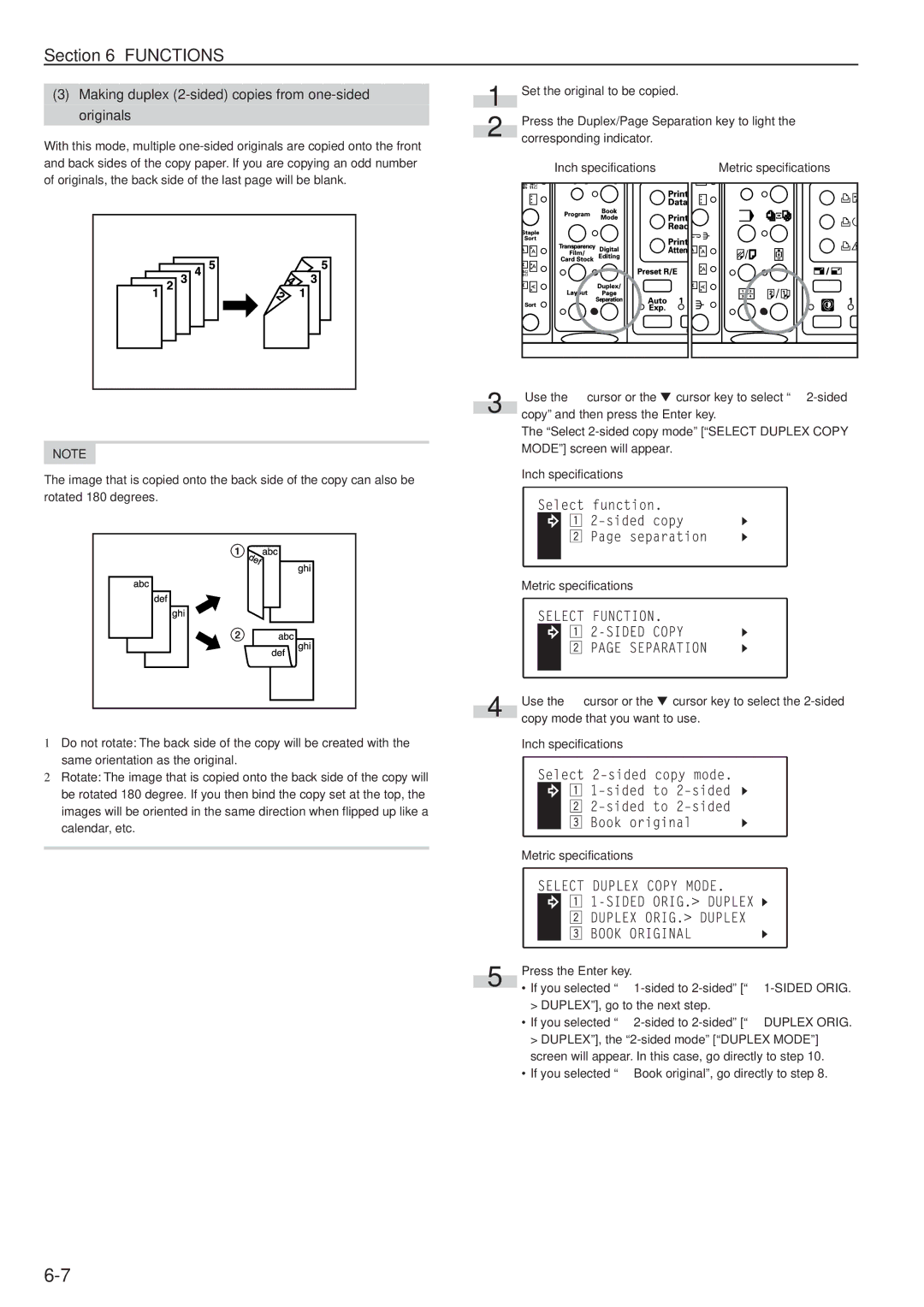Section 6 FUNCTIONS
(3)Making duplex (2-sided) copies from one-sided originals
With this mode, multiple
NOTE
The image that is copied onto the back side of the copy can also be rotated 180 degrees.
1Do not rotate: The back side of the copy will be created with the
same orientation as the original.
2Rotate: The image that is copied onto the back side of the copy will be rotated 180 degree. If you then bind the copy set at the top, the images will be oriented in the same direction when flipped up like a calendar, etc.
1 | Set the original to be copied. |
|
| ||
| Press the Duplex/Page Separation key to light the | ||||
2 | |||||
corresponding indicator. |
|
| |||
|
|
| |||
|
| Inch specifications |
| Metric specifications | |
|
|
|
|
| |
|
|
|
|
| |
|
|
|
|
| |
|
|
|
|
| |
|
|
|
|
| |
|
|
|
|
| |
3 | Use the M cursor or the N cursor key to select “z |
copy” and then press the Enter key. |
The “Select
Inch specifications
Metric specifications
4 | Use the M cursor or the N cursor key to select the |
copy mode that you want to use. |
Inch specifications
Metric specifications
5 | Press the Enter key. |
• If you selected “z |
> DUPLEX”], go to the next step.
• If you selected “x
• If you selected “c Book original”, go directly to step 8.