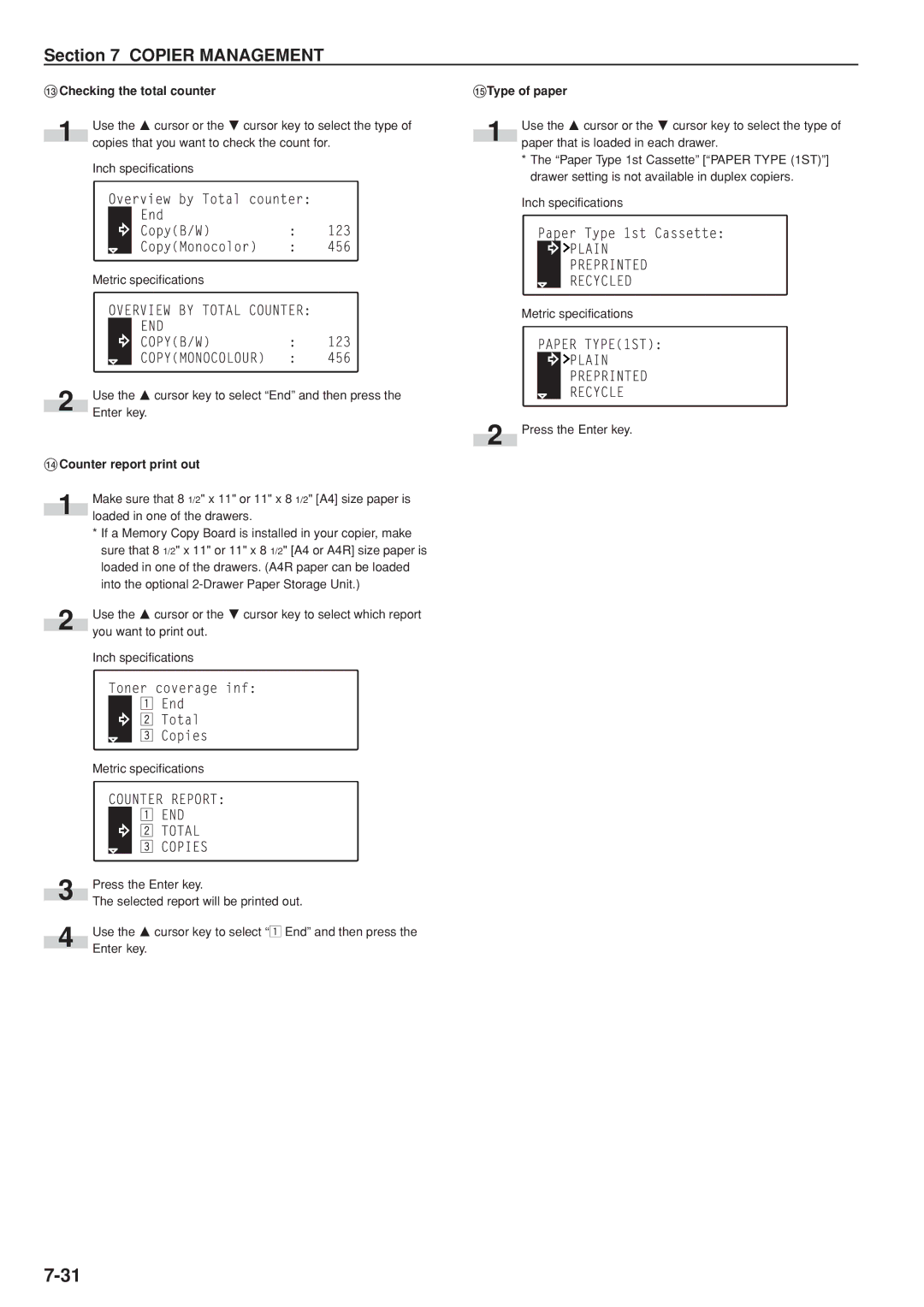Section 7 COPIER MANAGEMENT
#Checking the total counter
1Use the M cursor or the N cursor key to select the type of copies that you want to check the count for.
Inch specifications
Metric specifications
2 | Use the M cursor key to select “End” and then press the |
Enter key. |
$Counter report print out
1Make sure that 8 1/2" x 11" or 11" x 8 1/2" [A4] size paper is loaded in one of the drawers.
*If a Memory Copy Board is installed in your copier, make sure that 8 1/2" x 11" or 11" x 8 1/2" [A4 or A4R] size paper is loaded in one of the drawers. (A4R paper can be loaded into the optional
2Use the M cursor or the N cursor key to select which report you want to print out.
Inch specifications
Metric specifications
| Press the Enter key. | |
3 | ||
The selected report will be printed out. | ||
| ||
| Use the M cursor key to select “z End” and then press the | |
4 | Enter key. | |
|
%Type of paper
1 | Use the M cursor or the N cursor key to select the type of |
paper that is loaded in each drawer. |
* The “Paper Type 1st Cassette” [“PAPER TYPE (1ST)”] drawer setting is not available in duplex copiers.
Inch specifications
Metric specifications
2 Press the Enter key.