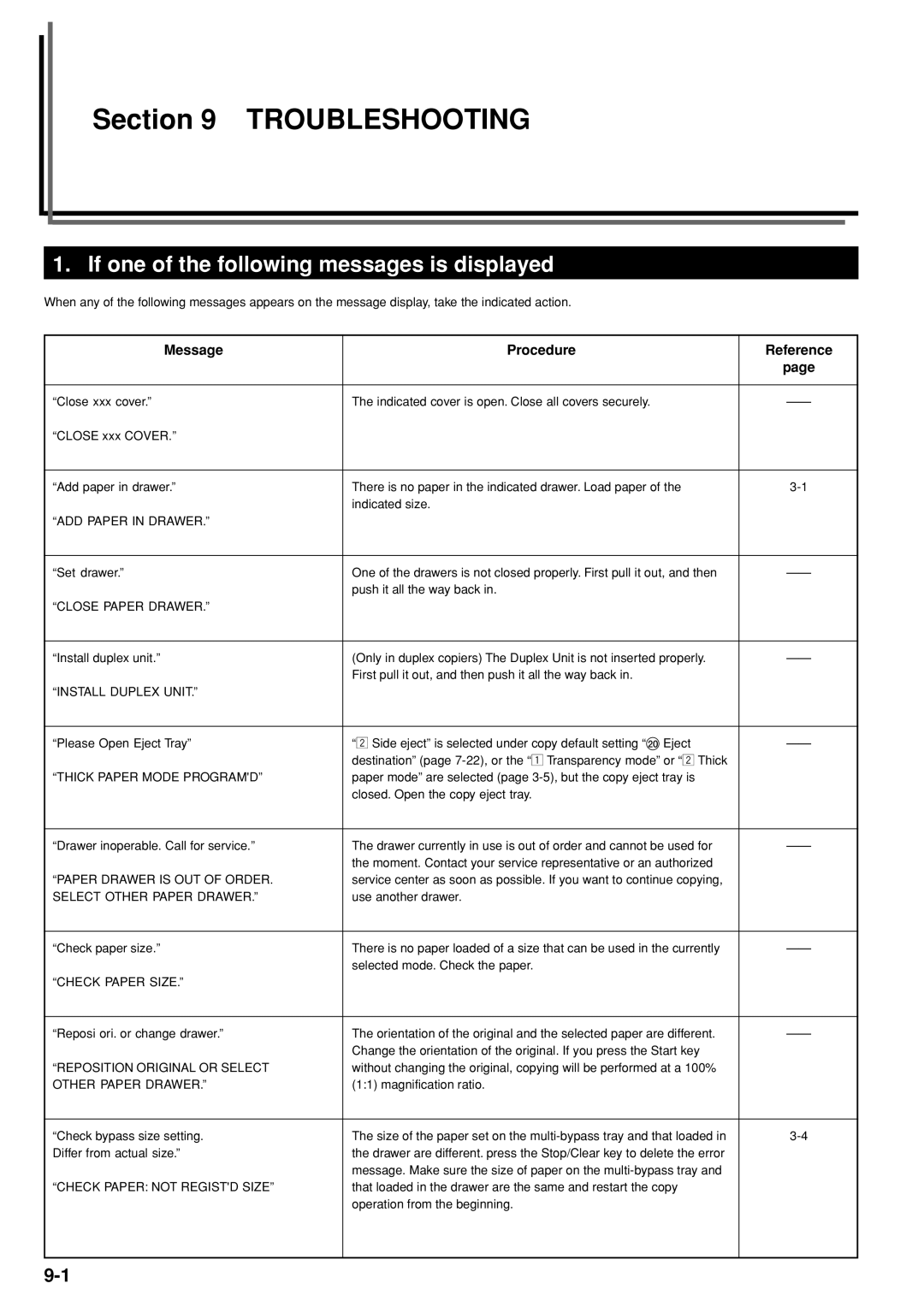Section 9 TROUBLESHOOTING
1. If one of the following messages is displayed
When any of the following messages appears on the message display, take the indicated action.
Message | Procedure | Reference |
|
| page |
|
|
|
“Close xxx cover.” | The indicated cover is open. Close all covers securely. | |
“CLOSE xxx COVER.” |
|
|
|
|
|
“Add paper in drawer.” | There is no paper in the indicated drawer. Load paper of the | |
| indicated size. |
|
“ADD PAPER IN DRAWER.” |
|
|
|
|
|
“Set drawer.” | One of the drawers is not closed properly. First pull it out, and then | |
| push it all the way back in. |
|
“CLOSE PAPER DRAWER.” |
|
|
|
|
|
“Install duplex unit.” | (Only in duplex copiers) The Duplex Unit is not inserted properly. | |
| First pull it out, and then push it all the way back in. |
|
“INSTALL DUPLEX UNIT.” |
|
|
|
|
|
“Please Open Eject Tray” | “x Side eject” is selected under copy default setting “) Eject | |
| destination” (page |
|
“THICK PAPER MODE PROGRAM'D” | paper mode” are selected (page |
|
| closed. Open the copy eject tray. |
|
|
|
|
“Drawer inoperable. Call for service.” | The drawer currently in use is out of order and cannot be used for | |
| the moment. Contact your service representative or an authorized |
|
“PAPER DRAWER IS OUT OF ORDER. | service center as soon as possible. If you want to continue copying, |
|
SELECT OTHER PAPER DRAWER.” | use another drawer. |
|
|
|
|
“Check paper size.” | There is no paper loaded of a size that can be used in the currently | |
| selected mode. Check the paper. |
|
“CHECK PAPER SIZE.” |
|
|
|
|
|
“Reposi ori. or change drawer.” | The orientation of the original and the selected paper are different. | |
| Change the orientation of the original. If you press the Start key |
|
“REPOSITION ORIGINAL OR SELECT | without changing the original, copying will be performed at a 100% |
|
OTHER PAPER DRAWER.” | (1:1) magnification ratio. |
|
|
|
|
“Check bypass size setting. | The size of the paper set on the | |
Differ from actual size.” | the drawer are different. press the Stop/Clear key to delete the error |
|
| message. Make sure the size of paper on the |
|
“CHECK PAPER: NOT REGIST'D SIZE” | that loaded in the drawer are the same and restart the copy |
|
| operation from the beginning. |
|
|
|
|