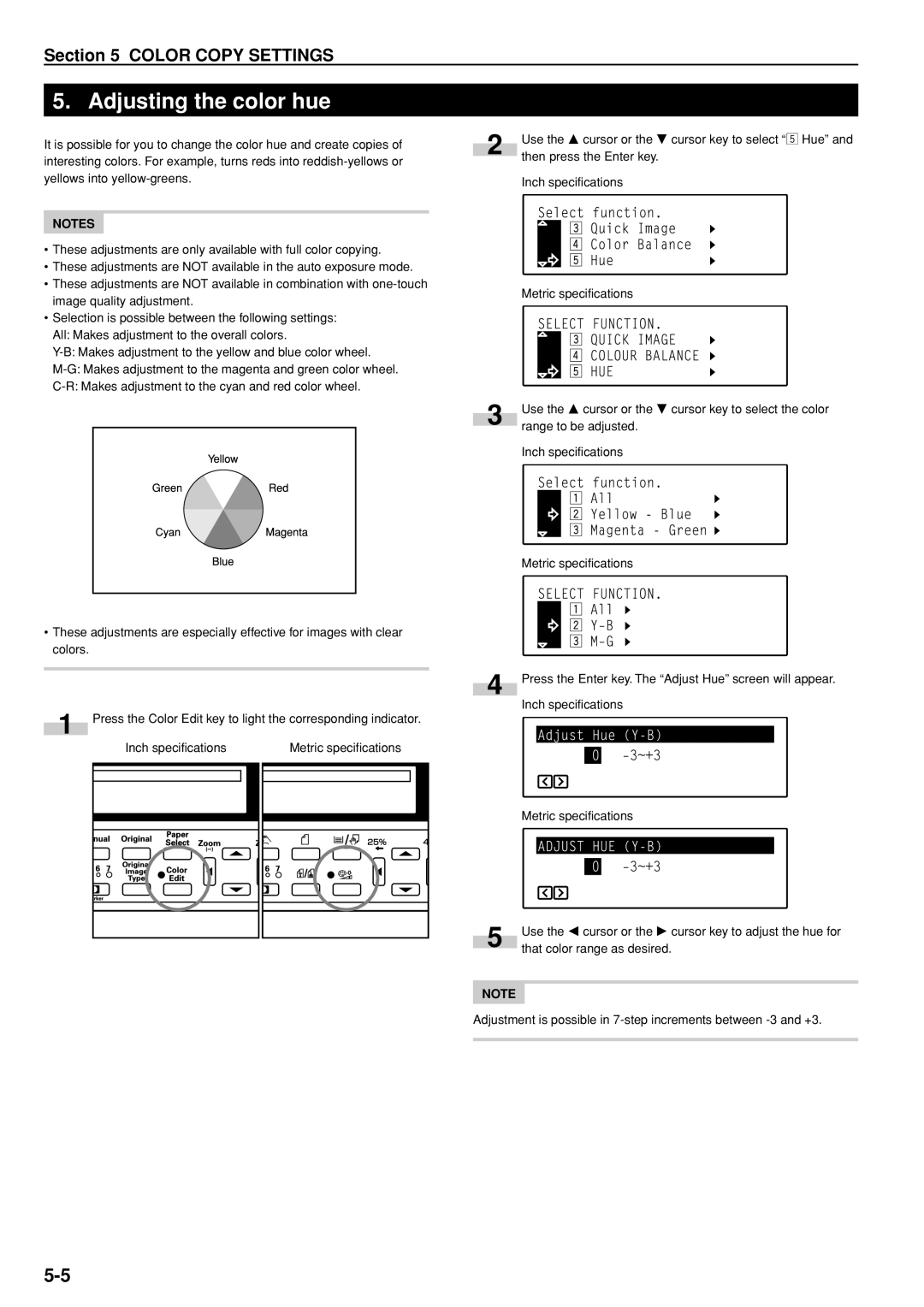Section 5 COLOR COPY SETTINGS
5. Adjusting the color hue
It is possible for you to change the color hue and create copies of interesting colors. For example, turns reds into
NOTES
•These adjustments are only available with full color copying.
•These adjustments are NOT available in the auto exposure mode.
•These adjustments are NOT available in combination with
•Selection is possible between the following settings: All: Makes adjustment to the overall colors.
2
3
Use the M cursor or the N cursor key to select “b Hue” and then press the Enter key.
Inch specifications
Metric specifications
Use the M cursor or the N cursor key to select the color range to be adjusted.
Inch specifications
Metric specifications
•These adjustments are especially effective for images with clear colors.
1 |
| Press the Color Edit key to light the corresponding indicator. | |||||||||
|
|
|
| Inch specifications |
|
| Metric specifications | ||||
|
|
|
|
|
|
|
|
|
|
|
|
|
|
|
|
|
|
|
|
|
|
|
|
|
|
|
|
|
|
|
|
|
|
|
|
|
|
|
|
|
|
|
|
|
|
|
|
|
|
|
|
|
|
|
|
|
|
|
|
|
|
|
|
|
|
|
|
|
|
|
|
|
|
|
|
|
|
|
|
|
|
|
|
|
|
|
|
|
|
|
|
|
|
|
|
4 Press the Enter key. The “Adjust Hue” screen will appear. Inch specifications
Metric specifications
5 | Use the O cursor or the P cursor key to adjust the hue for |
that color range as desired. |
NOTE
Adjustment is possible in