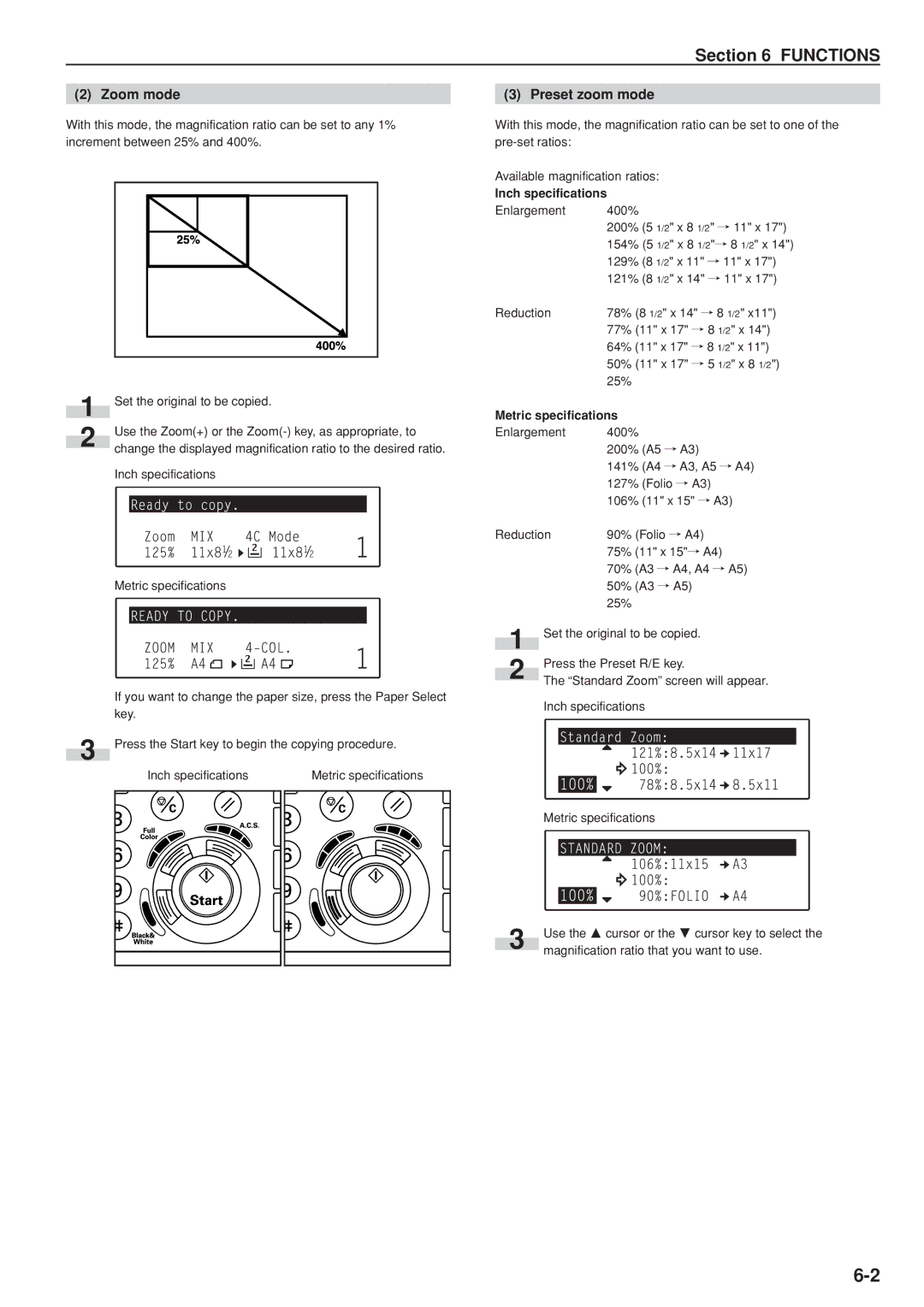Section 6 FUNCTIONS
(2) Zoom mode
With this mode, the magnification ratio can be set to any 1% increment between 25% and 400%.
1 | Set the original to be copied. |
| Use the Zoom(+) or the |
2 | change the displayed magnification ratio to the desired ratio. |
|
Inch specifications
Metric specifications
If you want to change the paper size, press the Paper Select key.
3 Press the Start key to begin the copying procedure.
Inch specifications | Metric specifications |
(3) Preset zoom mode
With this mode, the magnification ratio can be set to one of the
Available magnification ratios:
Inch specifications
Enlargement | 400% |
| |||
|
| 200% | (5 1/2" x 8 1/2" / 11" x 17") | ||
|
| 154% (5 1/2" x 8 1/2"/ 8 1/2" x 14") | |||
|
| 129% | (8 1/2" x 11" / 11" x 17") | ||
|
| 121% | (8 1/2" x 14" / 11" x 17") | ||
Reduction | 78% (8 1/2" x 14" / 8 1/2" x11") | ||||
|
| 77% | (11" x 17" / 8 1/2" x 14") | ||
|
| 64% | (11" x 17" / 8 1/2" x 11") | ||
|
| 50% | (11" x 17" / 5 1/2" x 8 1/2") | ||
|
| 25% |
|
| |
Metric specifications |
|
| |||
Enlargement | 400% |
| |||
|
| 200% | (A5 / A3) | ||
|
| 141% | (A4 / A3, A5 / A4) | ||
|
| 127% | (Folio / A3) | ||
|
| 106% | (11" x 15" / A3) | ||
Reduction | 90% (Folio / A4) | ||||
|
| 75% | (11" x 15"/ A4) | ||
|
| 70% | (A3 / A4, A4 / A5) | ||
|
| 50% | (A3 / A5) | ||
|
| 25% |
|
| |
1 | Set the original to be copied. | ||||
2 | Press the Preset R/E key. | ||||
The “Standard Zoom” screen will appear. | |||||
| |||||
Inch specifications
Metric specifications
3 | Use the M cursor or the N cursor key to select the |
magnification ratio that you want to use. |