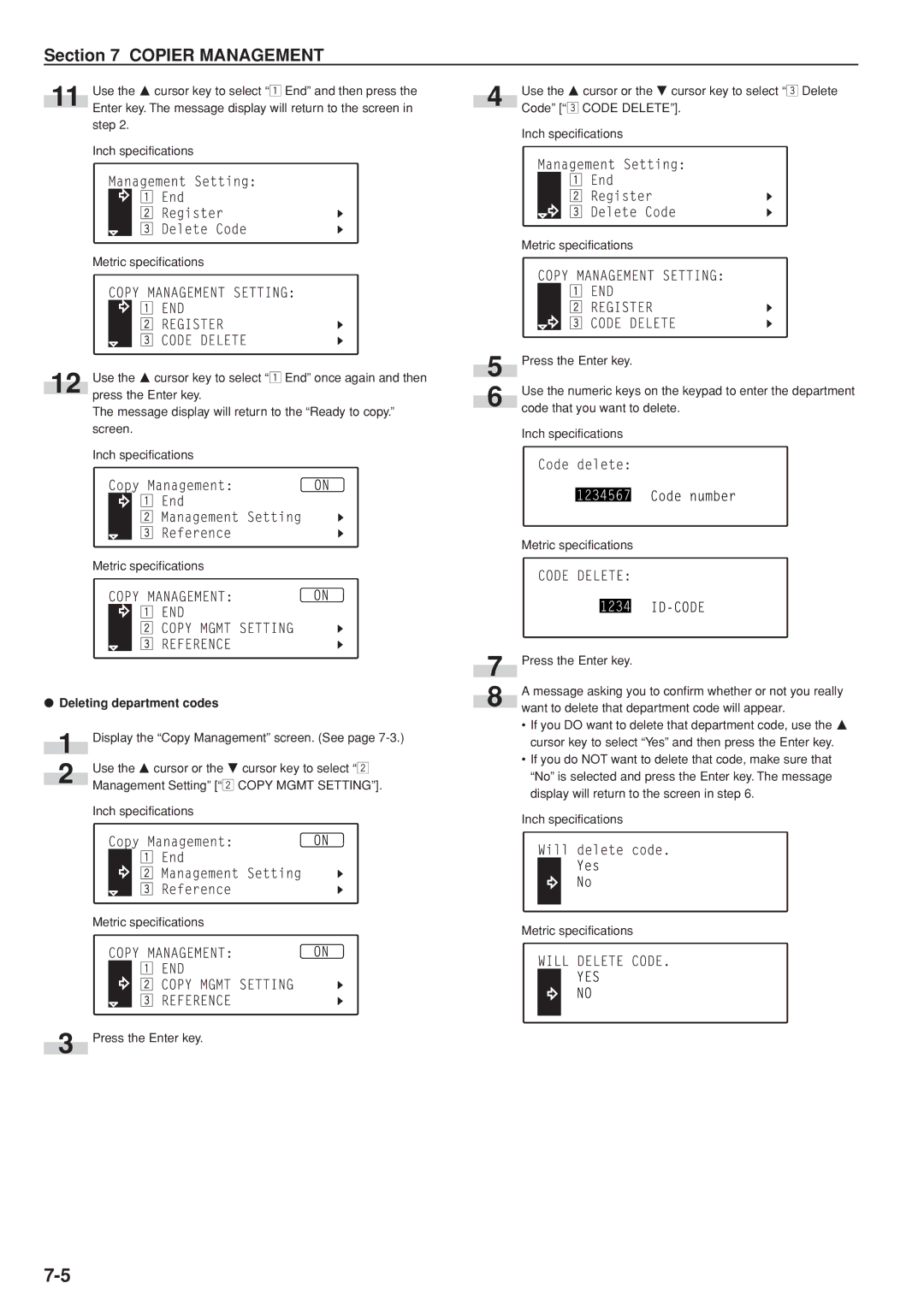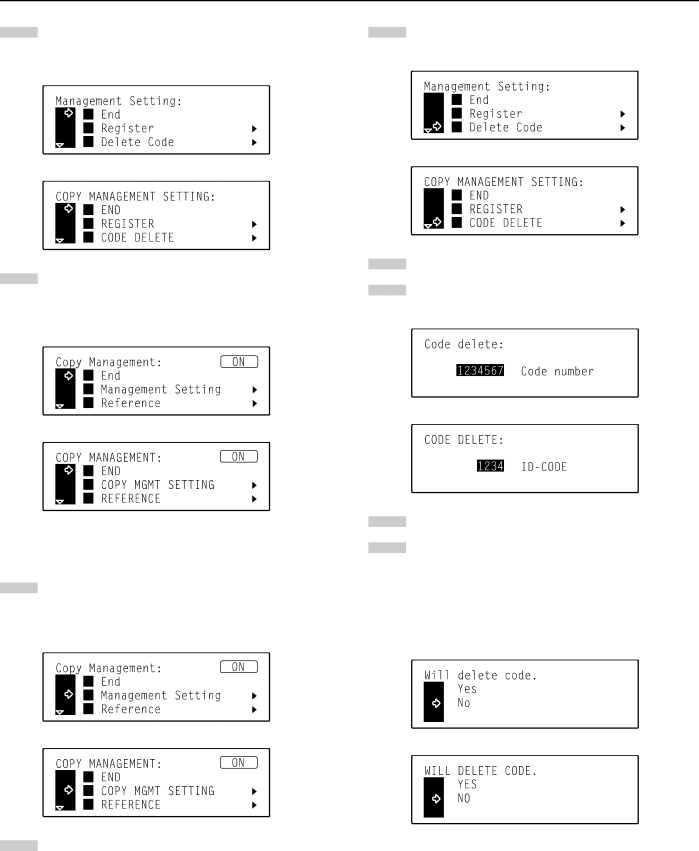
Section 7 COPIER MANAGEMENT
11 | Use the M cursor key to select “z End” and then press the |
Enter key. The message display will return to the screen in |
step 2.
Inch specifications
Metric specifications
12 Use the M cursor key to select “z End” once again and then press the Enter key.
The message display will return to the “Ready to copy.” screen.
Inch specifications
Metric specifications
●Deleting department codes
1 | Display the “Copy Management” screen. (See page |
| Use the M cursor or the N cursor key to select “x |
2 | Management Setting” [“x COPY MGMT SETTING”]. |
|
Inch specifications
Metric specifications
3 Press the Enter key.
4
5
6
7
8
Use the M cursor or the N cursor key to select “c Delete Code” [“c CODE DELETE”].
Inch specifications
Metric specifications
Press the Enter key.
Use the numeric keys on the keypad to enter the department code that you want to delete.
Inch specifications
Metric specifications
Press the Enter key.
A message asking you to confirm whether or not you really want to delete that department code will appear.
•If you DO want to delete that department code, use the M cursor key to select “Yes” and then press the Enter key.
•If you do NOT want to delete that code, make sure that “No” is selected and press the Enter key. The message display will return to the screen in step 6.
Inch specifications
Metric specifications