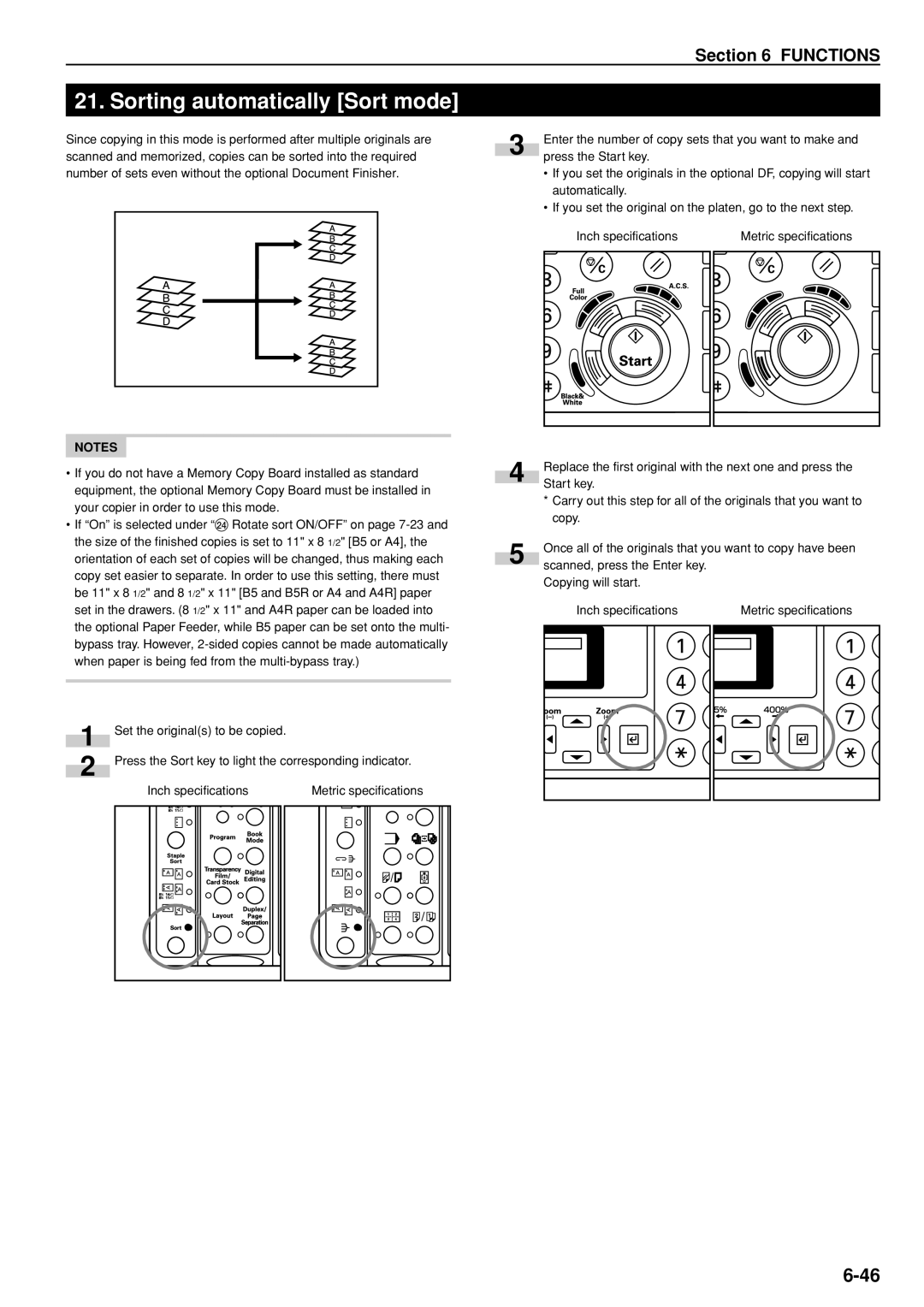|
|
|
| Section 6 FUNCTIONS | |
|
|
|
|
| |
21. Sorting automatically [Sort mode] |
|
| |||
Since copying in this mode is performed after multiple originals are | 3 | Enter the number of copy sets that you want to make and | |||
scanned and memorized, copies can be sorted into the required | press the Start key. | ||||
| |||||
number of sets even without the optional Document Finisher. |
| • If you set the originals in the optional DF, copying will start | |||
|
|
|
| automatically. | |
|
|
|
| • If you set the original on the platen, go to the next step. | |
NOTES
•If you do not have a Memory Copy Board installed as standard equipment, the optional Memory Copy Board must be installed in your copier in order to use this mode.
•If “On” is selected under “› Rotate sort ON/OFF” on page
1 | Set the original(s) to be copied. |
|
2 | Press the Sort key to light the corresponding indicator. | |
| Inch specifications | Metric specifications |
Inch specifications | Metric specifications |
|
| Replace the first original with the next one and press the | |||||
4 |
| ||||||
| Start key. |
|
|
| |||
|
|
|
|
| |||
|
| * Carry out this step for all of the originals that you want to | |||||
|
|
| copy. |
|
|
| |
|
| Once all of the originals that you want to copy have been | |||||
5 |
| scanned, press the Enter key. |
|
|
| ||
|
|
|
|
| |||
|
| Copying will start. |
|
|
| ||
|
|
| Inch specifications |
| Metric specifications | ||
|
|
|
|
|
|
|
|
|
|
|
|
|
|
|
|
|
|
|
|
|
|
|
|
|
|
|
|
|
|
|
|