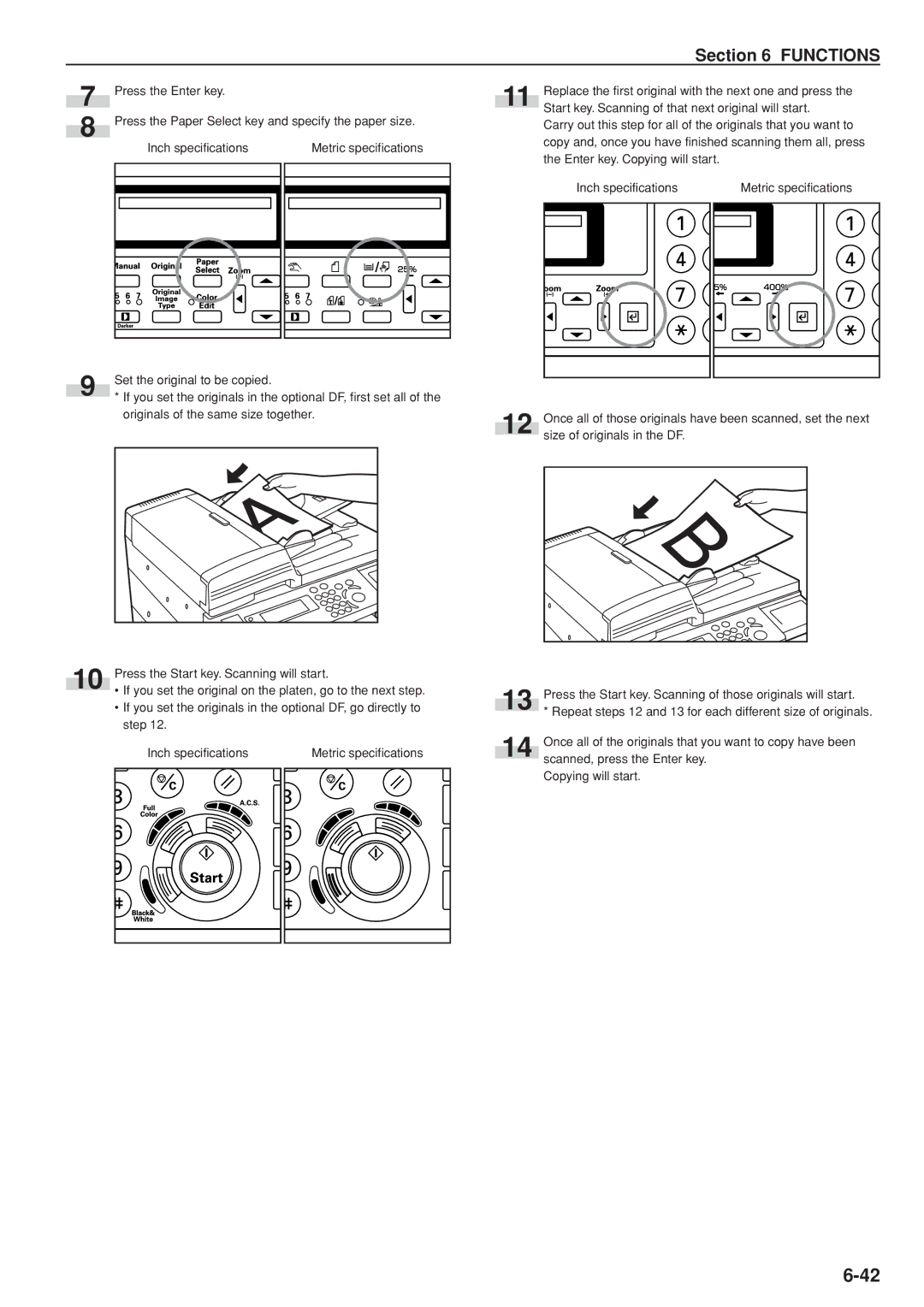Section 6 FUNCTIONS
7
8
Press the Enter key.
Press the Paper Select key and specify the paper size.
|
|
| Inch specifications |
|
|
| Metric specifications |
| |||
|
|
|
|
|
|
|
|
|
|
|
|
|
|
|
|
|
|
|
|
|
|
|
|
|
|
|
|
|
|
|
|
|
|
|
|
|
|
|
|
|
|
|
|
|
|
|
|
|
|
|
|
|
|
|
|
|
|
|
|
|
|
|
|
|
|
|
|
|
|
|
|
|
|
|
|
|
|
|
|
|
|
|
|
|
|
|
|
|
|
|
|
|
|
|
|
| Replace the first original with the next one and press the | |
11 | Start key. Scanning of that next original will start. | |
| ||
| Carry out this step for all of the originals that you want to | |
| copy and, once you have finished scanning them all, press | |
| the Enter key. Copying will start. |
|
| Inch specifications | Metric specifications |
9
10
Set the original to be copied.
*If you set the originals in the optional DF, first set all of the originals of the same size together.
Press the Start key. Scanning will start.
•If you set the original on the platen, go to the next step.
•If you set the originals in the optional DF, go directly to step 12.
Inch specifications | Metric specifications |
12
13
14
Once all of those originals have been scanned, set the next size of originals in the DF.
Press the Start key. Scanning of those originals will start.
* Repeat steps 12 and 13 for each different size of originals.
Once all of the originals that you want to copy have been scanned, press the Enter key.
Copying will start.