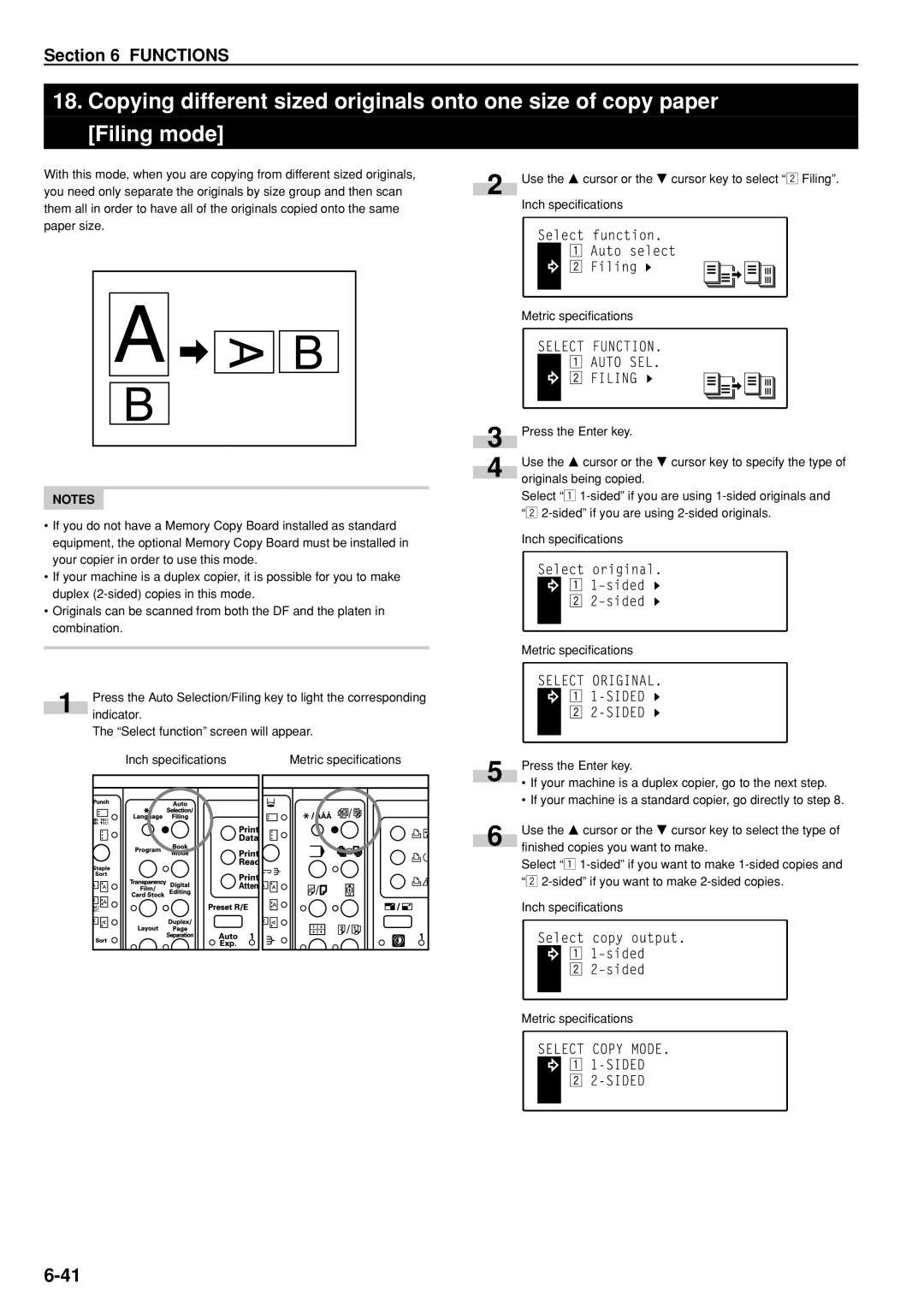Section 6 FUNCTIONS
18. Copying different sized originals onto one size of copy paper
[Filing mode]
With this mode, when you are copying from different sized originals, you need only separate the originals by size group and then scan them all in order to have all of the originals copied onto the same paper size.
NOTES |
•If you do not have a Memory Copy Board installed as standard equipment, the optional Memory Copy Board must be installed in your copier in order to use this mode.
•If your machine is a duplex copier, it is possible for you to make duplex
•Originals can be scanned from both the DF and the platen in combination.
1Press the Auto Selection/Filing key to light the corresponding indicator.
The “Select function” screen will appear.
2
3
4
Use the M cursor or the N cursor key to select “x Filing”.
Inch specifications
Metric specifications
Press the Enter key.
Use the M cursor or the N cursor key to specify the type of originals being copied.
Select “z
Inch specifications
Metric specifications
Inch specifications |
| Metric specifications | 5 | |
|
|
|
| |
|
|
|
| |
6
Press the Enter key.
•If your machine is a duplex copier, go to the next step.
•If your machine is a standard copier, go directly to step 8.
Use the M cursor or the N cursor key to select the type of finished copies you want to make.
Select “z
Inch specifications
Metric specifications