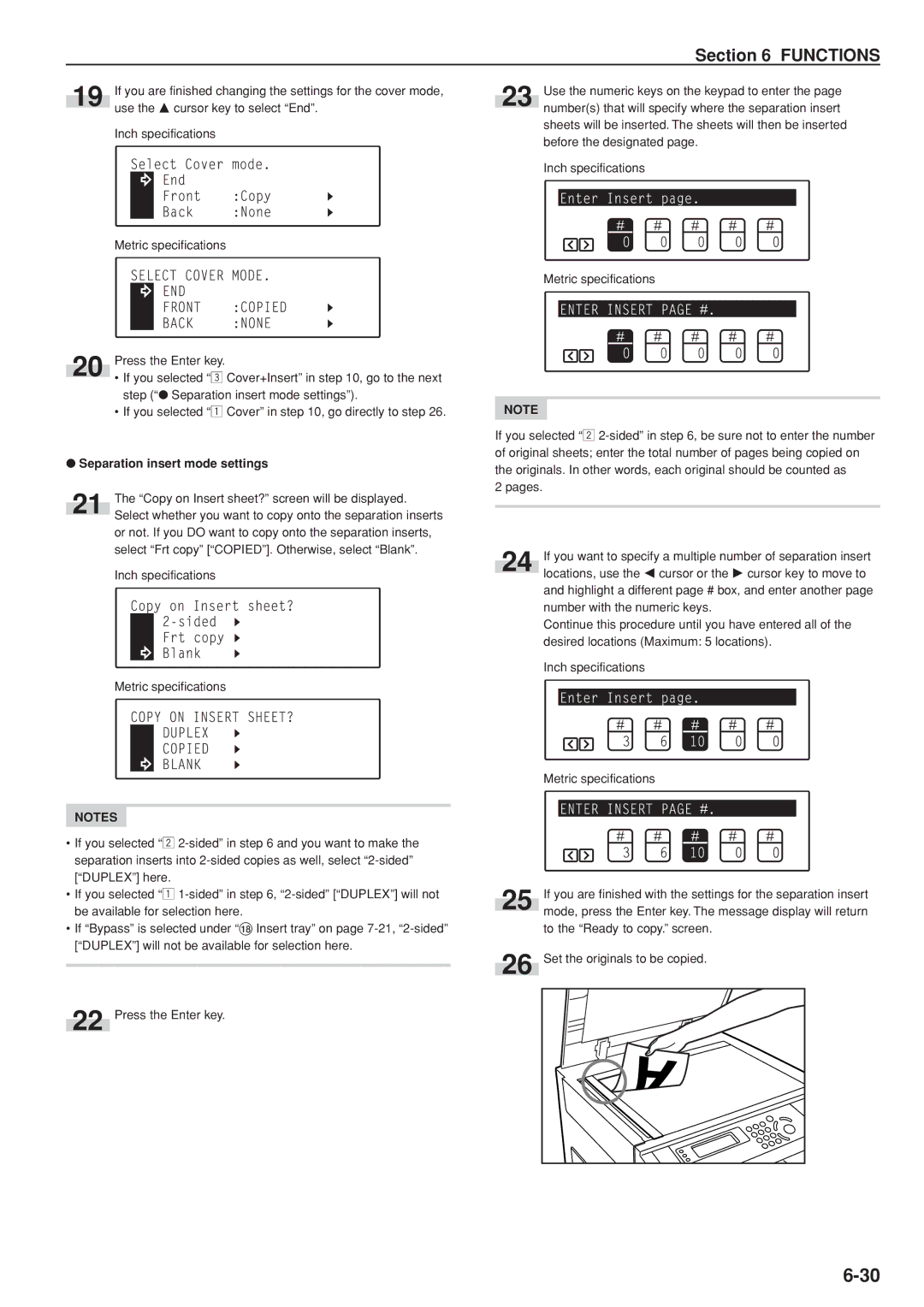Section 6 FUNCTIONS
19 If you are finished changing the settings for the cover mode, use the M cursor key to select “End”.
Inch specifications
Metric specifications
20Press the Enter key.
•If you selected “c Cover+Insert” in step 10, go to the next step (“● Separation insert mode settings”).
•If you selected “z Cover” in step 10, go directly to step 26.
●Separation insert mode settings
21 | The “Copy on Insert sheet?” screen will be displayed. |
Select whether you want to copy onto the separation inserts |
or not. If you DO want to copy onto the separation inserts, select “Frt copy” [“COPIED”]. Otherwise, select “Blank”.
Inch specifications
Metric specifications
NOTES
•If you selected “x
•If you selected “z
•If “Bypass” is selected under “* Insert tray” on page
22 Press the Enter key.
23 Use the numeric keys on the keypad to enter the page number(s) that will specify where the separation insert sheets will be inserted. The sheets will then be inserted before the designated page.
Inch specifications
Metric specifications
NOTE
If you selected “x
2 pages.
24 If you want to specify a multiple number of separation insert locations, use the O cursor or the P cursor key to move to and highlight a different page # box, and enter another page number with the numeric keys.
Continue this procedure until you have entered all of the desired locations (Maximum: 5 locations).
Inch specifications
Metric specifications
25 If you are finished with the settings for the separation insert mode, press the Enter key. The message display will return to the “Ready to copy.” screen.
26 Set the originals to be copied.