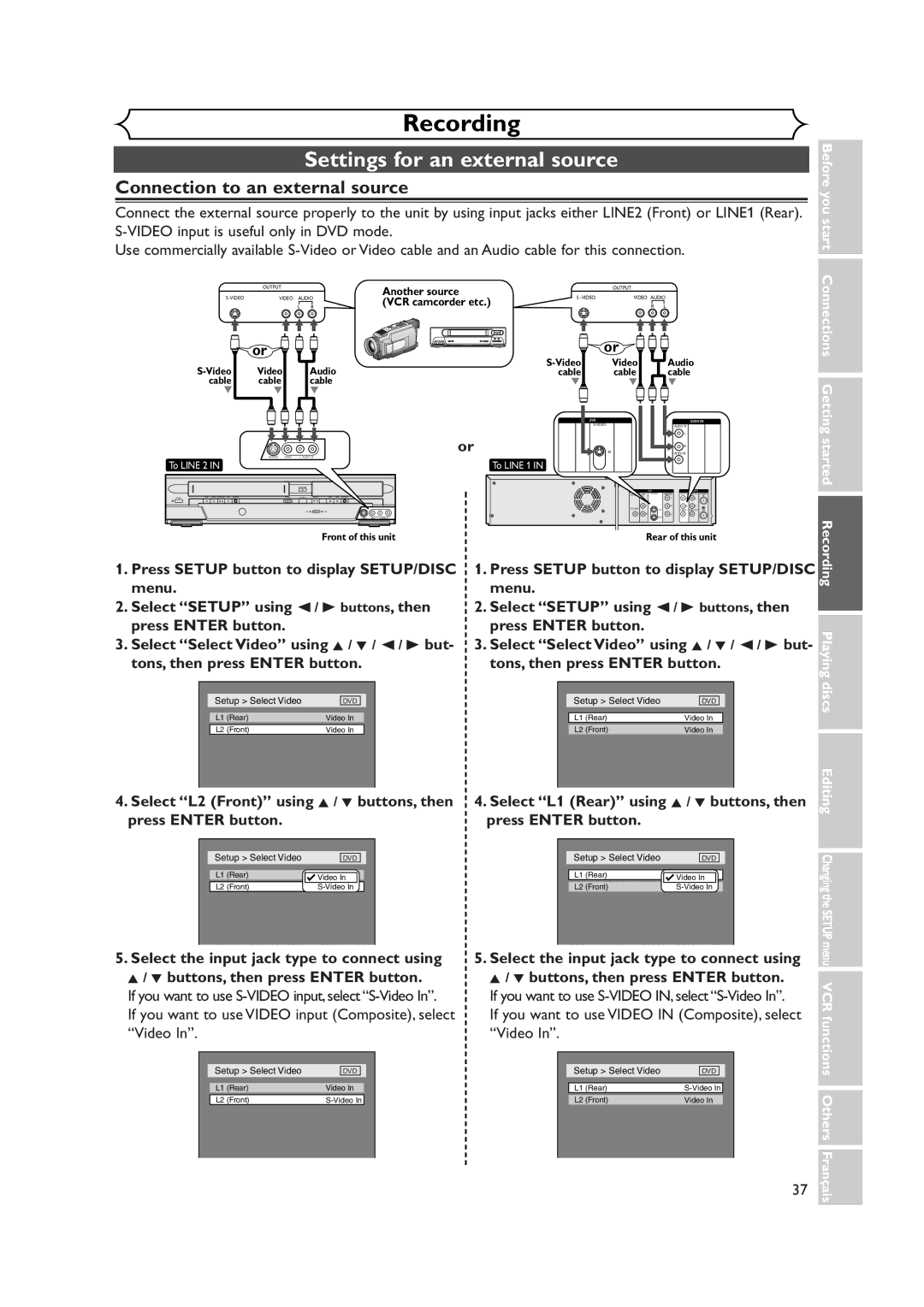Menu VCR functions Others Français
Supplied Accessory
Laser Safety
Precautions
Model No Serial No
Before you
Precautions cont’d
Maintenance
Installation Location
Moisture Condensation Warning
About Copyright
Table of contents
Recording
Features
Play
Editing
222120191817
Functional overview
1211
Start
Functional overview cont’d
Start Connections Getting started Recording Playing discs
VCR/DVD recorder Switching
Editing
SETUP/DISC/CD menu
First DVD
Display menu
First VCR
Disc type and Current status of the unit
Display message
Recording speed
Title/Track and Chapter mark
Method 2 and method 3 are only useful in DVD mode
Antenna Cable Signal Connect
Antenna Cable
Disconnect
To select channels of the cable box or satellite box
Connection to a cable box or satellite box
To playback a DVD disc or a tape
To view one channel while recording another
Start Connections
Connection to an Audio System
Getting started Recording
Easy DVD recording
Remote Control
This unit can record on the follow- ing type of discs only
Turn on the unit
Desired channel Discs
Easy DVD recording Cont’d
Getting channels auto- matically
Channel setting
Select Manual Preset using Buttons, then press Enter button
Channel setting cont’d
Manual Preset menu will appear
Select Channel using K / L Buttons, then press Enter button
Option window will appear
Selecting the TV stereo or SAP
Outputs main-audio
Secondary Audio Program
Auto Clock Setting
Clock setting
Manual Clock Setting
Clock setting cont’d
Clock menu will appear, then the settings will be activated
Select on or OFF using Buttons, then press Enter button
Setting the daylight sav- ing time
Daylight Saving Time options will appear
If you have a standard TV
Selecting the TV aspect ratio
If you have a widescreen TV
Information
Information on DVD recording
Recording speed
Restrictions on recording
Information on DVD recording cont’d
Disc type Mode
Information on copy control
Making discs playable in other DVD player Finalize
SETUP/DISC menu will appear Screen
Settings for the recording format to a blank disc
Select Setup using / B
Formatting a disc
Default
Select Auto Chapter using
Press Setup button to exit Setup menu
Formatting a disc cont’d
Select Format using K / L buttons, then press Enter button
Select Yes using / B but- tons, then press Enter but- ton
Reformatting a disc
Formatting is complete
Basic recording
Checking the recording picture quality
Basic recording cont’d
XP SP LP
First DVD Press REC Monitor button again to exit
One-touch timer recording
Timer recording
Press Enter button when all information required is entered
Timer recording cont’d
Press Power button to turn off
To stop the timer recording in process
Priority of overlapped settings
Hints for timer recording
Select the input jack type to connect using
Settings for an external source
Connection to an external source
Select a recording speed using REC Speed button. Refer to
Settings for an external source cont’d
Recording from an external source
Recording speed on page 26 for DVD or page 94 for VCR
Dubbing Mode
DVD to VCR duplication will start
VCR to DVD duplication will start
Finalizing the discs
Disc will be protected
Setting a disc to protect
→ OFF at , then select Yes
Information on DVD play
Playback
Basic playback
Basic playback cont’d
When selecting track
For MP3 playback
Press Play B button to start playing
Playing discs using the disc menu
First DVD Press TOP Menu button
Playing discs using the title menu
TOP Menu button
Press TOP Menu button to exit the title menu
Resume play
Special playback
Fast forward / Fast reverse
Skipping TV commercials during play
Special playback cont’d
Pause
During playback, press CM Skip button
Slow forward / Slow reverse play
Step by step playback
Press Skip G button repeatedly
To play step by step back- ward
Zoom
Marker Setup
Using Display button
Using Skip H / G buttons
Search
Title/Chapter search
Track search
Search cont’d
Time search
Able only in the same track or
Repeat play
Repeat/Random/Program play
Random play
Repeat/Random/Program play cont’d
Select Program Play using Buttons, then press Enter button
Program play
Press Play B button to start program playback
Selecting the format of audio and video
Switching audio soundtrack
Selecting the format of audio and video cont’d
Switching subtitles
Select a desired option using Buttons, then press
Switching camera angles
Select Icon using / B
Reducing block noise
Information on disc editing
Editing discs in Video mode
Guide to a title list
Playback status of the current disc
Information on disc editing cont’d
Editing discs in VR mode
Editing original titles
Editing playlists
Deleting titles
Editing DVD-RW discs in Video mode
Putting names on titles
Editing DVD-RW discs in Video mode cont’d
This operation may take a
Name you entered will be activated for the title
Select Chapter Mark using
Setting or clearing chapter markers
Select Yes using / B but- tons, then press Enter but Ton
Chapter markers will be added at the specified time points
Original/PlayList menu will appear
Editing DVD-RW discs in VR mode Original
Original list will appear
Deleting parts of titles
Editing DVD-RW discs in VR mode Original cont’d
Select Delete using K / L buttons, then press Enter button
Window for entering a title name will appear
Name you entered will be
Activated for the title
Select Chapter Mark using Buttons, then press Enter button
Select a desired title using K
Enter button Original menu will appear
Option window will appear. Add
Chapter marker which you
Setting pictures for thumbnails
Selected will be deleted
While to be completed
Picture for thumbnail will be set
Setting titles to protect
Releasing titles from protecting
Titles protecting feature once pro- tected
You are allowed to release
Protect on → OFF is selected
Select PlayList using / B buttons, then press Enter button
Editing DVD-RW discs in VR mode Playlist
Playlist menu will appear
Playlist will appear
Instructions continue to the next
Editing DVD-RW discs in VR mode Playlist cont’d
Original/PlayList menu will appear Screen
Select PlayList using / B
Playlist will appear
Name you entered will be
Select Edit Title Name using K / L buttons, then
Activated for the title
First DVD Select a desired title using K
Delete Chapter marker which you Selected will be deleted
Select Edit using K / L but- tons, then press Enter but
Select Yes using / B but- tons, then press Enter but- ton
Adding titles to a Playlist
Playlist as you prefer Select Add New Title using
You can add or delete a title
B buttons, then
Playlist can be deleted if no longer needed
Deleting a Playlist
Playlist will be erased
Ing time on disc
Editing DVD-R discs
Select Title Delete using K
You cannot select Chapter Mark
Editing DVD-R discs cont’d
Tour of the Setup menu
Changing the Setup menu
Press Setup button to display SETUP/DISC menu
Settings for Language
Settings for Language cont’d
Setup Display
Settings for Display
OSD Background Transparency Default 35%
Settings for Display cont’d
OSD Background Color Default 1 Green
OSD Language Default English Set the language for OSD
Choose the appropriate Audio settings for your equipment
Settings for Audio
It will only affect DVD discs during playback
Settings for Audio cont’d
Settings for Parental lock level
Settings for Parental lock level cont’d
Press Stop button when the recording is completed
Recording and One-touch timer recording
Playback
First VCR Press REC/OTR button to begin the recording
One-touch timer recording
Recording and One-touch timer recording cont’d
Index search
When you playback a tape recorded in Hi-Fi stereo
Counter Reset
Other operations
Press g/h buttons to start time search
Symptom Remedy
Troubleshooting
Power
Picture
Recording/Timer recording/Editing
Troubleshooting cont’d
Playback
Cause Solution
Remote control
Others
RF converter output
Press VIDEO/TV button on the remote control
Select channel 3 on your TV
For more than
101
Language code
Language Code
Glossary
103
Specifications
Receivable channels
RF Converter
Enregistrement simple de DVD
Télécommande
Remarque
DVD-R ordinaire Ver 2.0/8x
Enregistrement simple de DVD suite
’appareil passera en pause et le son sera assourdi
Lecture avec magnétoscope
106
Pendant la lecture, appuyer sur la touche Pause F
Enregistrement avec minuterie par simple pression
Enregistrement
Funai Corporation Limited Warranty