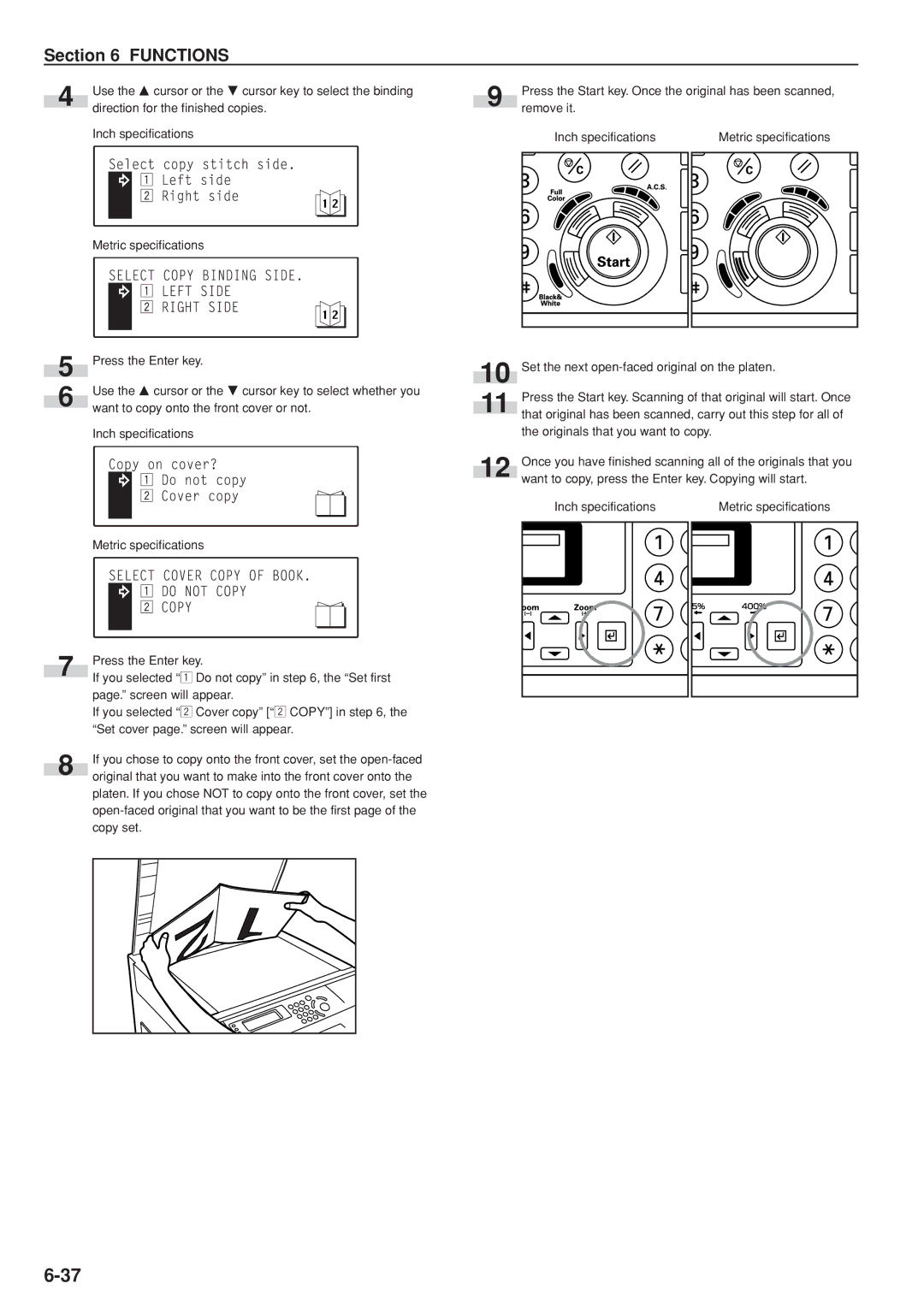Section 6 FUNCTIONS
| Use the M cursor or the N cursor key to select the binding |
| Press the Start key. Once the original has been scanned, | |
4 | direction for the finished copies. | 9 | remove it. |
|
|
|
| ||
| Inch specifications |
| Inch specifications | Metric specifications |
Metric specifications
5 | Press the Enter key. |
| Use the M cursor or the N cursor key to select whether you |
6 | want to copy onto the front cover or not. |
|
Inch specifications
Metric specifications
| Press the Enter key. | |
7 | If you selected “z Do not copy” in step 6, the “Set first | |
| ||
| page.” screen will appear. | |
| If you selected “x Cover copy” [“x COPY”] in step 6, the | |
| “Set cover page.” screen will appear. | |
8 | If you chose to copy onto the front cover, set the | |
original that you want to make into the front cover onto the | ||
|
platen. If you chose NOT to copy onto the front cover, set the
10
11
12
Set the next
Press the Start key. Scanning of that original will start. Once that original has been scanned, carry out this step for all of the originals that you want to copy.
Once you have finished scanning all of the originals that you want to copy, press the Enter key. Copying will start.
Inch specifications | Metric specifications |