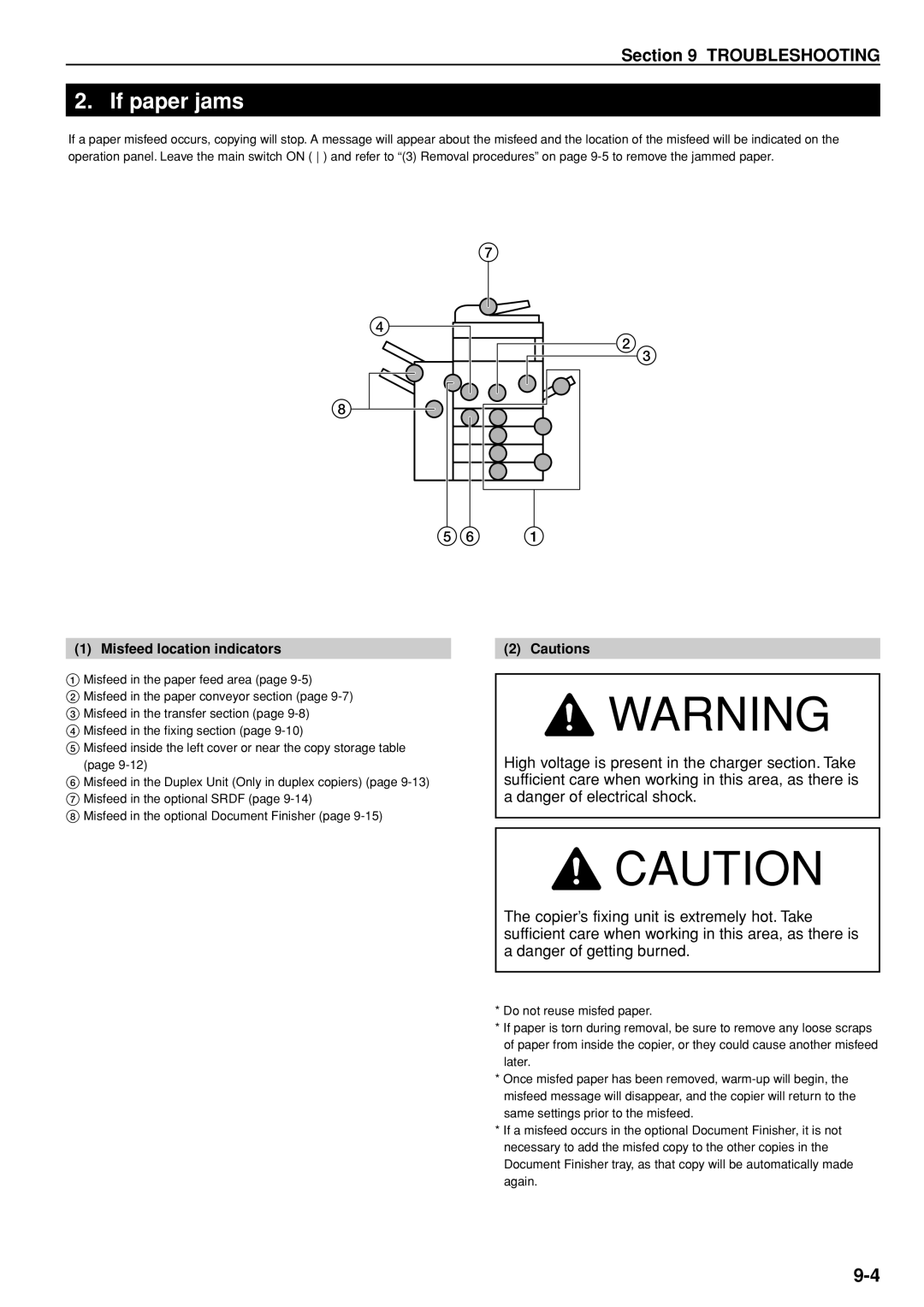Section 9 TROUBLESHOOTING
2. If paper jams
If a paper misfeed occurs, copying will stop. A message will appear about the misfeed and the location of the misfeed will be indicated on the operation panel. Leave the main switch ON ( ) and refer to “(3) Removal procedures” on page
7
4
23
8 ![]()
56 1
(1) Misfeed location indicators
1Misfeed in the paper feed area (page
2Misfeed in the paper conveyor section (page
3 Misfeed in the transfer section (page
4 Misfeed in the fixing section (page
5 Misfeed inside the left cover or near the copy storage table (page
6 Misfeed in the Duplex Unit (Only in duplex copiers) (page
7 Misfeed in the optional SRDF (page
8 Misfeed in the optional Document Finisher (page
(2) Cautions
![]() WARNING
WARNING
High voltage is present in the charger section. Take sufficient care when working in this area, as there is a danger of electrical shock.
![]() CAUTION
CAUTION
The copier’s fixing unit is extremely hot. Take sufficient care when working in this area, as there is a danger of getting burned.
*Do not reuse misfed paper.
*If paper is torn during removal, be sure to remove any loose scraps of paper from inside the copier, or they could cause another misfeed later.
*Once misfed paper has been removed,
*If a misfeed occurs in the optional Document Finisher, it is not necessary to add the misfed copy to the other copies in the Document Finisher tray, as that copy will be automatically made again.