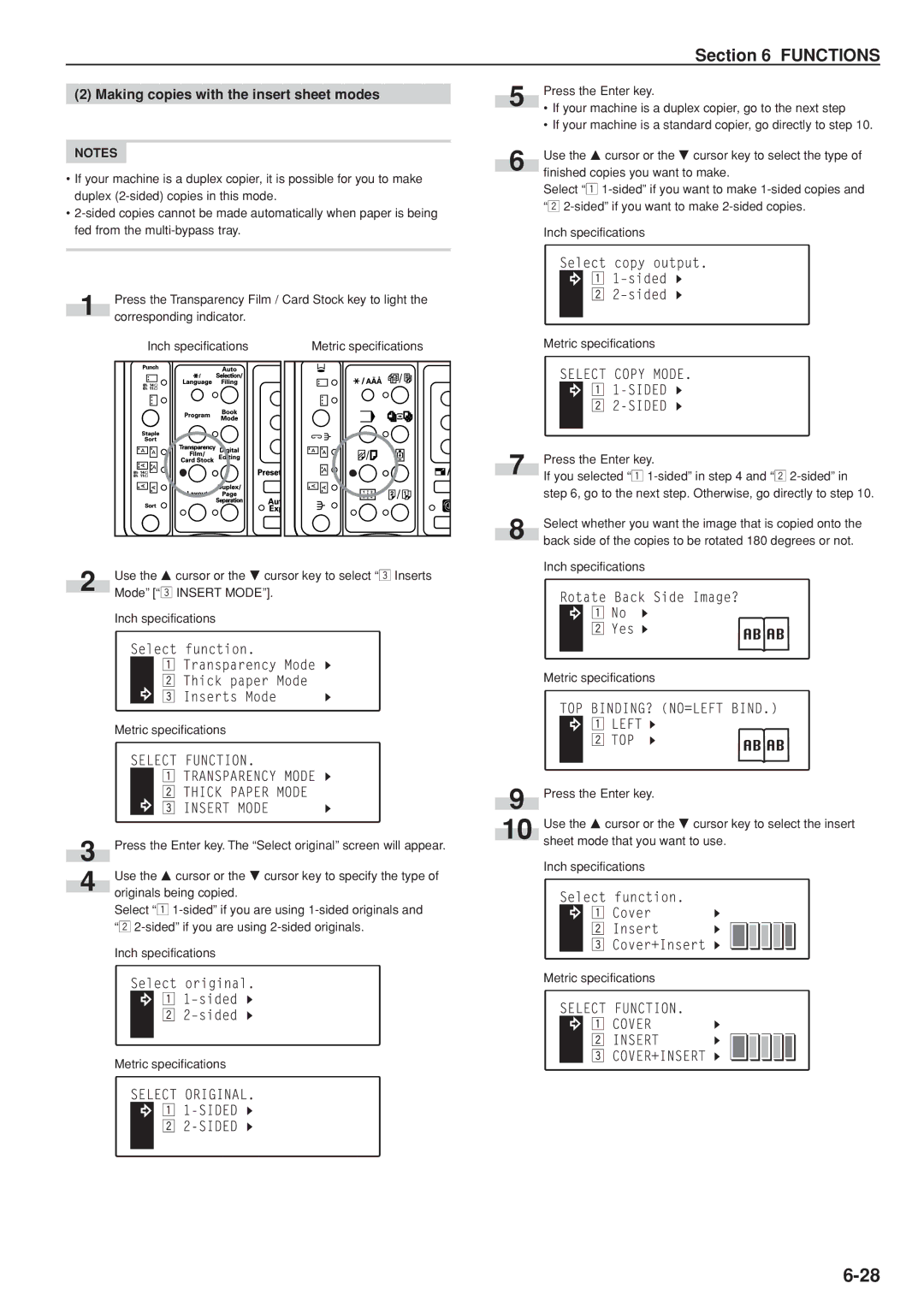Section 6 FUNCTIONS
(2) Making copies with the insert sheet modes
NOTES
•If your machine is a duplex copier, it is possible for you to make duplex
•
|
| Press the Transparency Film / Card Stock key to light the | |||||
1 | |||||||
| corresponding indicator. |
|
|
|
| ||
|
|
|
|
| |||
|
| Inch specifications |
| Metric specifications | |||
|
|
|
|
|
|
| |
|
|
|
|
|
|
| |
|
|
|
|
|
|
| |
2 | Use the M cursor or the N cursor key to select “c Inserts |
Mode” [“c INSERT MODE”]. |
Inch specifications
Metric specifications
3 | Press the Enter key. The “Select original” screen will appear. |
| Use the M cursor or the N cursor key to specify the type of |
4 | originals being copied. |
|
Select “z
Inch specifications
Metric specifications
| Press the Enter key. |
5 | • If your machine is a duplex copier, go to the next step |
| |
| • If your machine is a standard copier, go directly to step 10. |
| Use the M cursor or the N cursor key to select the type of |
6 | finished copies you want to make. |
|
Select “z
Inch specifications
Metric specifications
| Press the Enter key. | |
7 | ||
If you selected “z | ||
| ||
| step 6, go to the next step. Otherwise, go directly to step 10. | |
| Select whether you want the image that is copied onto the | |
8 | back side of the copies to be rotated 180 degrees or not. | |
|
Inch specifications
Metric specifications
9 Press the Enter key.
10 Use the M cursor or the N cursor key to select the insert sheet mode that you want to use.
Inch specifications
Metric specifications