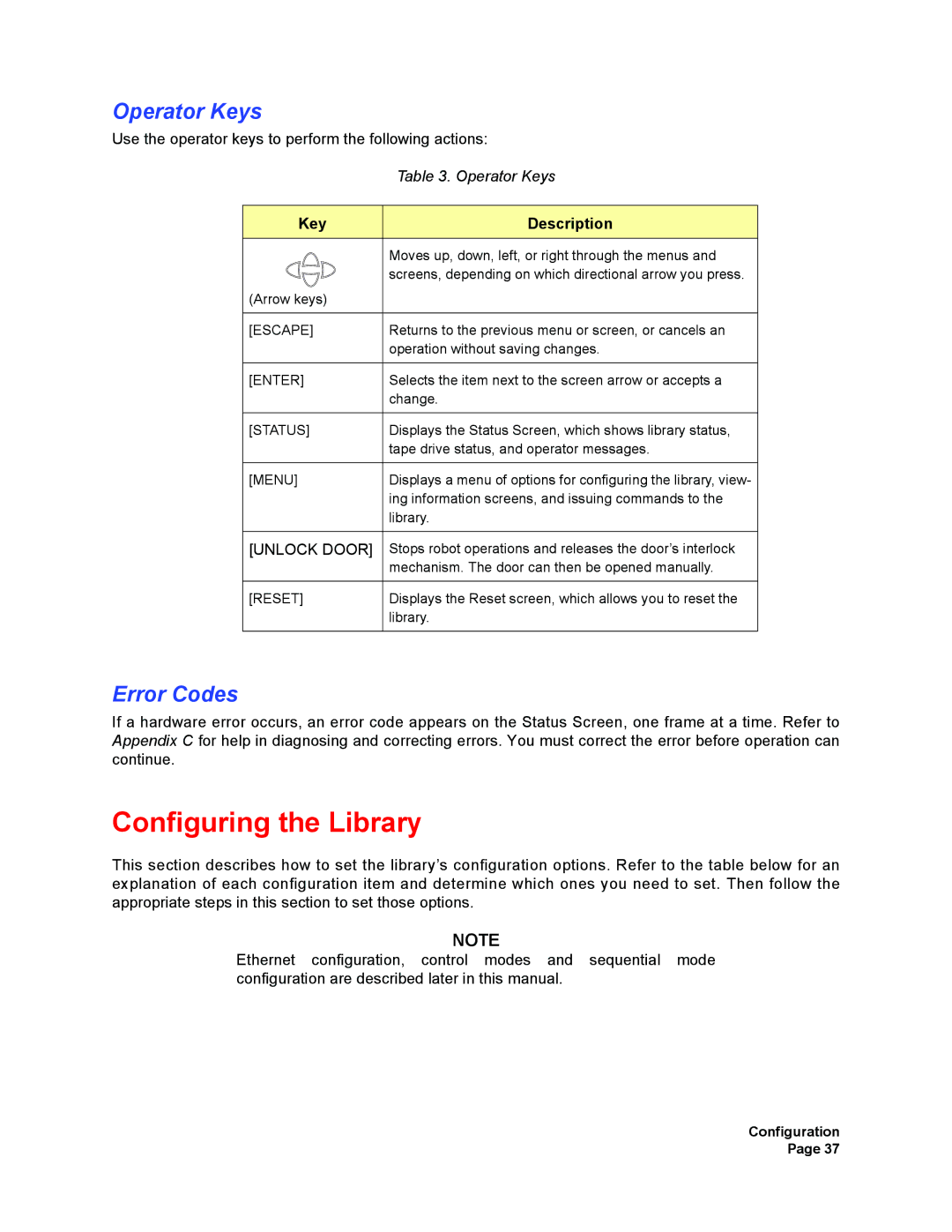Operator Keys
Use the operator keys to perform the following actions:
| Table 3. Operator Keys |
|
|
Key | Description |
| Moves up, down, left, or right through the menus and |
| screens, depending on which directional arrow you press. |
(Arrow keys) |
|
|
|
[ESCAPE] | Returns to the previous menu or screen, or cancels an |
| operation without saving changes. |
|
|
[ENTER] | Selects the item next to the screen arrow or accepts a |
| change. |
|
|
[STATUS] | Displays the Status Screen, which shows library status, |
| tape drive status, and operator messages. |
|
|
[MENU] | Displays a menu of options for configuring the library, view- |
| ing information screens, and issuing commands to the |
| library. |
|
|
[UNLOCK DOOR] | Stops robot operations and releases the door’s interlock |
| mechanism. The door can then be opened manually. |
|
|
[RESET] | Displays the Reset screen, which allows you to reset the |
| library. |
|
|
Error Codes
If a hardware error occurs, an error code appears on the Status Screen, one frame at a time. Refer to Appendix C for help in diagnosing and correcting errors. You must correct the error before operation can continue.
Configuring the Library
This section describes how to set the library’s configuration options. Refer to the table below for an explanation of each configuration item and determine which ones you need to set. Then follow the appropriate steps in this section to set those options.
NOTE
Ethernet configuration, control modes and sequential mode configuration are described later in this manual.
Configuration Page 37