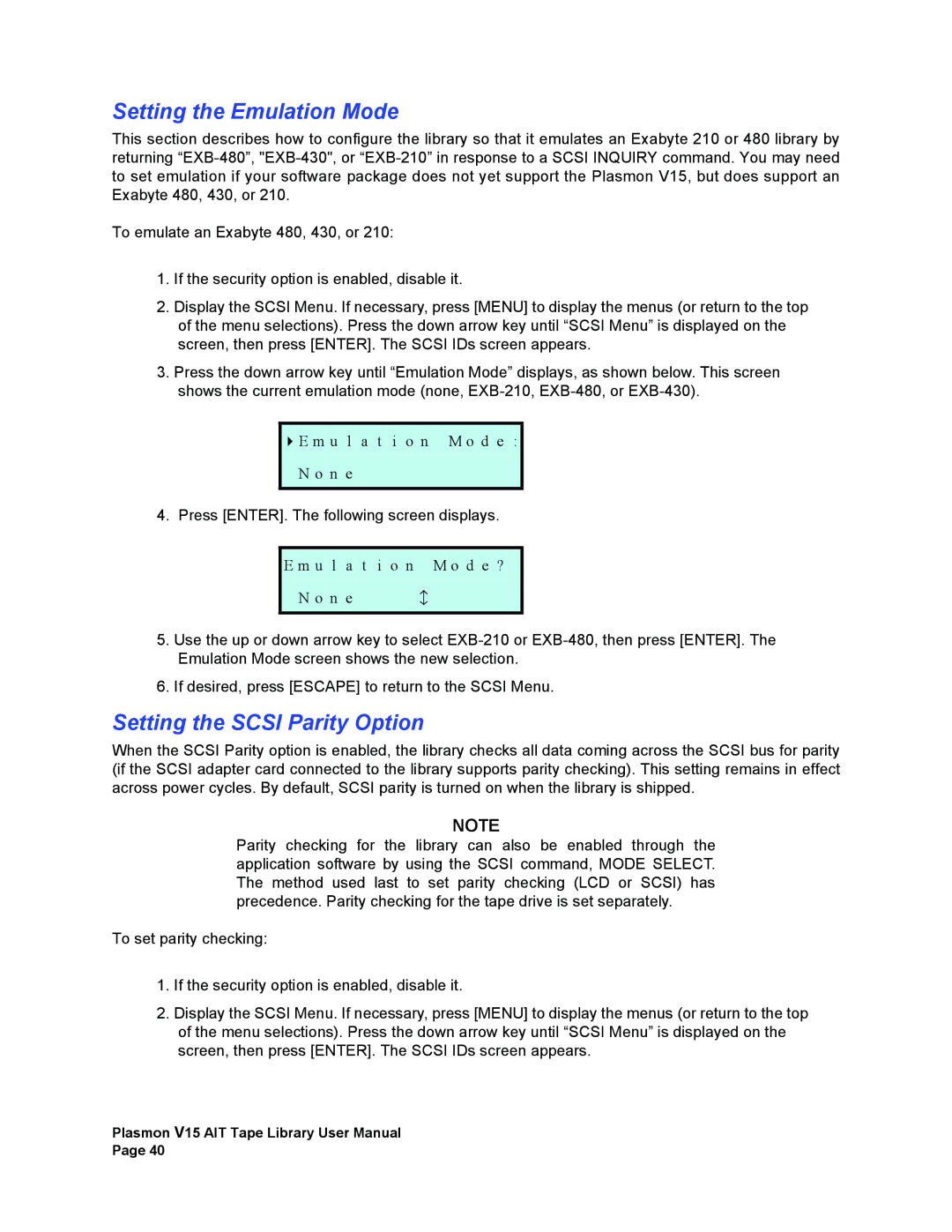Setting the Emulation Mode
This section describes how to configure the library so that it emulates an Exabyte 210 or 480 library by returning
To emulate an Exabyte 480, 430, or 210:
1.If the security option is enabled, disable it.
2.Display the SCSI Menu. If necessary, press [MENU] to display the menus (or return to the top of the menu selections). Press the down arrow key until “SCSI Menu” is displayed on the screen, then press [ENTER]. The SCSI IDs screen appears.
3.Press the down arrow key until “Emulation Mode” displays, as shown below. This screen shows the current emulation mode (none,
E m u l a t i o n M o d e :
N o n e
4. Press [ENTER]. The following screen displays.
E m | u | l a | t i o n M o d e ? |
N | o | n e | b |
5.Use the up or down arrow key to select
6.If desired, press [ESCAPE] to return to the SCSI Menu.
Setting the SCSI Parity Option
When the SCSI Parity option is enabled, the library checks all data coming across the SCSI bus for parity (if the SCSI adapter card connected to the library supports parity checking). This setting remains in effect across power cycles. By default, SCSI parity is turned on when the library is shipped.
NOTE
Parity checking for the library can also be enabled through the application software by using the SCSI command, MODE SELECT. The method used last to set parity checking (LCD or SCSI) has precedence. Parity checking for the tape drive is set separately.
To set parity checking:
1.If the security option is enabled, disable it.
2.Display the SCSI Menu. If necessary, press [MENU] to display the menus (or return to the top of the menu selections). Press the down arrow key until “SCSI Menu” is displayed on the screen, then press [ENTER]. The SCSI IDs screen appears.
Plasmon V15 AIT Tape Library User Manual
Page 40