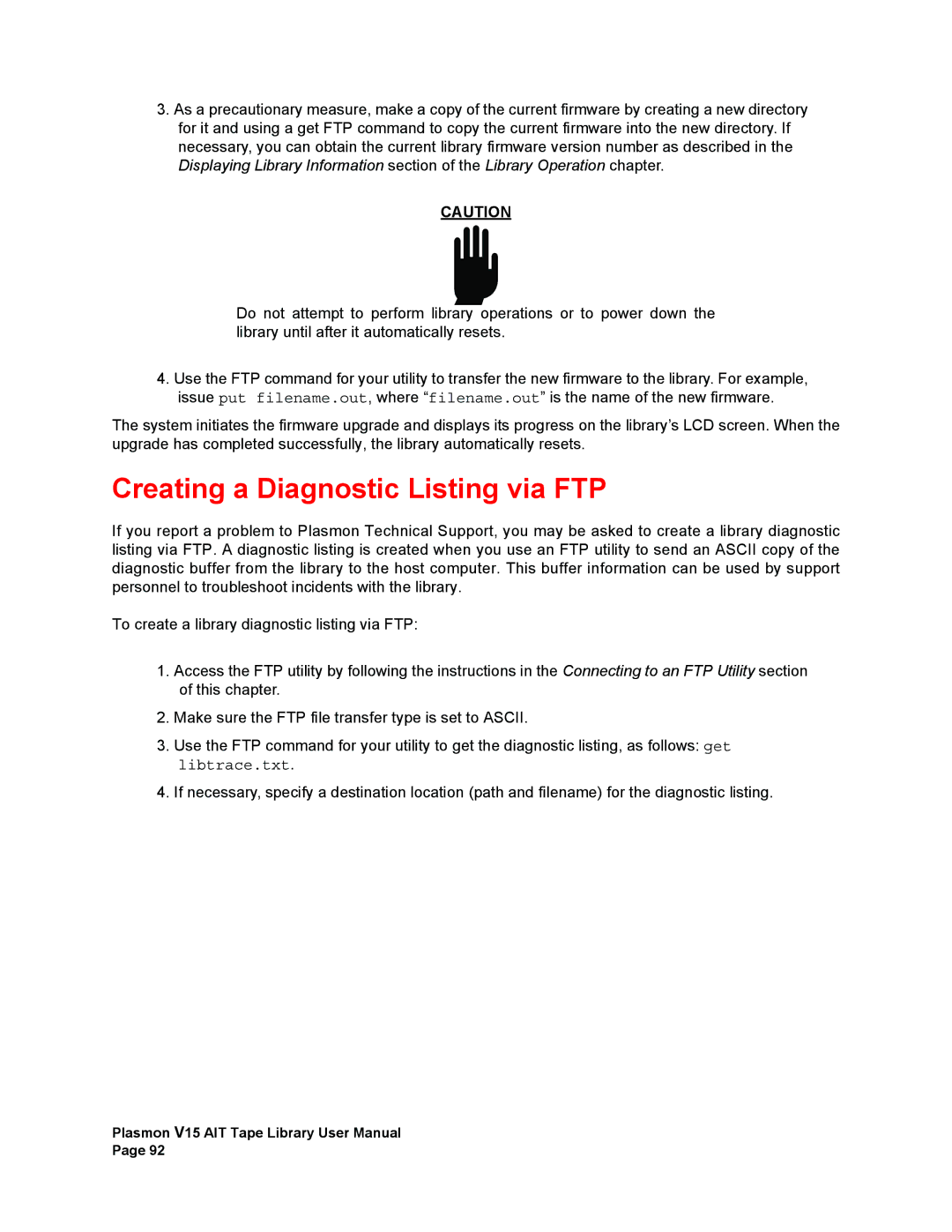3.As a precautionary measure, make a copy of the current firmware by creating a new directory for it and using a get FTP command to copy the current firmware into the new directory. If necessary, you can obtain the current library firmware version number as described in the Displaying Library Information section of the Library Operation chapter.
CAUTION
Do not attempt to perform library operations or to power down the library until after it automatically resets.
4.Use the FTP command for your utility to transfer the new firmware to the library. For example, issue put filename.out, where “filename.out” is the name of the new firmware.
The system initiates the firmware upgrade and displays its progress on the library’s LCD screen. When the upgrade has completed successfully, the library automatically resets.
Creating a Diagnostic Listing via FTP
If you report a problem to Plasmon Technical Support, you may be asked to create a library diagnostic listing via FTP. A diagnostic listing is created when you use an FTP utility to send an ASCII copy of the diagnostic buffer from the library to the host computer. This buffer information can be used by support personnel to troubleshoot incidents with the library.
To create a library diagnostic listing via FTP:
1.Access the FTP utility by following the instructions in the Connecting to an FTP Utility section of this chapter.
2.Make sure the FTP file transfer type is set to ASCII.
3.Use the FTP command for your utility to get the diagnostic listing, as follows: get libtrace.txt.
4.If necessary, specify a destination location (path and filename) for the diagnostic listing.
Plasmon V15 AIT Tape Library User Manual Page 92