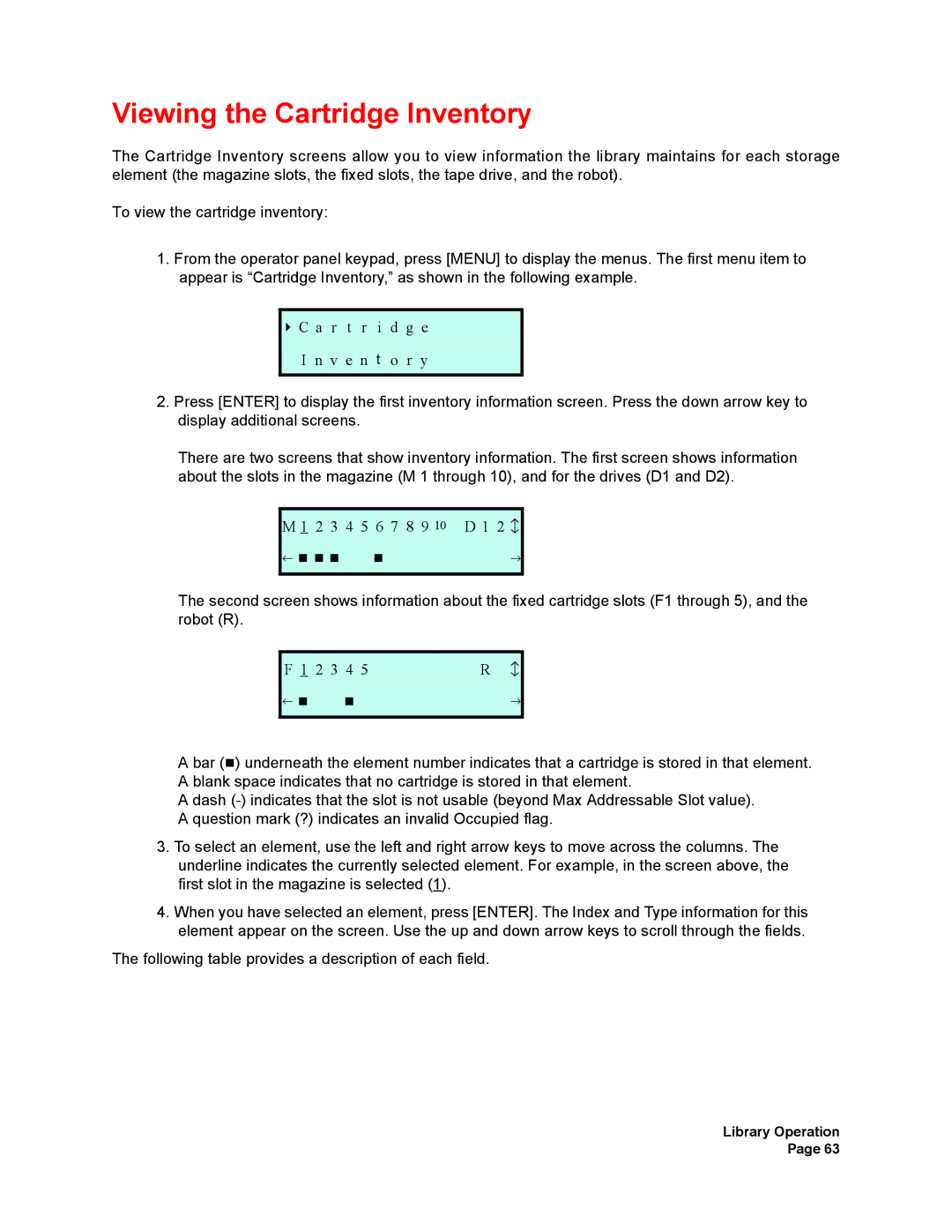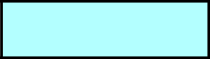
Viewing the Cartridge Inventory
The Cartridge Inventory screens allow you to view information the library maintains for each storage element (the magazine slots, the fixed slots, the tape drive, and the robot).
To view the cartridge inventory:
1.From the operator panel keypad, press [MENU] to display the menus. The first menu item to appear is “Cartridge Inventory,” as shown in the following example.
C a r t r i d g e
I n v e n t o r y
2.Press [ENTER] to display the first inventory information screen. Press the down arrow key to display additional screens.
There are two screens that show inventory information. The first screen shows information about the slots in the magazine (M 1 through 10), and for the drives (D1 and D2).
M | 1 | 2 | 3 4 5 6 7 8 9 10 | D 1 2 b | |
← | | | | | → |
|
|
|
|
|
|
The second screen shows information about the fixed cartridge slots (F1 through 5), and the robot (R).
F | 1 | 2 3 4 | 5 | R b |
← | | |
| → |
|
|
|
|
|
A bar () underneath the element number indicates that a cartridge is stored in that element. A blank space indicates that no cartridge is stored in that element.
A dash
3.To select an element, use the left and right arrow keys to move across the columns. The underline indicates the currently selected element. For example, in the screen above, the first slot in the magazine is selected (1).
4.When you have selected an element, press [ENTER]. The Index and Type information for this element appear on the screen. Use the up and down arrow keys to scroll through the fields.
The following table provides a description of each field.
Library Operation Page 63