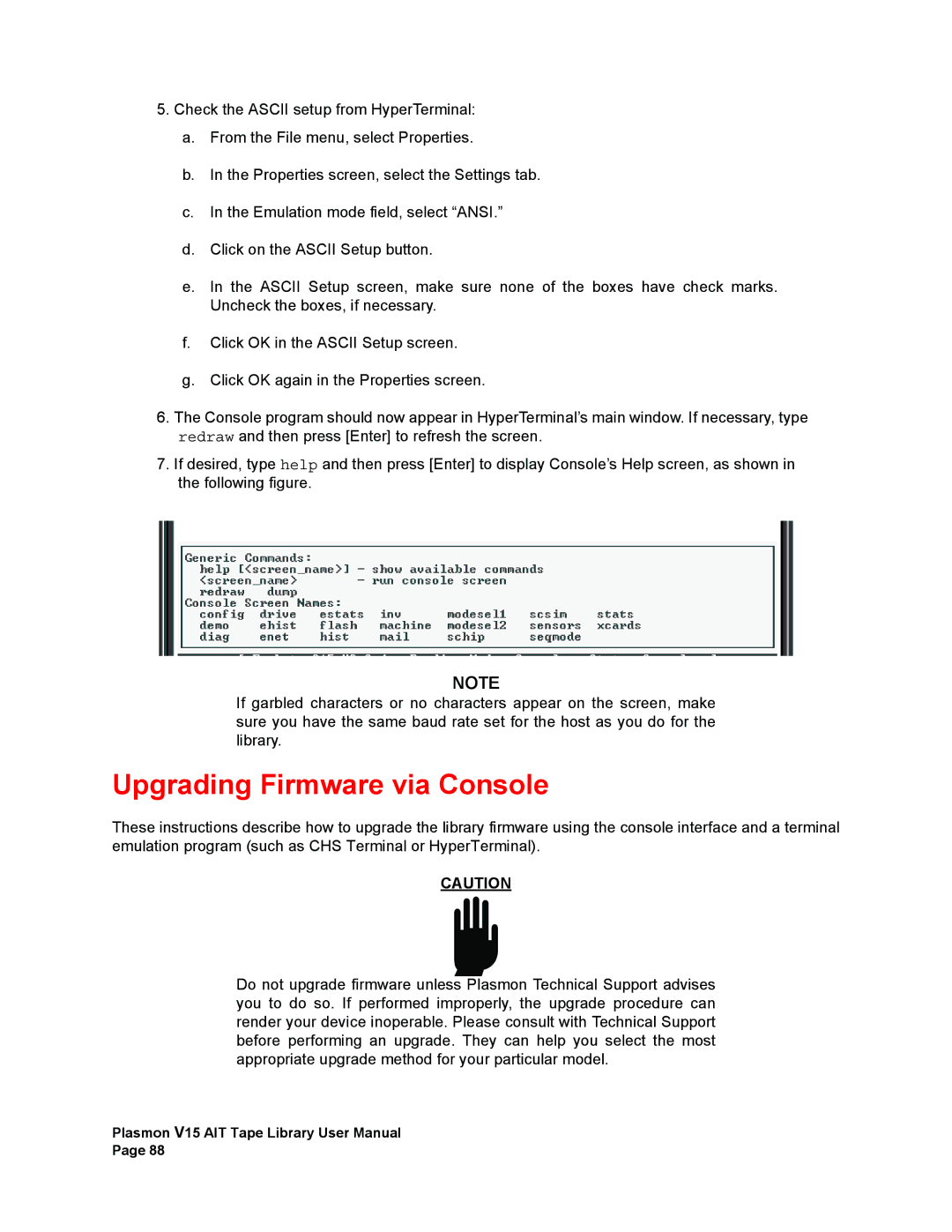5.Check the ASCII setup from HyperTerminal:
a.From the File menu, select Properties.
b.In the Properties screen, select the Settings tab.
c.In the Emulation mode field, select “ANSI.”
d.Click on the ASCII Setup button.
e.In the ASCII Setup screen, make sure none of the boxes have check marks. Uncheck the boxes, if necessary.
f.Click OK in the ASCII Setup screen.
g.Click OK again in the Properties screen.
6.The Console program should now appear in HyperTerminal’s main window. If necessary, type redraw and then press [Enter] to refresh the screen.
7.If desired, type help and then press [Enter] to display Console’s Help screen, as shown in the following figure.
NOTE
If garbled characters or no characters appear on the screen, make sure you have the same baud rate set for the host as you do for the library.
Upgrading Firmware via Console
These instructions describe how to upgrade the library firmware using the console interface and a terminal emulation program (such as CHS Terminal or HyperTerminal).
CAUTION
Do not upgrade firmware unless Plasmon Technical Support advises you to do so. If performed improperly, the upgrade procedure can render your device inoperable. Please consult with Technical Support before performing an upgrade. They can help you select the most appropriate upgrade method for your particular model.
Plasmon V15 AIT Tape Library User Manual
Page 88