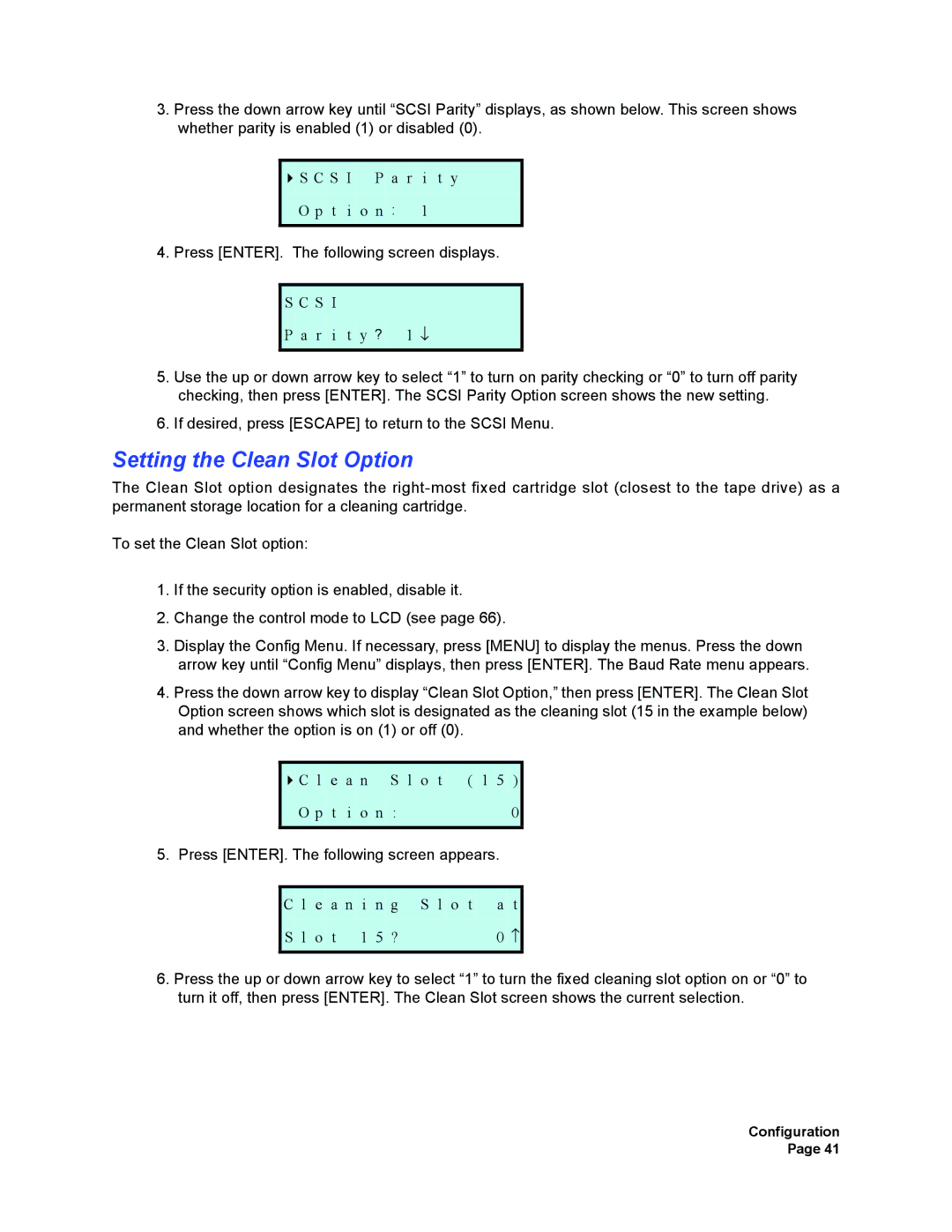3.Press the down arrow key until “SCSI Parity” displays, as shown below. This screen shows whether parity is enabled (1) or disabled (0).
S C S I P a r i t y
O p t i o n : 1
4. Press [ENTER]. The following screen displays.
S C S I
P a r i t y ? 1 ↓
5.Use the up or down arrow key to select “1” to turn on parity checking or “0” to turn off parity checking, then press [ENTER]. The SCSI Parity Option screen shows the new setting.
6.If desired, press [ESCAPE] to return to the SCSI Menu.
Setting the Clean Slot Option
The Clean Slot option designates the
To set the Clean Slot option:
1. | If the security option is enabled, disable it. |
|
| |||||
2. | Change the control mode to LCD (see page 66). | |||||||
3. | Display the Config Menu. If necessary, press [MENU] to display the menus. Press the down | |||||||
| arrow key until “Config Menu” displays, then press [ENTER]. The Baud Rate menu appears. | |||||||
4. | Press the down arrow key to display “Clean Slot Option,” then press [ENTER]. The Clean Slot | |||||||
| Option screen shows which slot is designated as the cleaning slot (15 in the example below) | |||||||
| and whether the option is on (1) or off (0). |
|
| |||||
|
|
|
|
|
|
|
| |
|
|
| C | l e a | n | S l o t ( 1 5 ) |
| |
|
|
| O | p t i | o n | : | 0 |
|
|
|
|
| |||||
5. | Press [ENTER]. The following screen appears. | |||||||
|
|
|
|
|
| |||
|
| C | l e a n i n g S l o t | a t |
| |||
|
| S | l o t | 1 5 | ? | 0 ↑ |
| |
|
|
|
| |||||
6. | Press the up or down arrow key to select “1” to turn the fixed cleaning slot option on or “0” to | |||||||
| turn it off, then press [ENTER]. The Clean Slot screen shows the current selection. | |||||||
Configuration Page 41