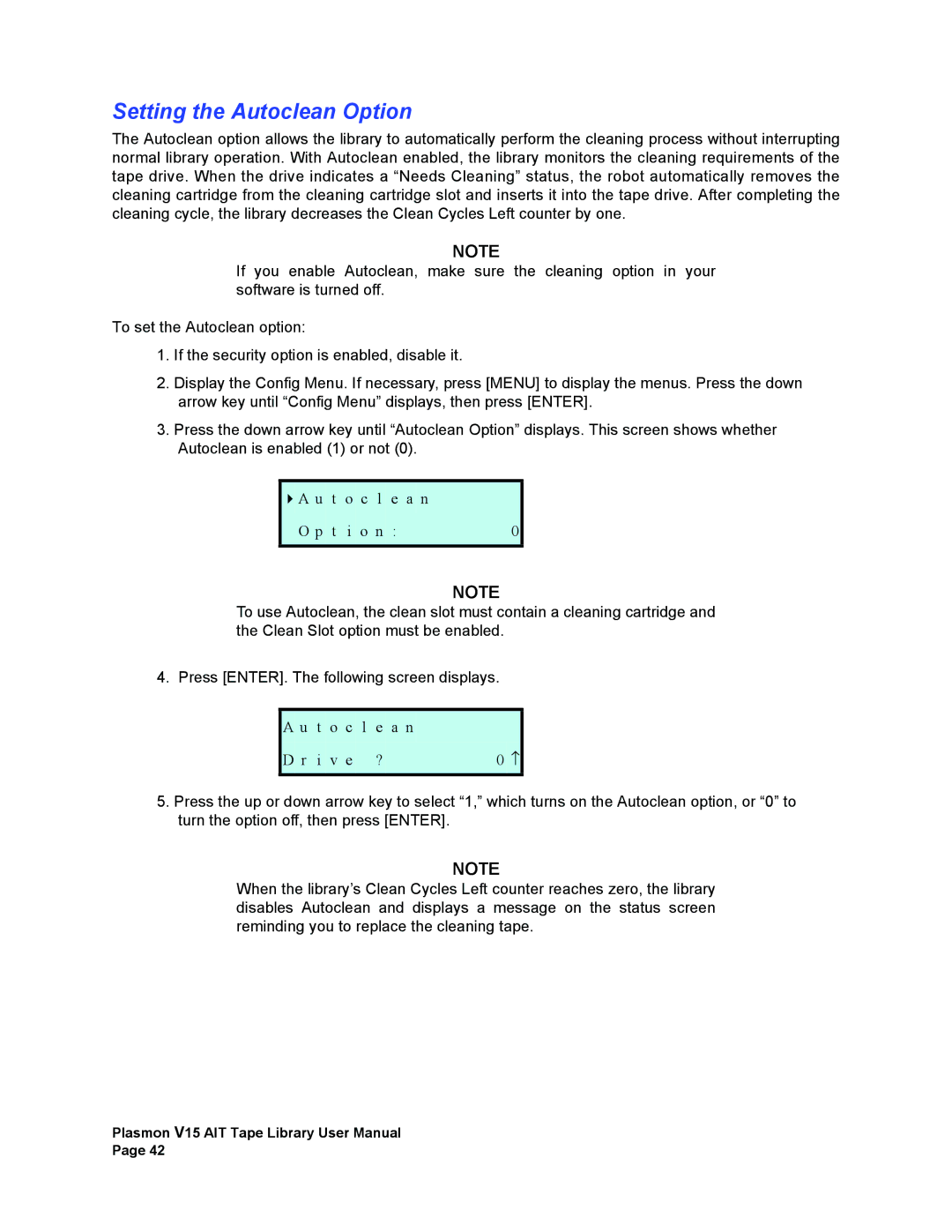Setting the Autoclean Option
The Autoclean option allows the library to automatically perform the cleaning process without interrupting normal library operation. With Autoclean enabled, the library monitors the cleaning requirements of the tape drive. When the drive indicates a “Needs Cleaning” status, the robot automatically removes the cleaning cartridge from the cleaning cartridge slot and inserts it into the tape drive. After completing the cleaning cycle, the library decreases the Clean Cycles Left counter by one.
NOTE
If you enable Autoclean, make sure the cleaning option in your software is turned off.
To set the Autoclean option:
1.If the security option is enabled, disable it.
2.Display the Config Menu. If necessary, press [MENU] to display the menus. Press the down arrow key until “Config Menu” displays, then press [ENTER].
3.Press the down arrow key until “Autoclean Option” displays. This screen shows whether Autoclean is enabled (1) or not (0).
A u t o c l e a n
O | p t i o n : | 0 |
|
|
|
NOTE
To use Autoclean, the clean slot must contain a cleaning cartridge and the Clean Slot option must be enabled.
4. Press [ENTER]. The following screen displays.
A u t o c l e a n
D | r i v e ? | 0 ↑ |
|
|
|
5.Press the up or down arrow key to select “1,” which turns on the Autoclean option, or “0” to turn the option off, then press [ENTER].
NOTE
When the library’s Clean Cycles Left counter reaches zero, the library disables Autoclean and displays a message on the status screen reminding you to replace the cleaning tape.
Plasmon V15 AIT Tape Library User Manual Page 42