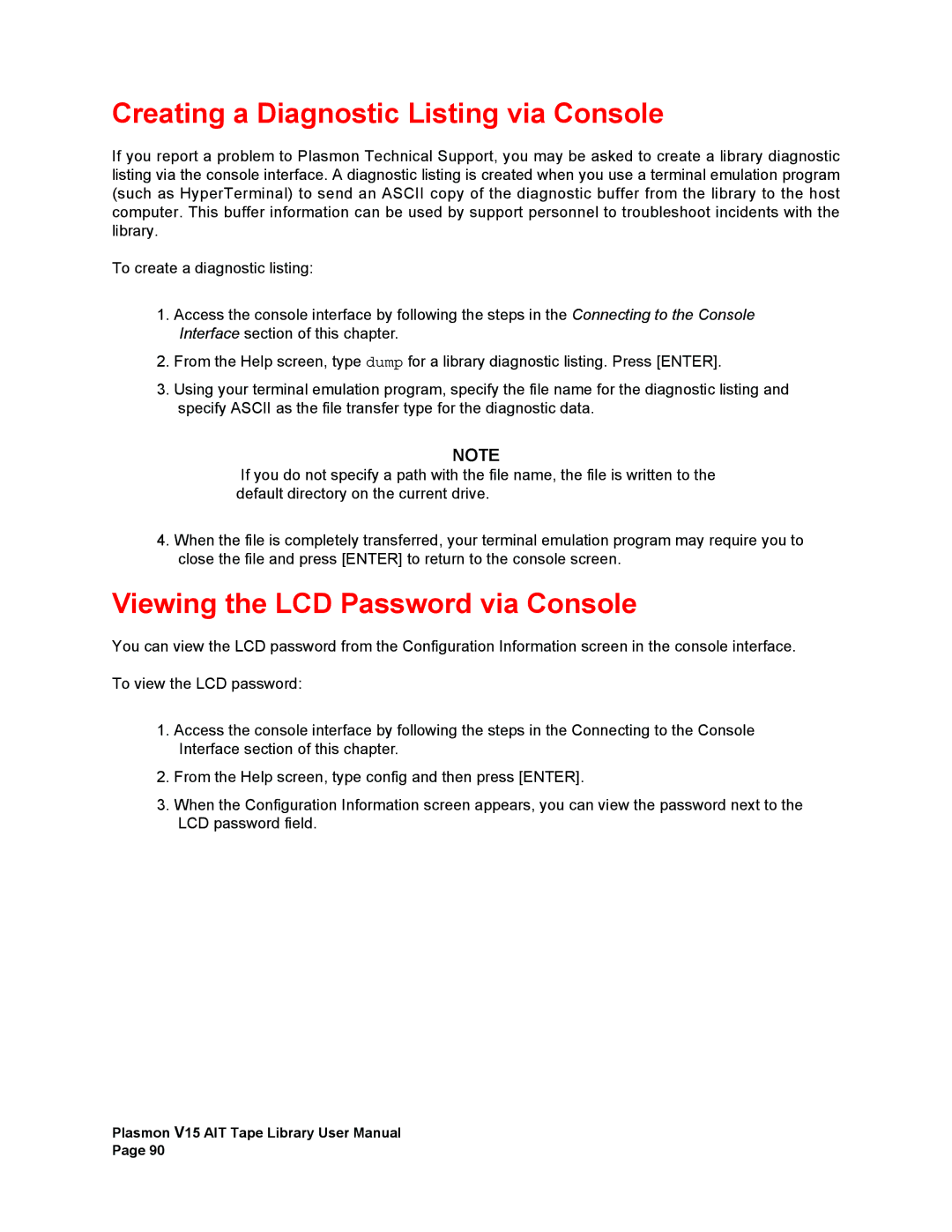Creating a Diagnostic Listing via Console
If you report a problem to Plasmon Technical Support, you may be asked to create a library diagnostic listing via the console interface. A diagnostic listing is created when you use a terminal emulation program (such as HyperTerminal) to send an ASCII copy of the diagnostic buffer from the library to the host computer. This buffer information can be used by support personnel to troubleshoot incidents with the library.
To create a diagnostic listing:
1.Access the console interface by following the steps in the Connecting to the Console Interface section of this chapter.
2.From the Help screen, type dump for a library diagnostic listing. Press [ENTER].
3.Using your terminal emulation program, specify the file name for the diagnostic listing and specify ASCII as the file transfer type for the diagnostic data.
NOTE
If you do not specify a path with the file name, the file is written to the default directory on the current drive.
4.When the file is completely transferred, your terminal emulation program may require you to close the file and press [ENTER] to return to the console screen.
Viewing the LCD Password via Console
You can view the LCD password from the Configuration Information screen in the console interface.
To view the LCD password:
1.Access the console interface by following the steps in the Connecting to the Console Interface section of this chapter.
2.From the Help screen, type config and then press [ENTER].
3.When the Configuration Information screen appears, you can view the password next to the LCD password field.
Plasmon V15 AIT Tape Library User Manual Page 90