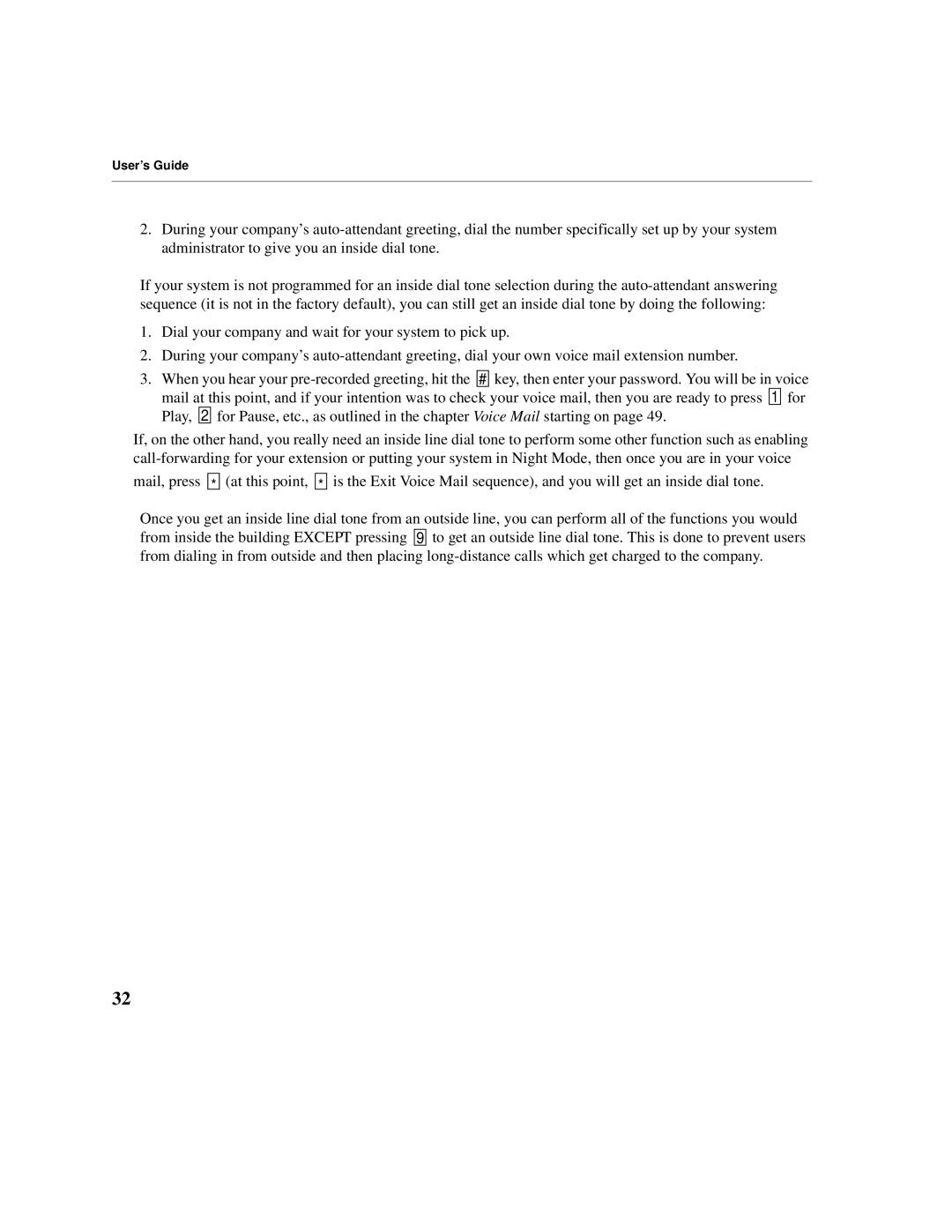User’s Guide
2.During your company’s
If your system is not programmed for an inside dial tone selection during the
1.Dial your company and wait for your system to pick up.
2.During your company’s
3.When you hear your ![]()
![]() #
# ![]()
![]() key, then enter your password. You will be in voice mail at this point, and if your intention was to check your voice mail, then you are ready to press
key, then enter your password. You will be in voice mail at this point, and if your intention was to check your voice mail, then you are ready to press ![]()
![]() 1
1 ![]()
![]() for Play,
for Play, ![]()
![]() 2
2 ![]()
![]() for Pause, etc., as outlined in the chapter Voice Mail starting on page 49.
for Pause, etc., as outlined in the chapter Voice Mail starting on page 49.
If, on the other hand, you really need an inside line dial tone to perform some other function such as enabling
mail, press ![]()
![]() *
* ![]()
![]() (at this point,
(at this point, ![]()
![]() *
* ![]()
![]() is the Exit Voice Mail sequence), and you will get an inside dial tone.
is the Exit Voice Mail sequence), and you will get an inside dial tone.
Once you get an inside line dial tone from an outside line, you can perform all of the functions you would from inside the building EXCEPT pressing ![]()
![]() 9
9 ![]()
![]() to get an outside line dial tone. This is done to prevent users from dialing in from outside and then placing
to get an outside line dial tone. This is done to prevent users from dialing in from outside and then placing
32