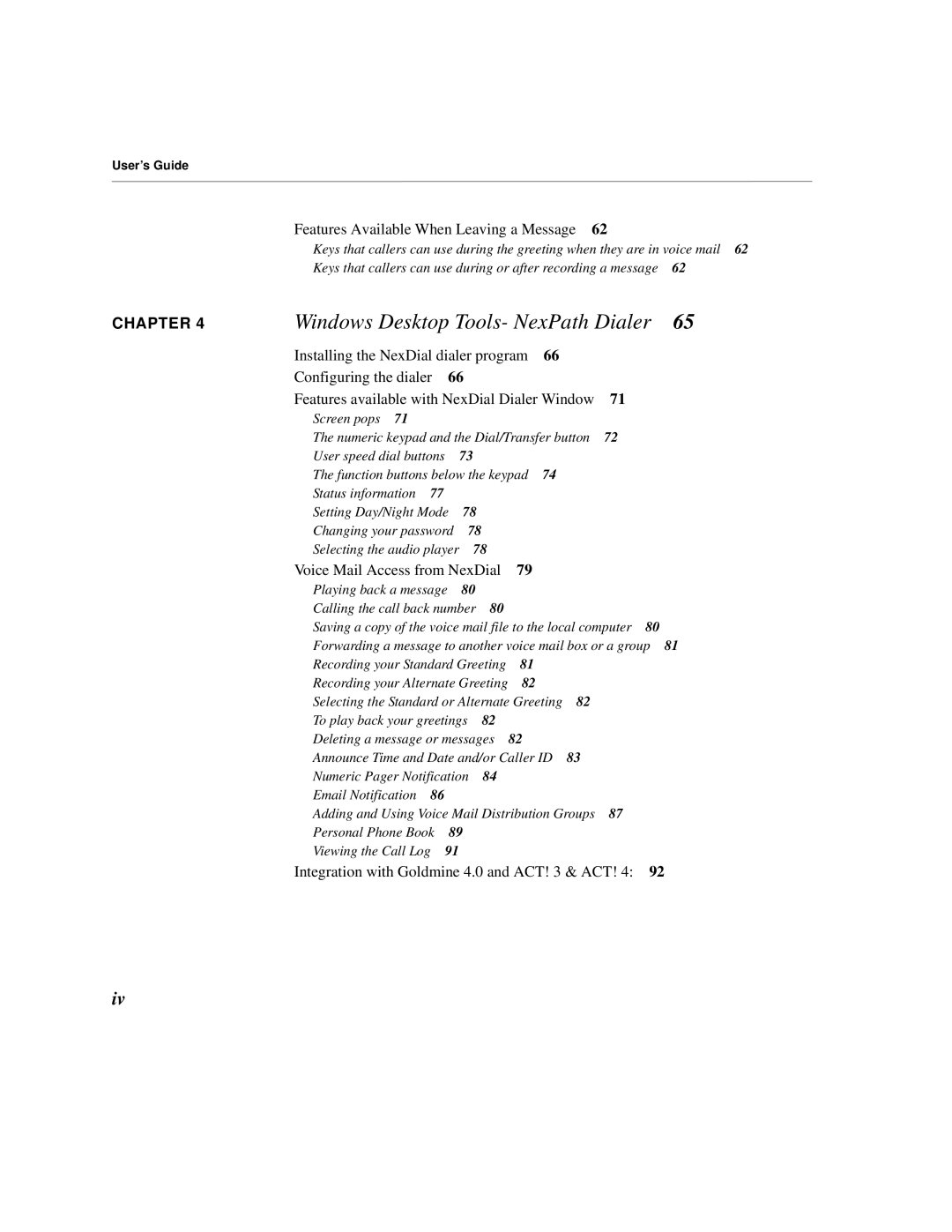User’s Guide
Features Available When Leaving a Message 62
Keys that callers can use during the greeting when they are in voice mail 62
Keys that callers can use during or after recording a message 62
CHAPTER 4
Windows Desktop Tools- NexPath Dialer 65
Installing the NexDial dialer program | 66 |
| |
Configuring the dialer 66 |
|
| |
Features available with NexDial Dialer Window | 71 | ||
Screen pops 71 |
|
|
|
The numeric keypad and the Dial/Transfer button | 72 | ||
User speed dial buttons | 73 |
|
|
The function buttons below the keypad | 74 |
| |
Status information 77 |
|
|
|
Setting Day/Night Mode | 78 |
|
|
Changing your password | 78 |
|
|
Selecting the audio player | 78 |
|
|
Voice Mail Access from NexDial 79 |
|
| |
Playing back a message | 80 |
|
|
Calling the call back number 80 |
|
| |
Saving a copy of the voice mail file to the local computer 80 | |||
Forwarding a message to another voice mail box or a group 81
Recording your Standard Greeting | 81 |
| |
Recording your Alternate Greeting | 82 |
| |
Selecting the Standard or Alternate Greeting | 82 | ||
To play back your greetings | 82 |
|
|
Deleting a message or messages | 82 |
| |
Announce Time and Date and/or Caller ID | 83 | ||
Numeric Pager Notification | 84 |
|
|
Email Notification 86
Adding and Using Voice Mail Distribution Groups 87
Personal Phone Book | 89 |
Viewing the Call Log | 91 |
Integration with Goldmine 4.0 and ACT! 3 & ACT! 4: 92
iv