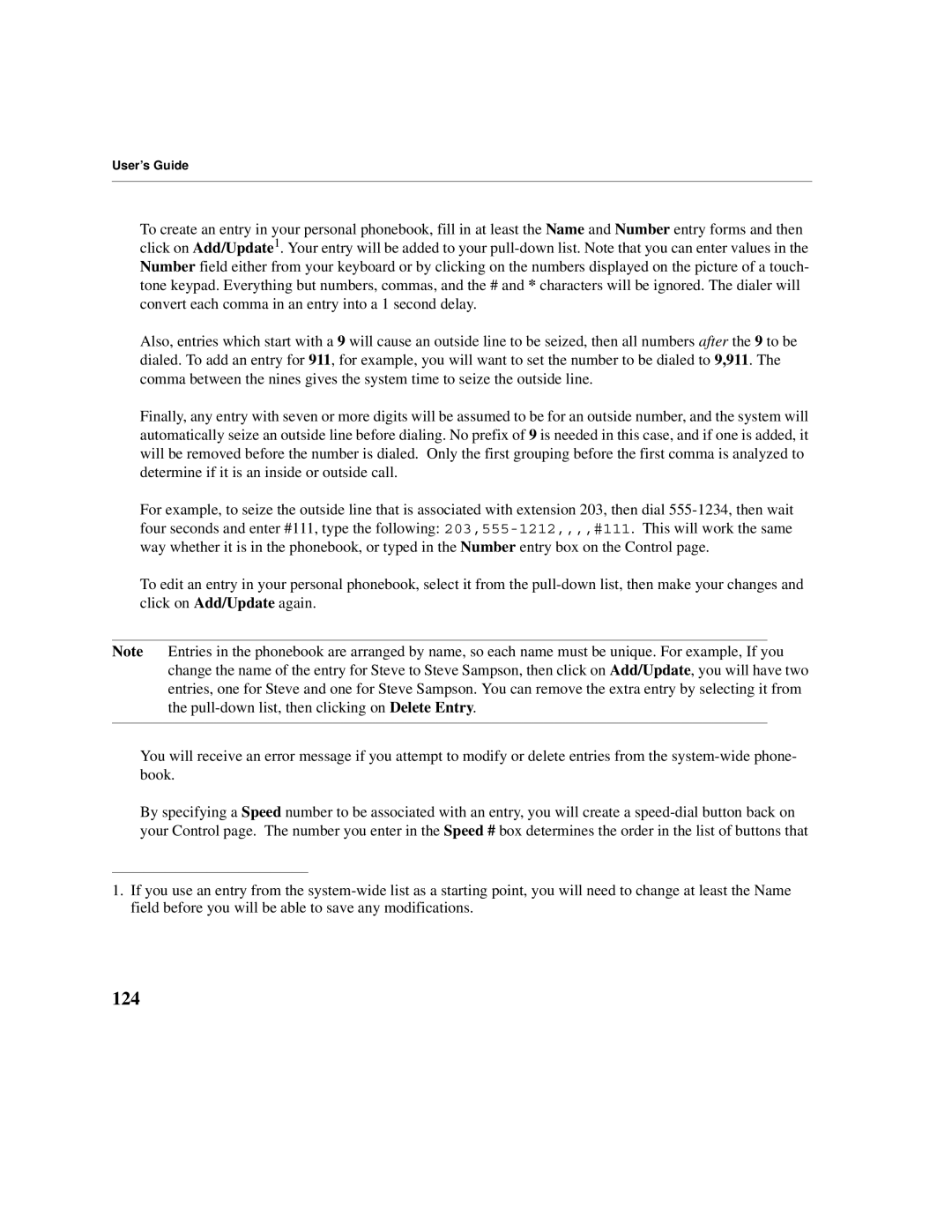User’s Guide
To create an entry in your personal phonebook, fill in at least the Name and Number entry forms and then click on Add/Update1. Your entry will be added to your
Also, entries which start with a 9 will cause an outside line to be seized, then all numbers after the 9 to be dialed. To add an entry for 911, for example, you will want to set the number to be dialed to 9,911. The comma between the nines gives the system time to seize the outside line.
Finally, any entry with seven or more digits will be assumed to be for an outside number, and the system will automatically seize an outside line before dialing. No prefix of 9 is needed in this case, and if one is added, it will be removed before the number is dialed. Only the first grouping before the first comma is analyzed to determine if it is an inside or outside call.
For example, to seize the outside line that is associated with extension 203, then dial
To edit an entry in your personal phonebook, select it from the
Note Entries in the phonebook are arranged by name, so each name must be unique. For example, If you change the name of the entry for Steve to Steve Sampson, then click on Add/Update, you will have two entries, one for Steve and one for Steve Sampson. You can remove the extra entry by selecting it from the
You will receive an error message if you attempt to modify or delete entries from the
By specifying a Speed number to be associated with an entry, you will create a
1.If you use an entry from the