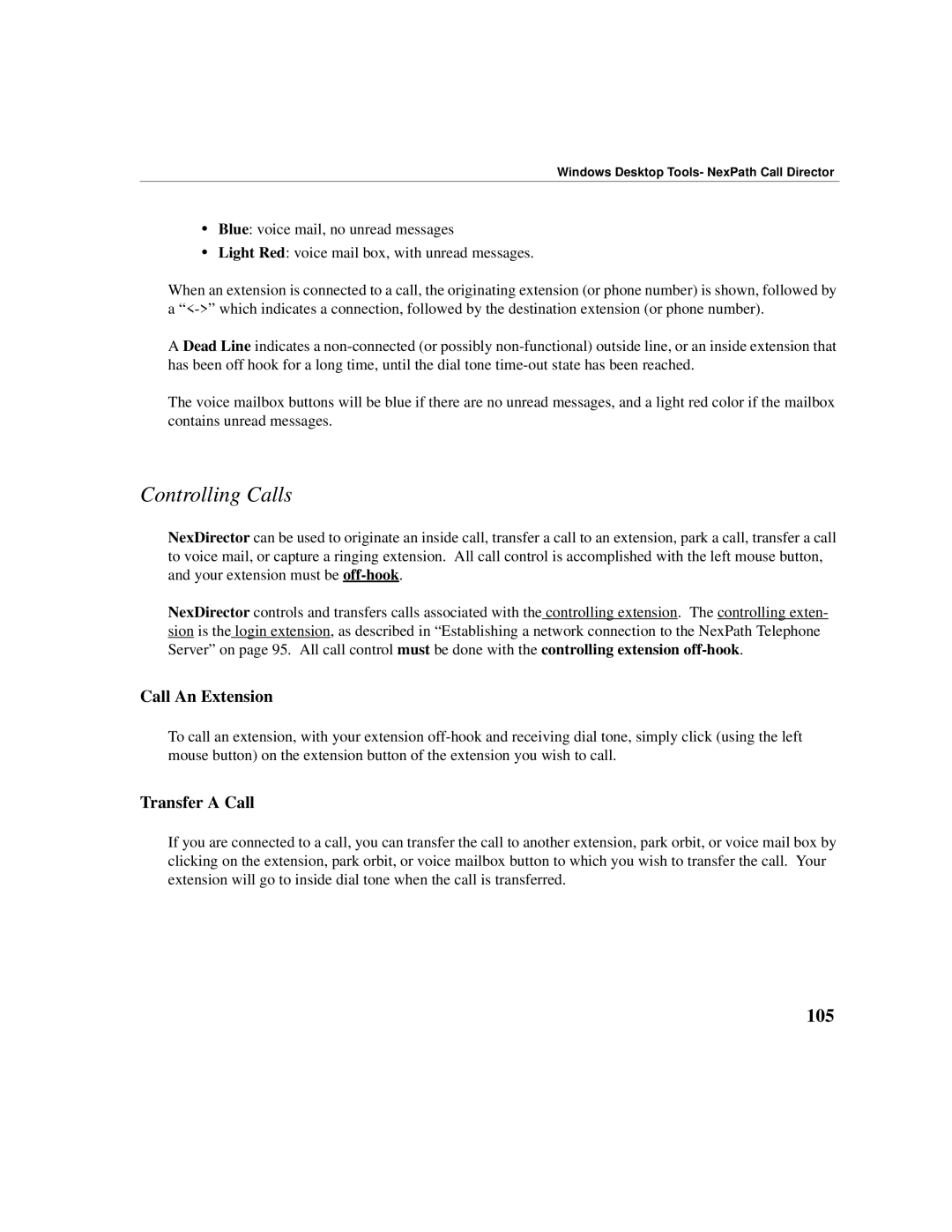Windows Desktop Tools- NexPath Call Director
•Blue: voice mail, no unread messages
•Light Red: voice mail box, with unread messages.
When an extension is connected to a call, the originating extension (or phone number) is shown, followed by a
A Dead Line indicates a
The voice mailbox buttons will be blue if there are no unread messages, and a light red color if the mailbox contains unread messages.
Controlling Calls
NexDirector can be used to originate an inside call, transfer a call to an extension, park a call, transfer a call to voice mail, or capture a ringing extension. All call control is accomplished with the left mouse button, and your extension must be
NexDirector controls and transfers calls associated with the controlling extension. The controlling exten- sion is the login extension, as described in “Establishing a network connection to the NexPath Telephone Server” on page 95. All call control must be done with the controlling extension
Call An Extension
To call an extension, with your extension
Transfer A Call
If you are connected to a call, you can transfer the call to another extension, park orbit, or voice mail box by clicking on the extension, park orbit, or voice mailbox button to which you wish to transfer the call. Your extension will go to inside dial tone when the call is transferred.