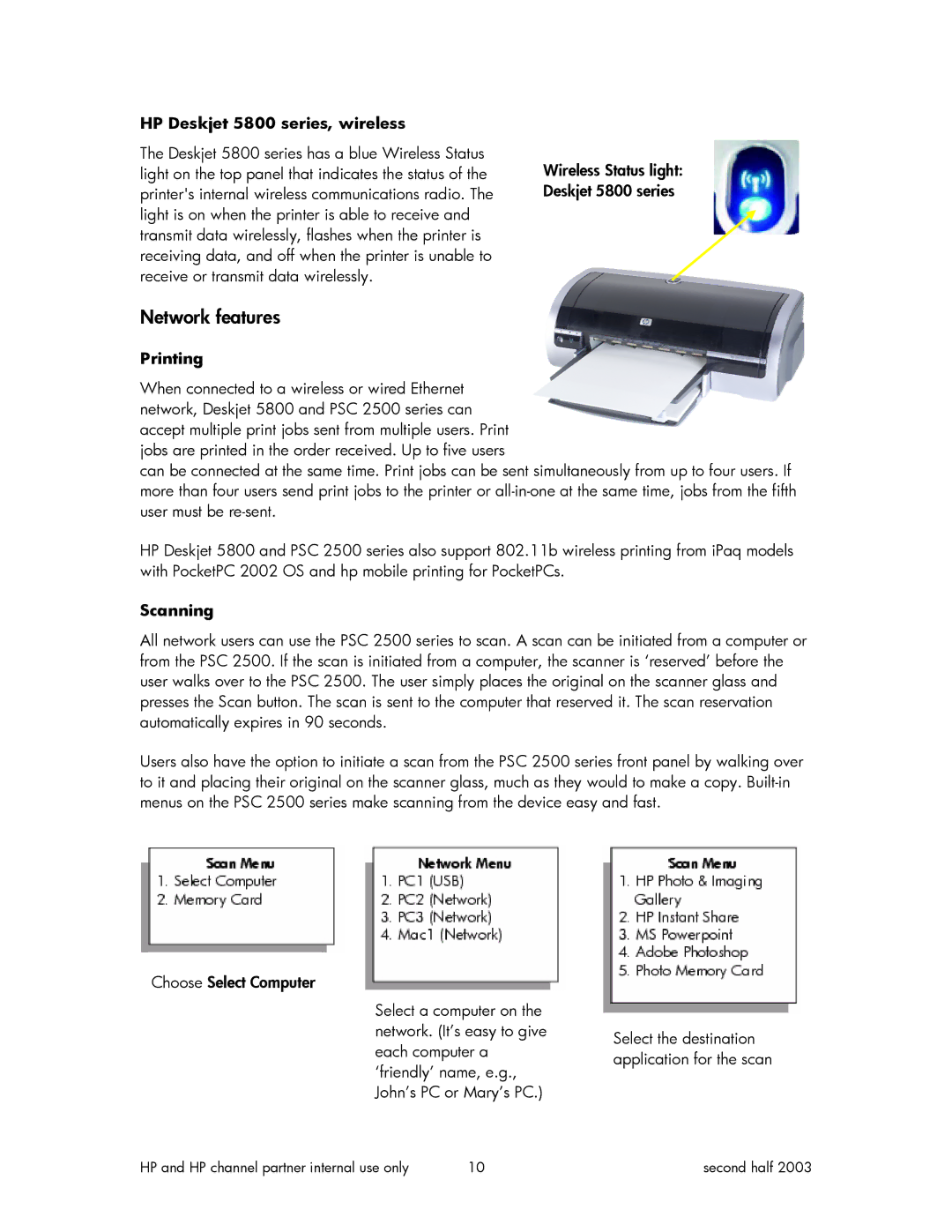HP Deskjet 5800 series, wireless
The Deskjet 5800 series has a blue Wireless Status light on the top panel that indicates the status of the printer's internal wireless communications radio. The light is on when the printer is able to receive and transmit data wirelessly, flashes when the printer is receiving data, and off when the printer is unable to receive or transmit data wirelessly.
Wireless Status light: Deskjet 5800 series
Network features
Printing
When connected to a wireless or wired Ethernet network, Deskjet 5800 and PSC 2500 series can accept multiple print jobs sent from multiple users. Print jobs are printed in the order received. Up to five users
can be connected at the same time. Print jobs can be sent simultaneously from up to four users. If more than four users send print jobs to the printer or
HP Deskjet 5800 and PSC 2500 series also support 802.11b wireless printing from iPaq models with PocketPC 2002 OS and hp mobile printing for PocketPCs.
Scanning
All network users can use the PSC 2500 series to scan. A scan can be initiated from a computer or from the PSC 2500. If the scan is initiated from a computer, the scanner is ‘reserved’ before the user walks over to the PSC 2500. The user simply places the original on the scanner glass and presses the Scan button. The scan is sent to the computer that reserved it. The scan reservation automatically expires in 90 seconds.
Users also have the option to initiate a scan from the PSC 2500 series front panel by walking over to it and placing their original on the scanner glass, much as they would to make a copy.
Choose Select Computer
Select a computer on the network. (It’s easy to give each computer a ‘friendly’ name, e.g., John’s PC or Mary’s PC.)
Select the destination application for the scan
HP and HP channel partner internal use only | 10 | second half 2003 |