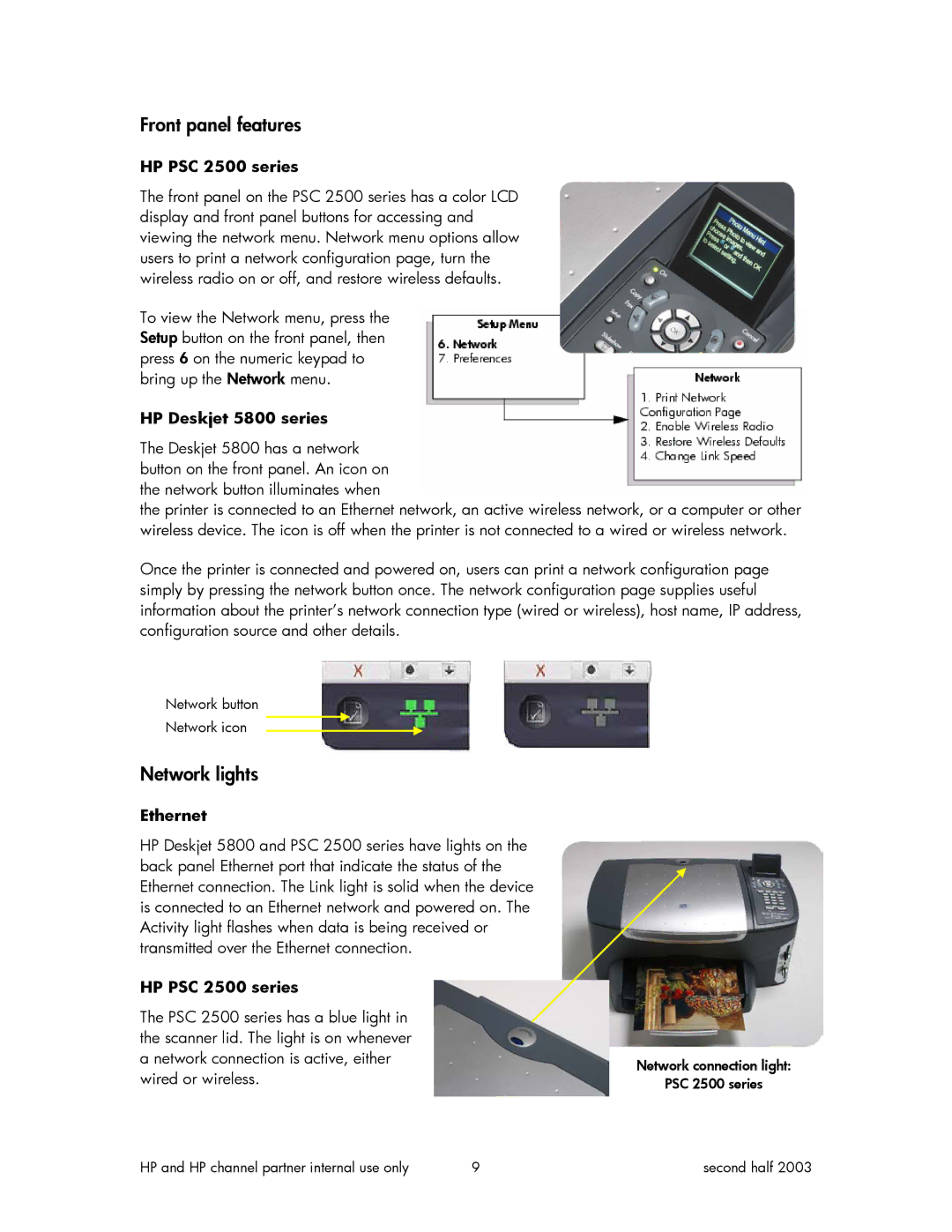Front panel features
HP PSC 2500 series
The front panel on the PSC 2500 series has a color LCD display and front panel buttons for accessing and viewing the network menu. Network menu options allow users to print a network configuration page, turn the wireless radio on or off, and restore wireless defaults.
To view the Network menu, press the Setup button on the front panel, then press 6 on the numeric keypad to bring up the Network menu.
HP Deskjet 5800 series
The Deskjet 5800 has a network button on the front panel. An icon on the network button illuminates when
the printer is connected to an Ethernet network, an active wireless network, or a computer or other wireless device. The icon is off when the printer is not connected to a wired or wireless network.
Once the printer is connected and powered on, users can print a network configuration page simply by pressing the network button once. The network configuration page supplies useful information about the printer’s network connection type (wired or wireless), host name, IP address, configuration source and other details.
Network button
Network icon
Network lights
Ethernet
HP Deskjet 5800 and PSC 2500 series have lights on the back panel Ethernet port that indicate the status of the Ethernet connection. The Link light is solid when the device is connected to an Ethernet network and powered on. The Activity light flashes when data is being received or transmitted over the Ethernet connection.
HP PSC 2500 series
The PSC 2500 series has a blue light in the scanner lid. The light is on whenever a network connection is active, either wired or wireless.
Network connection light:
PSC 2500 series
HP and HP channel partner internal use only | 9 | second half 2003 |