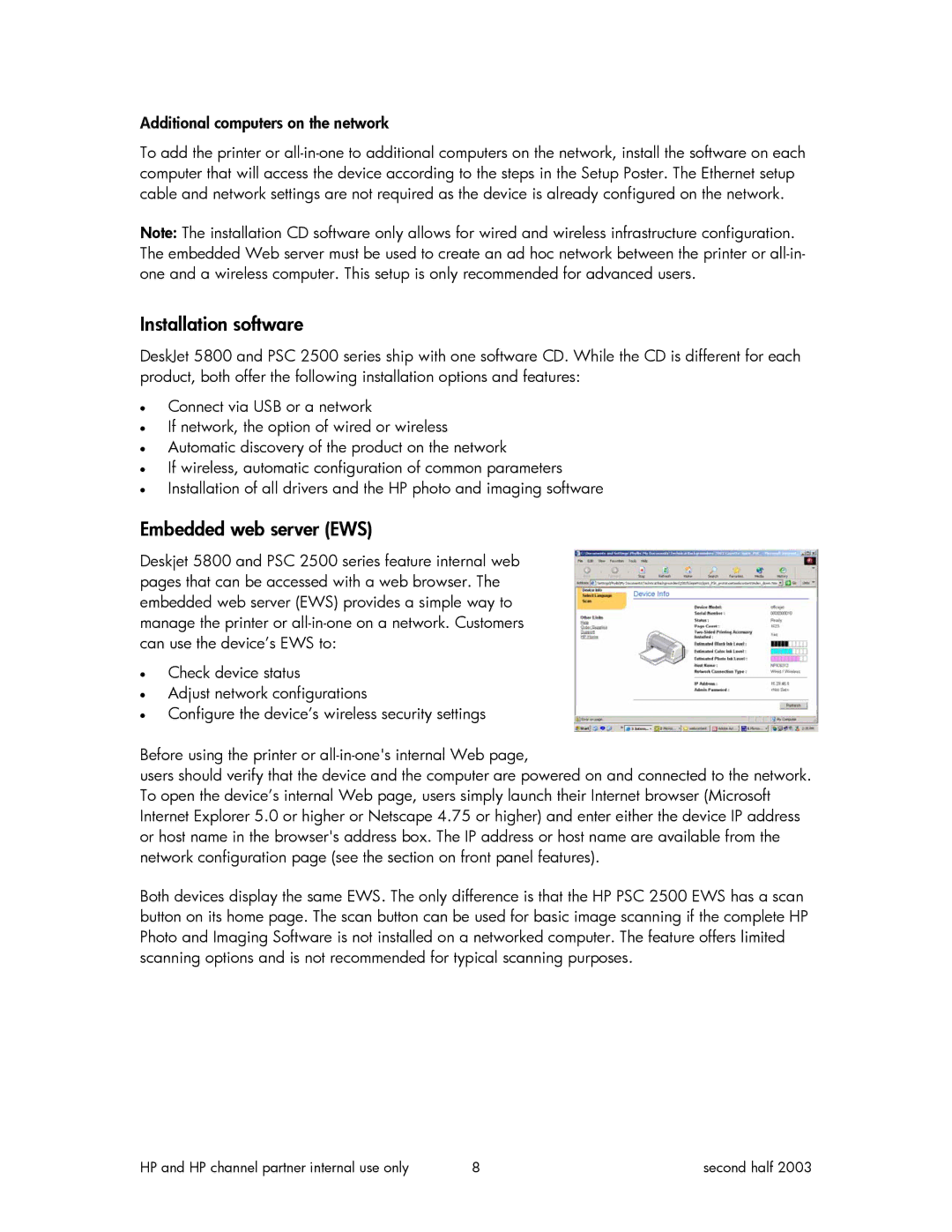Additional computers on the network
To add the printer or
Note: The installation CD software only allows for wired and wireless infrastructure configuration. The embedded Web server must be used to create an ad hoc network between the printer or
Installation software
DeskJet 5800 and PSC 2500 series ship with one software CD. While the CD is different for each product, both offer the following installation options and features:
•Connect via USB or a network
•If network, the option of wired or wireless
•Automatic discovery of the product on the network
•If wireless, automatic configuration of common parameters
•Installation of all drivers and the HP photo and imaging software
Embedded web server (EWS)
Deskjet 5800 and PSC 2500 series feature internal web pages that can be accessed with a web browser. The embedded web server (EWS) provides a simple way to manage the printer or
•Check device status
•Adjust network configurations
•Configure the device’s wireless security settings
Before using the printer or
users should verify that the device and the computer are powered on and connected to the network. To open the device’s internal Web page, users simply launch their Internet browser (Microsoft Internet Explorer 5.0 or higher or Netscape 4.75 or higher) and enter either the device IP address or host name in the browser's address box. The IP address or host name are available from the network configuration page (see the section on front panel features).
Both devices display the same EWS. The only difference is that the HP PSC 2500 EWS has a scan button on its home page. The scan button can be used for basic image scanning if the complete HP Photo and Imaging Software is not installed on a networked computer. The feature offers limited scanning options and is not recommended for typical scanning purposes.
HP and HP channel partner internal use only | 8 | second half 2003 |