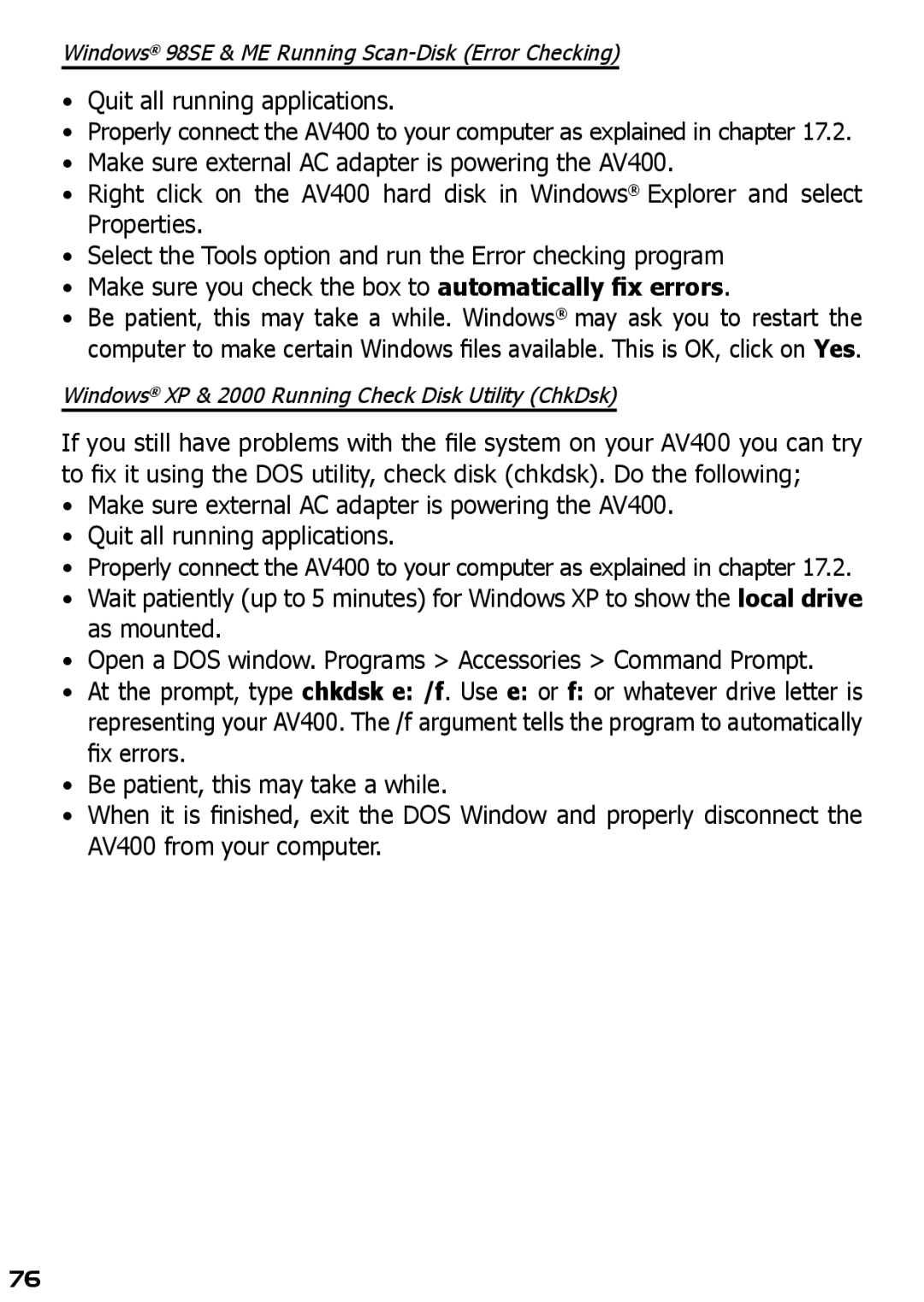Windows® 98SE & ME Running
•Quit all running applications.
•Properly connect the AV400 to your computer as explained in chapter 17.2.
•Make sure external AC adapter is powering the AV400.
•Right click on the AV400 hard disk in Windows® Explorer and select Properties.
•Select the Tools option and run the Error checking program
•Make sure you check the box to automatically fix errors.
•Be patient, this may take a while. Windows® may ask you to restart the computer to make certain Windows files available. This is OK, click on Yes.
Windows® XP & 2000 Running Check Disk Utility (ChkDsk)
If you still have problems with the file system on your AV400 you can try to fix it using the DOS utility, check disk (chkdsk). Do the following;
•Make sure external AC adapter is powering the AV400.
•Quit all running applications.
•Properly connect the AV400 to your computer as explained in chapter 17.2.
•Wait patiently (up to 5 minutes) for Windows XP to show the local drive as mounted.
•Open a DOS window. Programs > Accessories > Command Prompt.
•At the prompt, type chkdsk e: /f. Use e: or f: or whatever drive letter is representing your AV400. The /f argument tells the program to automatically fix errors.
•Be patient, this may take a while.
•When it is finished, exit the DOS Window and properly disconnect the AV400 from your computer.
76