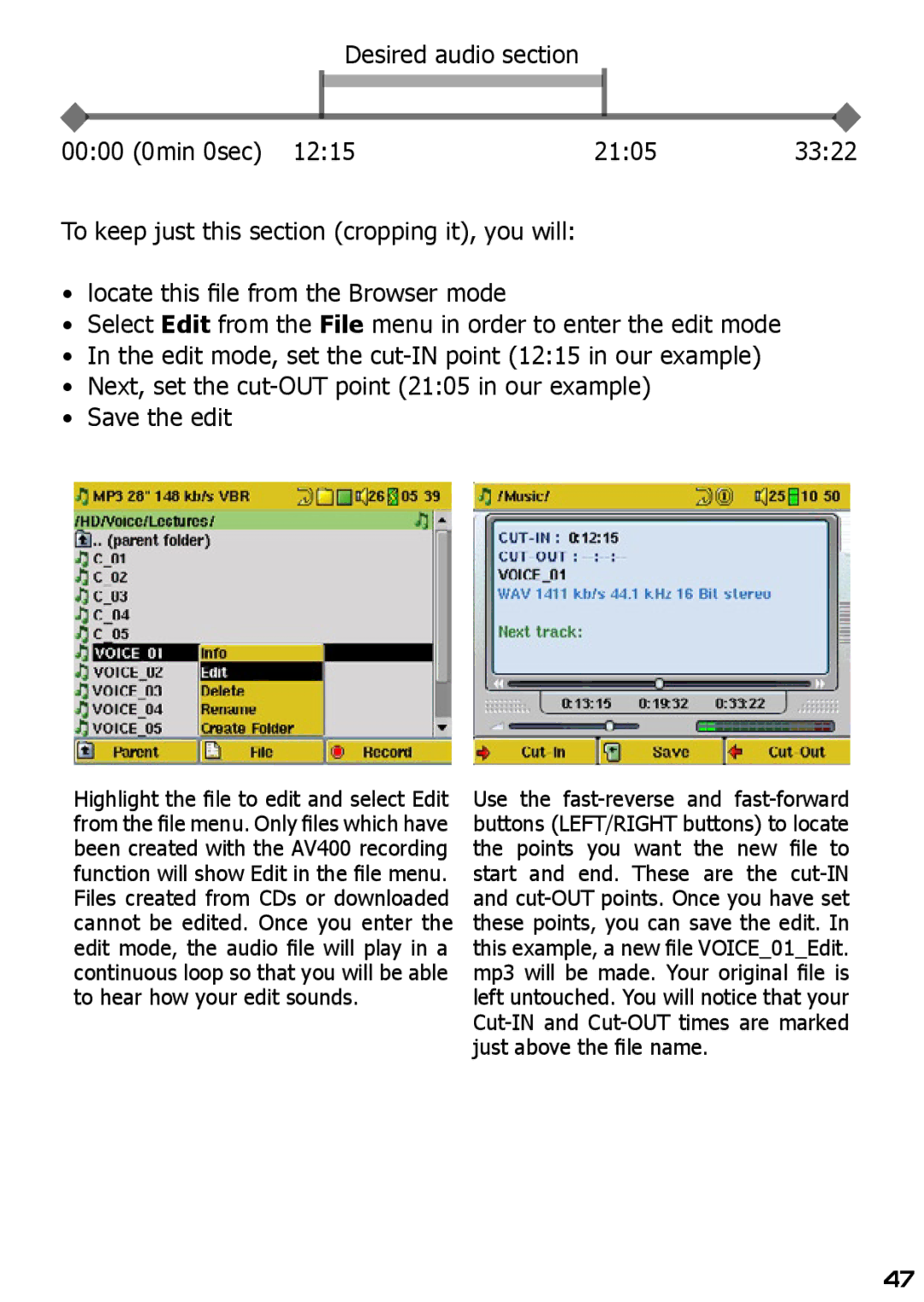Desired audio section
00:00 (0min 0sec) 12:15 | 21:05 | 33:22 |
To keep just this section (cropping it), you will:
•locate this file from the Browser mode
•Select Edit from the File menu in order to enter the edit mode
•In the edit mode, set the
•Next, set the
•Save the edit
Highlight the file to edit and select Edit from the file menu. Only files which have been created with the AV400 recording function will show Edit in the file menu. Files created from CDs or downloaded cannot be edited. Once you enter the edit mode, the audio file will play in a continuous loop so that you will be able to hear how your edit sounds.
Use the
47