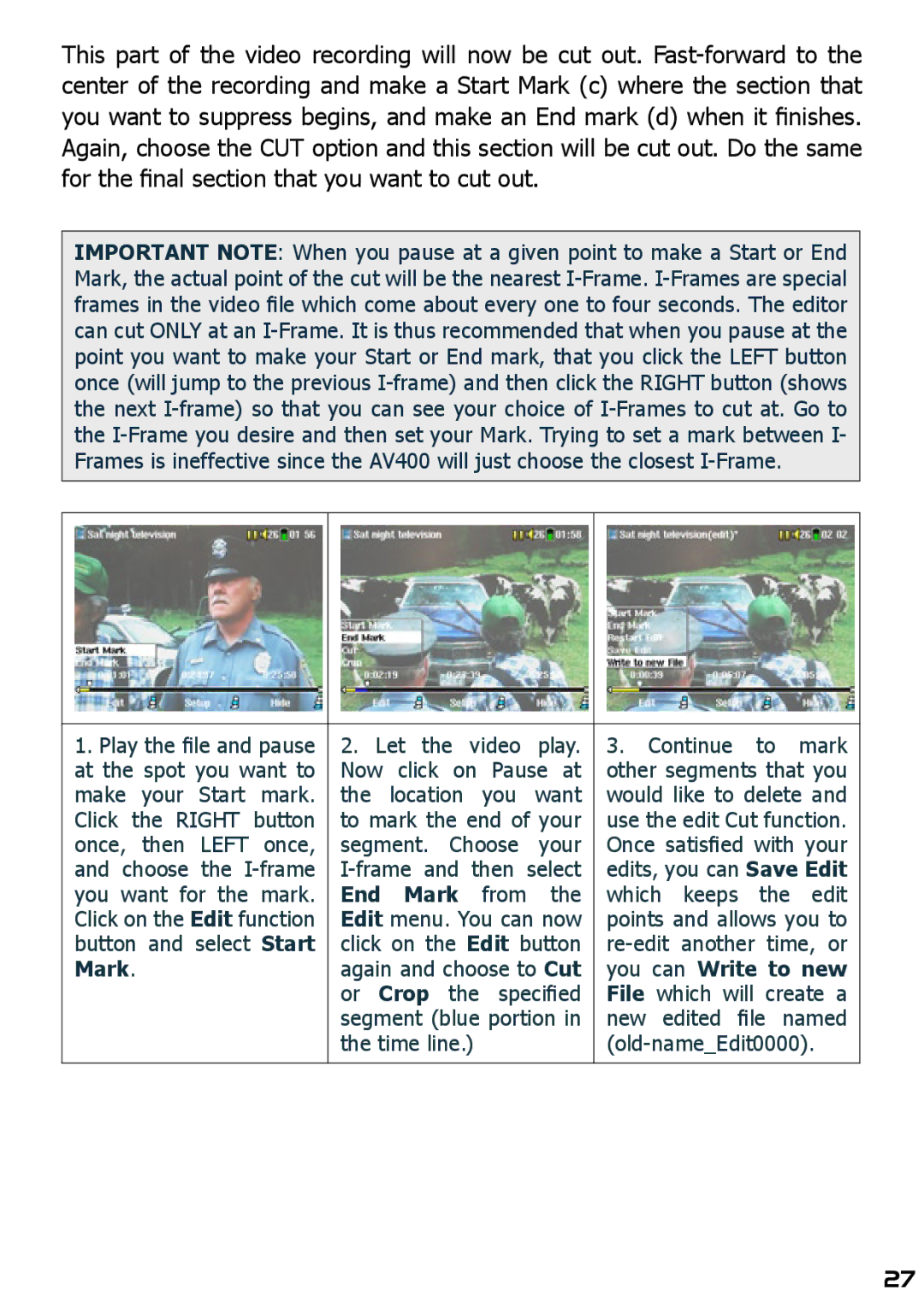This part of the video recording will now be cut out. Fast-forward to the center of the recording and make a Start Mark (c) where the section that you want to suppress begins, and make an End mark (d) when it finishes. Again, choose the CUT option and this section will be cut out. Do the same for the final section that you want to cut out.
IMPORTANT NOTE: When you pause at a given point to make a Start or End Mark, the actual point of the cut will be the nearest I-Frame. I-Frames are special frames in the video file which come about every one to four seconds. The editor can cut ONLY at an I-Frame. It is thus recommended that when you pause at the point you want to make your Start or End mark, that you click the LEFT button once (will jump to the previous I-frame) and then click the RIGHT button (shows the next I-frame) so that you can see your choice of I-Frames to cut at. Go to the I-Frame you desire and then set your Mark. Trying to set a mark between I- Frames is ineffective since the AV400 will just choose the closest I-Frame.
1.Play the file and pause at the spot you want to make your Start mark. Click the RIGHT button once, then LEFT once, and choose the I-frame you want for the mark. Click on the Edit function button and select Start Mark.
2.Let the video play. Now click on Pause at the location you want to mark the end of your segment. Choose your I-frame and then select End Mark from the Edit menu. You can now click on the Edit button again and choose to Cut or Crop the specified segment (blue portion in the time line.)
3.Continue to mark other segments that you would like to delete and use the edit Cut function. Once satisfied with your edits, you can Save Edit which keeps the edit points and allows you to re-edit another time, or you can Write to new File which will create a new edited file named (old-name_Edit0000).